Troubleshooting – ARRIS DCX3501 Quick Start Guide User Manual
Page 14
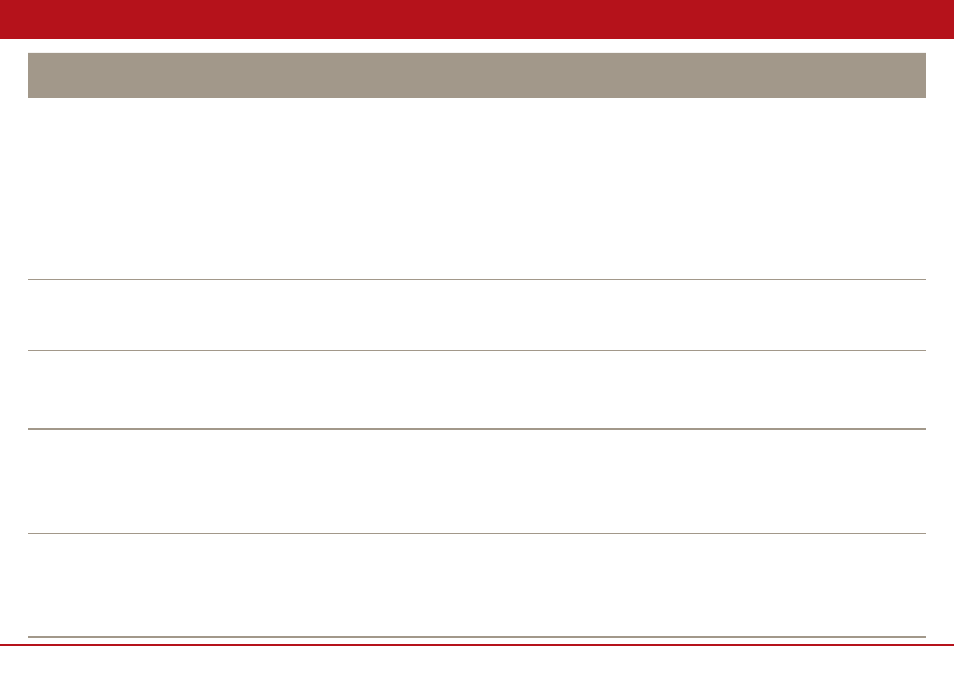
13
DCX3501-M Quick Start Guide
Problem — If this occurs:
Solution — Then do one of the following:
There are black bars
on all four sides of the
picture
This may occur on a 4:3 TV if the 4:3 OVERRIDE setting is OFF. To set 4:3 SD programming to fill the screen,
depending on the capabilities of the TV, set 4:3 OVERRIDE to 480i or 480p.
This may occur on a 16:9 TV if the active video for an SD broadcast is in letterbox format. To confirm, wait
for a commercial or look for a graphic, such as a network logo. If the commercial fills the screen from top to
bottom, or the graphic appears below the active video, the program is being
letterboxed by the broadcaster. You can minimize this by activating the zoom feature on the TV.
A broadcaster may include black bars on either side of a widescreen broadcast. This is called a “hybrid”
aspect ratio and results in a black border surrounding the video on a 4:3 TV. Because this is part of the
broadcast, the set-top cannot correct the video. You may be able to minimize the
border using the zoom feature on the TV.
Colors do not appear
correctly
Be sure to match up each signal to the same YPbPr connection on the TV.
Otherwise, colors will not appear correctly on your TV.
The set-top is making a
humming noise
The DCX set-top includes a fan for cooling and the option for an external hard drive. During normal operation,
the DCX set-top emits a low humming noise, similar to a personal computer. The noise varies in volume
occasionally when the speed of the internal fan adjusts to changes in the temperature around the set-top.
Please note the external hard drive may stay on even when the DCX set-top is turned off (standby).
Stopping playback of an
external recording causes
a black screen with no
audio or video
Push the channel up or channel down button on your remote control to reacquire service.
Connecting the external
drive to the set-top, does
nothing.
Contact your cable service provider to verify the set-top software necessary to support External DVR Storage
is available in your area.
Verify the eSATA cable is connected securely at both ends to the set-top and external drive.
Verify the external drive is plugged in and on.
Troubleshooting
