Fchannel level, Ddistance, Gcrossover frequency – Denon AV SURROUND RECEIVER AVR-5308CI User Manual
Page 34
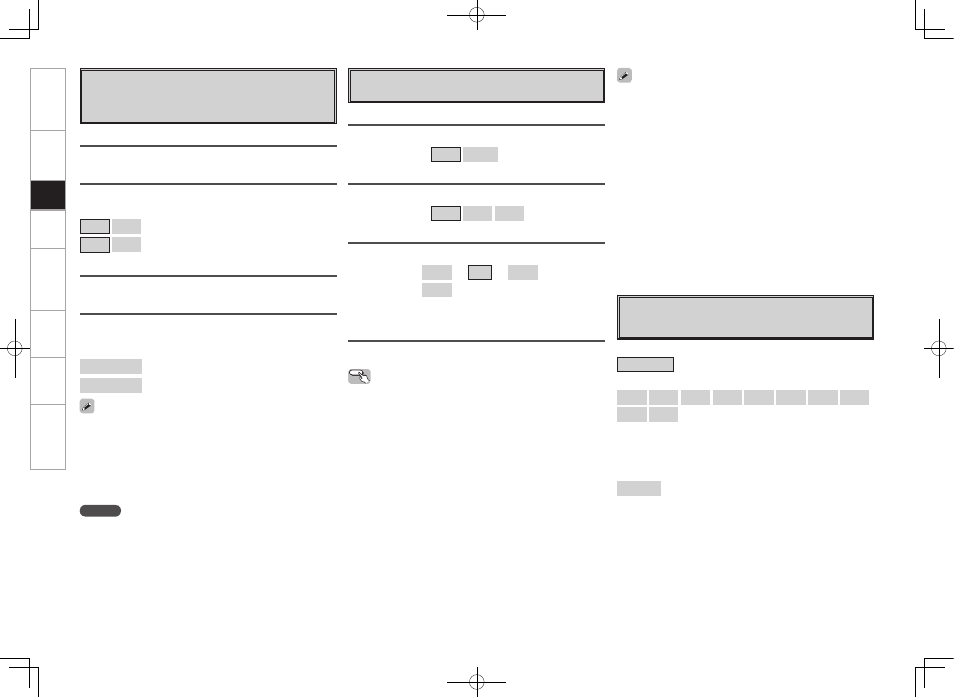
Get
ting Star
ted
Connections
Pla
ybac
k
Remot
e Contr
ol
Multi-Zone
Inf
or
mation
Tr
oubleshooting
Distance measurement
Select the speaker you want to set, then set the distance.
Set the value closest to the measured distance.
[Variable range]
0.0ft ~ 60.0ft
: Display when “Feet” is set.
0.00m ~ 18.00m
: Display when “Meters” is set.
Mode
Select test tone playback method.
[Selectable items]
Auto
Manual
f
Channel Level
Adjust channel levels to obtain equal volume from all speakers.
Surround
Select surround speaker from which test tone is output.
[Selectable items]
A
B
A+B
Start
Output test tone.
[Variable range]
–12dB
~
0dB
~
+12dB
OFF
z
z
: “OFF” can be set by pressing o when the subwoofer’s volume is
set to –12 dB.
Operating from the main remote control unit
Adjusting with the main remote control unit using the test tones is
only possible in the “Auto” mode and only effective in the STANDARD
(Dolby/DTS Surround) and HOME THX CINEMA modes. The adjusted
levels for the different modes are automatically stored in the
memory.
G
Adjusting using test tonesH
q
Press the
TEST
button.
Test tones are output from the various speakers.
w
Use the
o
p
button to adjust so that the volume is equal for all
speakers.
e
When the adjustments are completed, press the
TEST
button
again.
• The level of each channel should be adjusted to 75 dB (Cweighted,
slow meter mode) on a sound level meter at the listening position. If
a sound level meter is not available adjust the channels by ear so the
sound levels are the same. Because adjusting the subwoofer level
test tone by ear is difficult, use a well known music selection and
adjust for natural balance.
• When the GUI menu “Speaker Configuration” – “Surround Back”
setting (vpage 30) is set to “1spkr”, the surround back speaker
display is set to “Surround Back”.
• Speakers set to “None” in the “Speaker Configuration” settings are
not displayed.
• “Surround” can be set when GUI menu “Speaker Configuration”
–“Surround B” is set to “Large” or “Small” (vpage 30).
• When using surround speakers, be sure to adjust the volume of the
different speakers.
• When “Channel Level” is adjusted, the adjusted values are set for
all the surround modes. To adjust the channel level separately for the
different surround modes, use the operation see page 74.
Default
Resets the settings to the default values.
NOTE
Set the distance between the listening position and the various
speakers to no more than 20.0 ft (6.00 meters).
Two surround back speakers are required to use the THX Ultra2
Cinema, THX Music mode and THX Games mode.
Set the surround back speakers so that the distance to the listening
position is the same for both the left and right speakers.
It is also recommended that the deviations of the distance from the
listening position to L and R channel speakers (front left (FL) and front
right (FR), surround left (SL) and surround right (SR), surround back left
(SBL) and surround back right (SBR) is less than 2 ft (60 cm).
d
Distance
Set distance from listening position to speakers.
Before making the settings, measure the distance from the
listening position to the different speakers.
Feet / Meters
Select unit for distance.
Step
Select step. (smallest distance)
[Selectable items]
1ft 0.1ft
: Can be selected when “Feet” is set.
0.1m 0.01m
: Can be selected when “Meters” is set.
Default
Resets the settings to the default values.
g
Crossover Frequency
Select crossover frequency from which subwoofer handles low
range signal.
[Selectable items]
FIXED–THX–
:
Set to the THX rated 80 Hz crossover frequency.
40Hz
60Hz
80Hz
90Hz
100Hz
110Hz
120Hz
150Hz
200Hz
250Hz
:
Only the portion of the bass sound of the various speakers output
from the subwoofer that has a frequency below the frequency set
here is output.
Set this according to the low frequency reproduction capabilities of the
speakers you are using.
Advanced
:
Set the crossover frequency separately for the different speakers.
Set
up
AVR5308CIEU_100_初校作成中.indd 31
2008/05/26 9:40:26
