Argox Bartender UL Form-making User Manual
Page 12
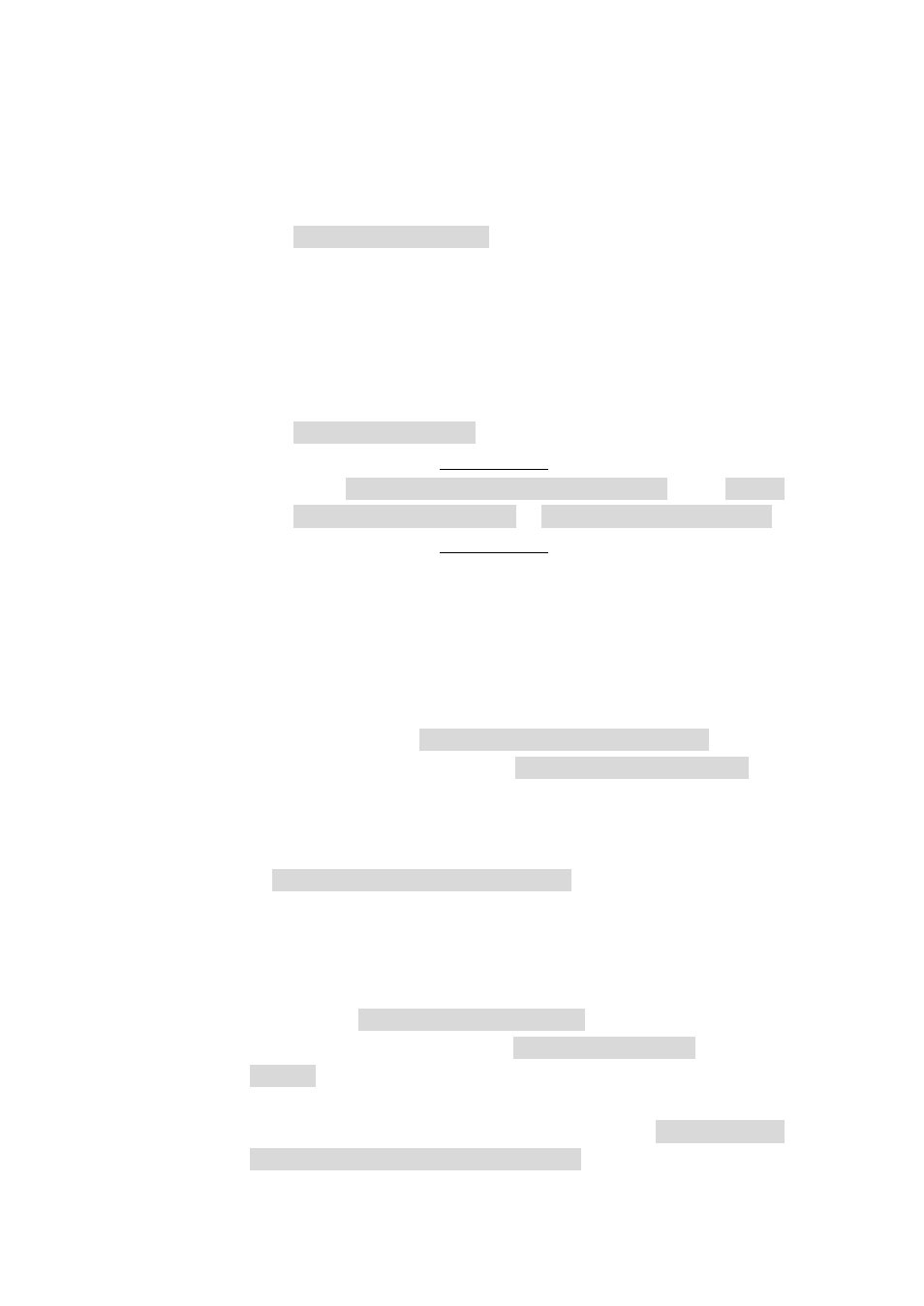
Argox Bartender 10.0 UL Form-making User Guide
12
6.4.1.6 During the above downloading process, if the system default was
used, then the Form name will be “EXPORT”. To verify if the
Form-making has been successfully loaded, press the “P” key on
ArgoKee to enter print mode. ArgoKee's LCD will display
“FORM SELECTION:”. Press the “Up/Down” keys to look for
the newly downloaded Form-making. If it exists, it means the
downloading process was successful.
6.4.2 Download to printer
6.4.2.1 First, make sure that the PC and the printer are both using the
right transmission settings, then connect both COM Port with the
data cable. Turn on the printer, then wait for the message
“READY (300,PPLB)” to appear on the printer's LCD.
6.4.2.2 Follow the steps in section 6.4.1.2.
6.4.2.3 Under “File -> Export Printer Code Template”, select “Argox
ArgoKee/Printer (FLASH)” or “Argox READER (FLASH)”.
6.4.2.4 Follow the steps in section 6.4.1.4.
6.4.2.5 The printer LCD will not show any messages if the download
was successful. There are several another methods to verify the
downloading status. Example: Sending a command to the printer,
or plugging in a PS/2 keyboard then checking via the printer
LCD.
6.4.2.6 During the above downloading process, if the system defaults
were used, then “Argox ArgoKee/Printer (FLASH)” will have
the Form name “EXPORT”. “Argox READER (FLASH)” will
have the Form name “READER”.
7
Using the Form-making label file
7.1 Using ArgoKee to input data
7.1.1 If “Argox ArgoKee/Printer (FLASH)” was used to download a
Form-making to ArgoKee, if the defaults were used, then ArgoKee will
contain a Form named “EXPORT”.
7.1.2 Connect ArgoKee to the printer using the COM Port cable. ArgoKee
now becomes an input device.
7.1.3 At ArgoKee's “S:SET -> EMULATION :”, use the “Up/Down” keys
to toggle the following settings: ”PPLA/PPLB/BASIC”. Switch to
“PPLB”, then press “Enter” to confirm. Now press “
and reboot ArgoKee.
7.1.4 Once ArgoKee reboots, the LCD will display “PPLB MODE
SELECTION: P:PRINT, D:DL, S:SET”. Now, press “P” and the
