Playback, Ipod® playback – Denon ASD-51W User Manual
Page 27
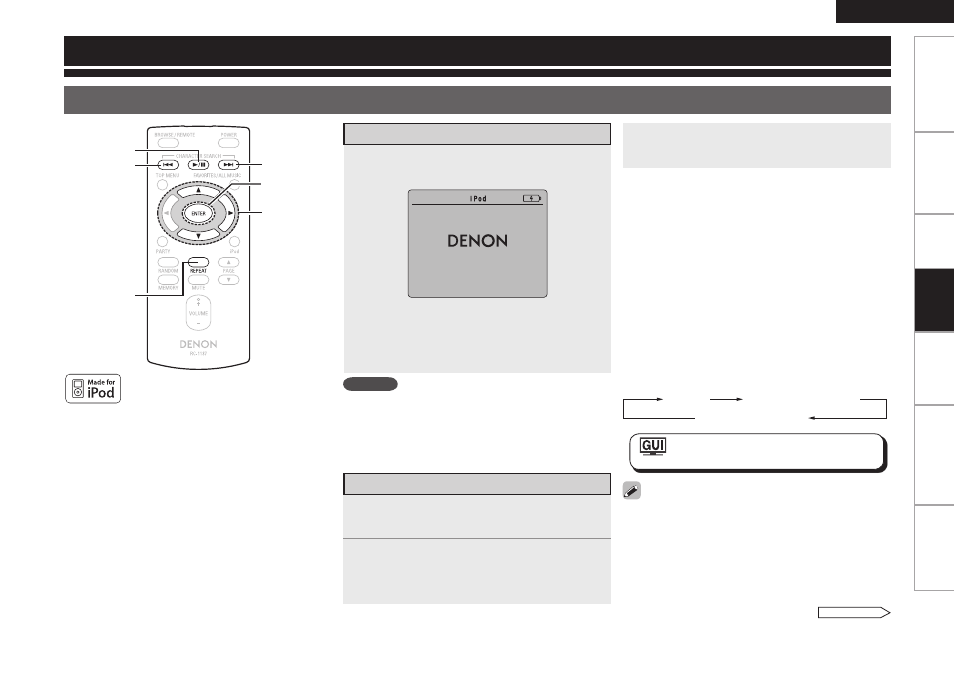
ENGLISH
Get
ting Star
ted
Connections
Set
ting
Inf
or
mation
Tr
oubleshooting
Specifications
“Made for iPod” means that an electronic accessory
has been designed to connect specifically to iPod and
has been certified by the developer to meet Apple
performance standards.
Apple is not responsible for the operation of this
device or its compliance with safety and regulatory
standards.
iPod is a trademark of Apple Inc., registered in the U.S.
and other countries.
b
The iPod may only be used to copy or play conten
ts that are not copyrighted or contents for which
copying or playback is legally permitted for your
private use as an individual. Be sure to comply with
applicable copyright legislation.
Load the iPod onto the ASD-51W.
q
Set the iPod in the ASD-51W.
(iPod screen)
b
If the screens above are not displayed, the iPod
may not be properly connected. Try connecting
again.
Attached to accessory.
3
Press
ENTER
,
p
or
1
/3
Playback starts.
NOTE
• Depending on the type of iPod and the software
version, some functions may not operate.
• DENON will accept no responsibility whatsoever for
any loss of iPod data.
Stopping playback temporarily
During playback, press ENTER or 1/3.
Press again to resume playback.
Fast-forwarding or fast-reversing
During playback, either press and hold 8 or 9.
To cue to the beginning of a track
During playback, either press u (to cue to the previous
track) or i (to cue to the next track), or press 8 or
9
.
To stop
During playback, either press and hold ENTER.
Playing repeatedly
Press REPEAT to switch the repeat mode.
All track repeat
OFF
Single track repeat
: ”Setup” – “Other” – “Repeat”
(vpage 16)
“TV Out” at the iPod’s “Slideshow Settings”
or “Video Settings” must be set to “ON” in order to
display the iPod’s photo data or videos on the monitor.
For details, see the iPod’s operating instructions.
n
n
n
n
n
ui p
9
ENTER
8
1
/3
REPEAT
Playback
iPod® Playback
Preparations
1
Use
ui
to select “iPod”, then press
ENTER
or
p
.
2
Use
u i
to select the menu, then
press
ENTER
or
p
to select the music
or video file to be played.
Playback Music and Video
See overleaf
Pla
ybac
k
