English, Making the gui settings (gui), Making other settings (other) – Denon ASD-51W User Manual
Page 24
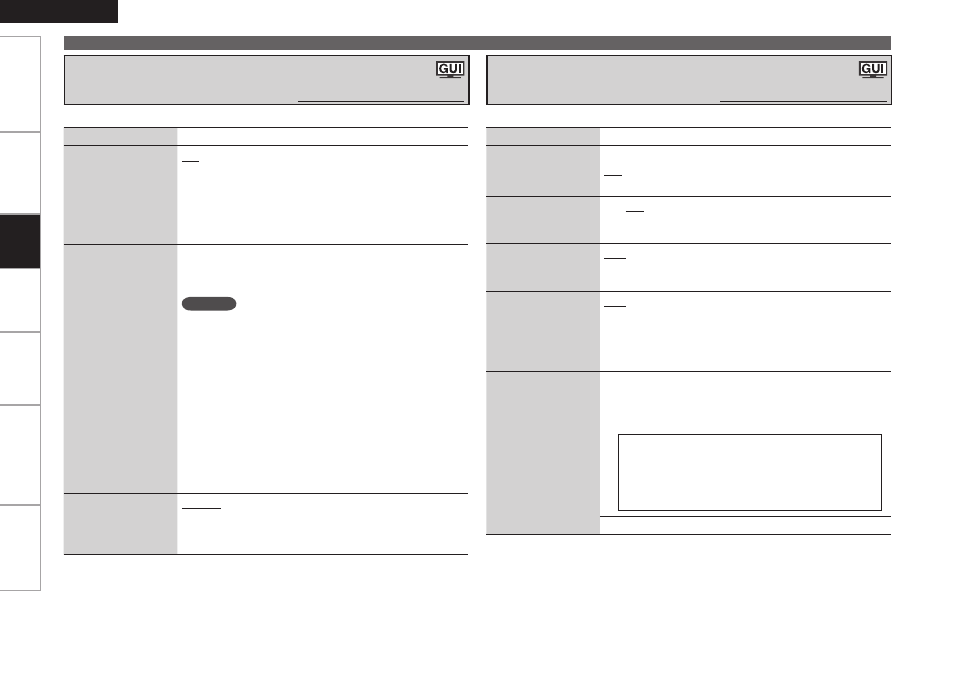
ENGLISH
Get
ting Star
ted
Connections
Pla
ybac
k
Inf
or
mation
Tr
oubleshooting
Specifications
Making Detailed Settings (Setup)
Setting items
Setting contents
Screensaver
Make screensaver
settings.
Use the screensaver
to prevent burn-in on
the monitor screen.
ON : When set to “ON”, the screensaver is activated if
there is no activity for about 3 minutes.
OFF : Screen saver is not activated.
Format
Select the video
output
signal
format to match the
monitor.
NTSC : Select NTSC output.
PAL : Select PAL output.
b
Normally there is no need to set this.
NOTE
When a format other than the video format of the
connected monitor is set, the picture will not be displayed
properly. Use the procedure described below to change
the video format.
• Set to NTSC
Press and hold TOP MENU and PAGEu for at least 3
seconds.
“NTSC” is set.
• Set to PAL
Press and hold TOP MENU and PAGEi for at least 3
seconds.
“PAL” is set.
GUI Timeout
Set the GUI display
time
when
not
operating.
Always : Show display continuously.
10s : Show display for 10 seconds after operation.
30s : Show display for 30 seconds after operation.
Make GUI related settings.
Making the GUI settings (GUI)
Default settings are underlined.
Setting items
Setting contents
Slide Show
Make slideshow
settings.
OFF : Display only the selected still picture image.
ON : Display still picture images in a slide show.
Interval
Set the playback
time per image.
5s / 10s / 15s / 20s / 30s / 40s / 60s
Repeat
Make settings for
repeat mode.
OFF : Disable repeat playback.
ALL : Repeat all songs.
ONE : Repeat the current song.
Random
Make settings for
shuffle mode.
OFF : Disable random playback.
Songs : Select songs random.
Albums : Select albums random.
b
With network audio, only the Songs Random mode
works.
Friendly Name Edit
The Friendly Name is
the name ASD-51W
displayed on the
network.
Edit : Up to 63 characters can be input. The default
Friendly Name on first use is “DENON:[ASD-51W]”.
The types of characters that can be input are as shown
below.
G
Lower case charactersH a ~ z
G
Upper case charactersH A ~ Z
G
SymbolsH ! “ # % & ’ ( ) * + , - . / : ; < = > ? @ [
\ ] _ (Space)
G
NumbersH 0 ~ 9
Default : Reset all settings to factory default.
Making other settings (Other)
Default settings are underlined.
Make various other settings.
Set
ting
