Cleaning the printer – Datacard Group SP55 User Manual
Page 20
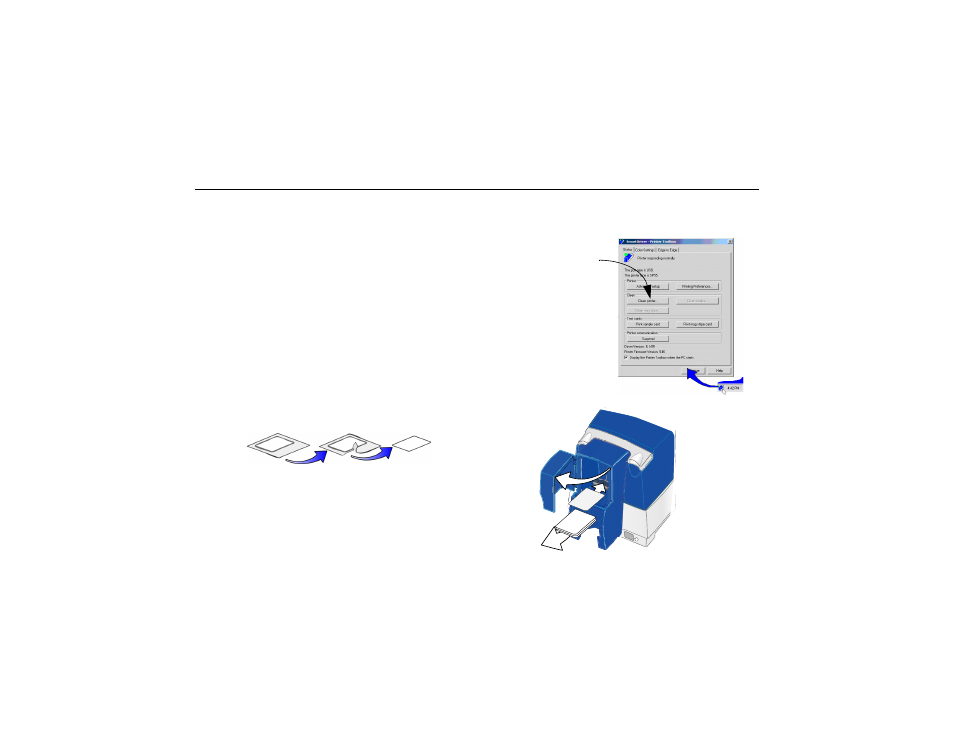
Page 17
Cleaning the printer
Run a cleaning card and change the cleaning sleeve when
changing the print ribbon. Make sure that all cards sent to the
printer have completed printing before cleaning.
1
Open the printer cover and remove the ribbon cartridge.
2
Remove the replaceable cleaning roller.
3
Open the input hopper cover (1).
4
Remove unprinted cards from the input hopper (2).
5
Open the Printer Toolbox (if needed, see page 15).
6
Click the Clean Printer button. A prompt to insert the
cleaning card appears.
7
Open the cleaning card package and remove the
cleaning card.
8
Insert the cleaning card into the input hopper (3), just past
the roller.
9
Click OK on the message box. The printer moves the card
through the printer several times and ejects the card. Wait
a few minutes to allow the rollers to dry.
Clean Printer
button
2
3
1
