Thrustmaster Rally GT Pro Force Feedback User Manual
Page 8
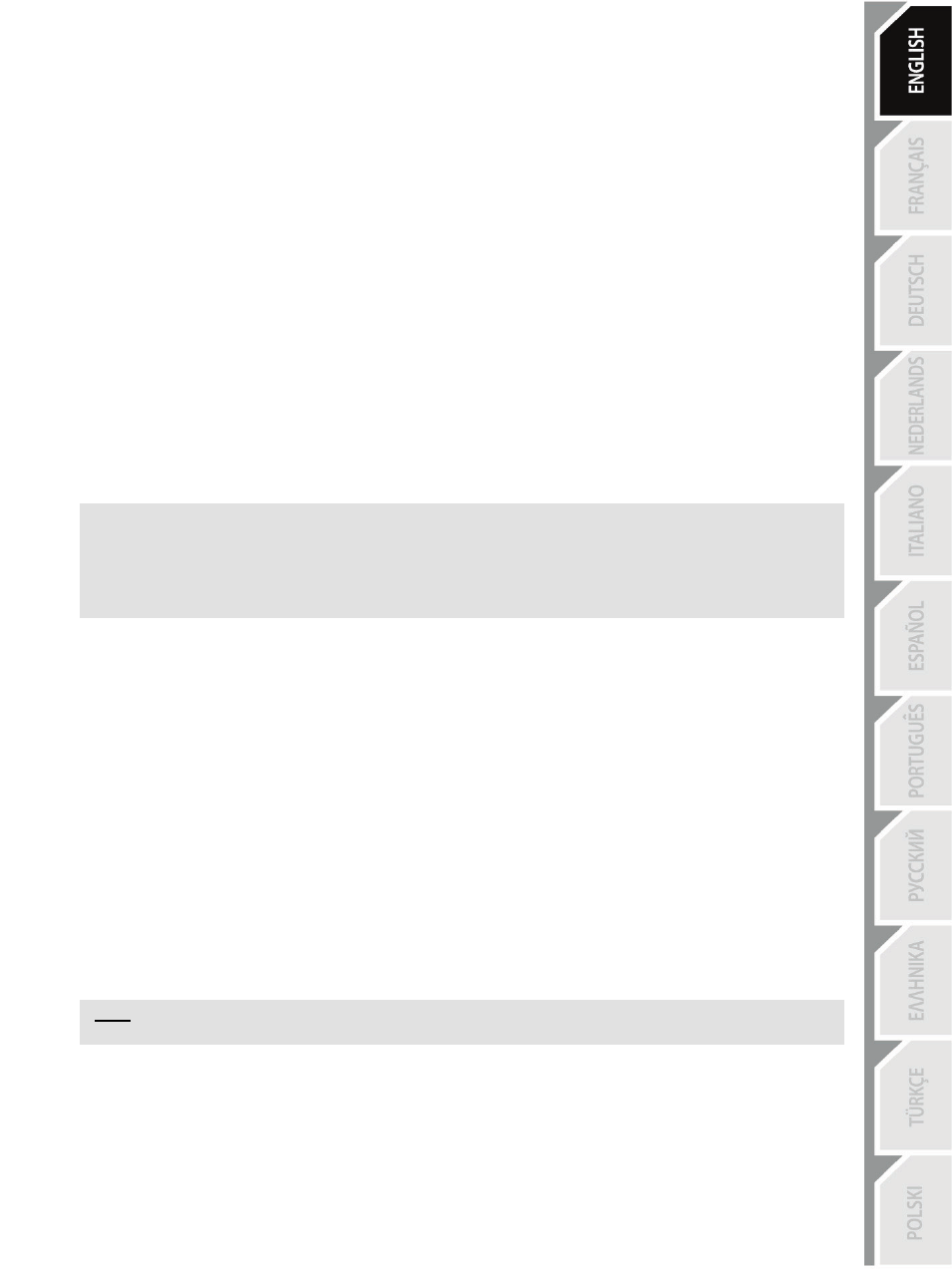
7/12
RE-CENTERING FUNCTION SETTING
Wheel re-centering (Auto-center) is disabled by default.
Most recent games now offer their own re-centering mode.
You are strongly advised to disable wheel re-centering (in most cases), to allow the game to handle it. The
Force Feedback will then be of greater quality.
When enabled, re-centering mode is especially useful in games that do not feature Force Feedback or
which use weak re-centering.
•
Setting via “Software” (page 2 of the “Control Panel”)
- to disable re-centering, click “By the game”.
- to enable re-centering, click “By the wheel”.
In this mode, you can adjust re-centering intensity from 0 to 100%.
•
Setting via “Hardware”
To enable or disable re-centering directly in your game, simply press your wheel’s Force button (6). When
enabled, the intensity of re-centering corresponds to the percentage selected previously in the “By the
wheel” setting of the “Control Panel”.
Note :
- When Auto-center is enabled, the LED flashes.
- When Auto-center is disabled, the LED does not flash
(Recommended mode for Force Feedback games)
FORCE FEEDBACK EFFECTS SETTING (page 2 of the “Control Panel”)
4 settings can be set from 0 to 150 %:
- Master Forces
- Static Forces
- Dynamic Forces
- Aggressiveness
PROGRAMMING THE “GEARBOX” (page 1 of the “Control Panel”)
This function allows you to “separate” (default mode) or “combine” the digital gearshift levers (1) and the
digital gearshift knob (2).
Note :
Always remember to completely close the “Control Panel” before staring your game!
You are now ready to play!
