Thrustmaster RGT PRO Extra Pedal User Manual
Page 7
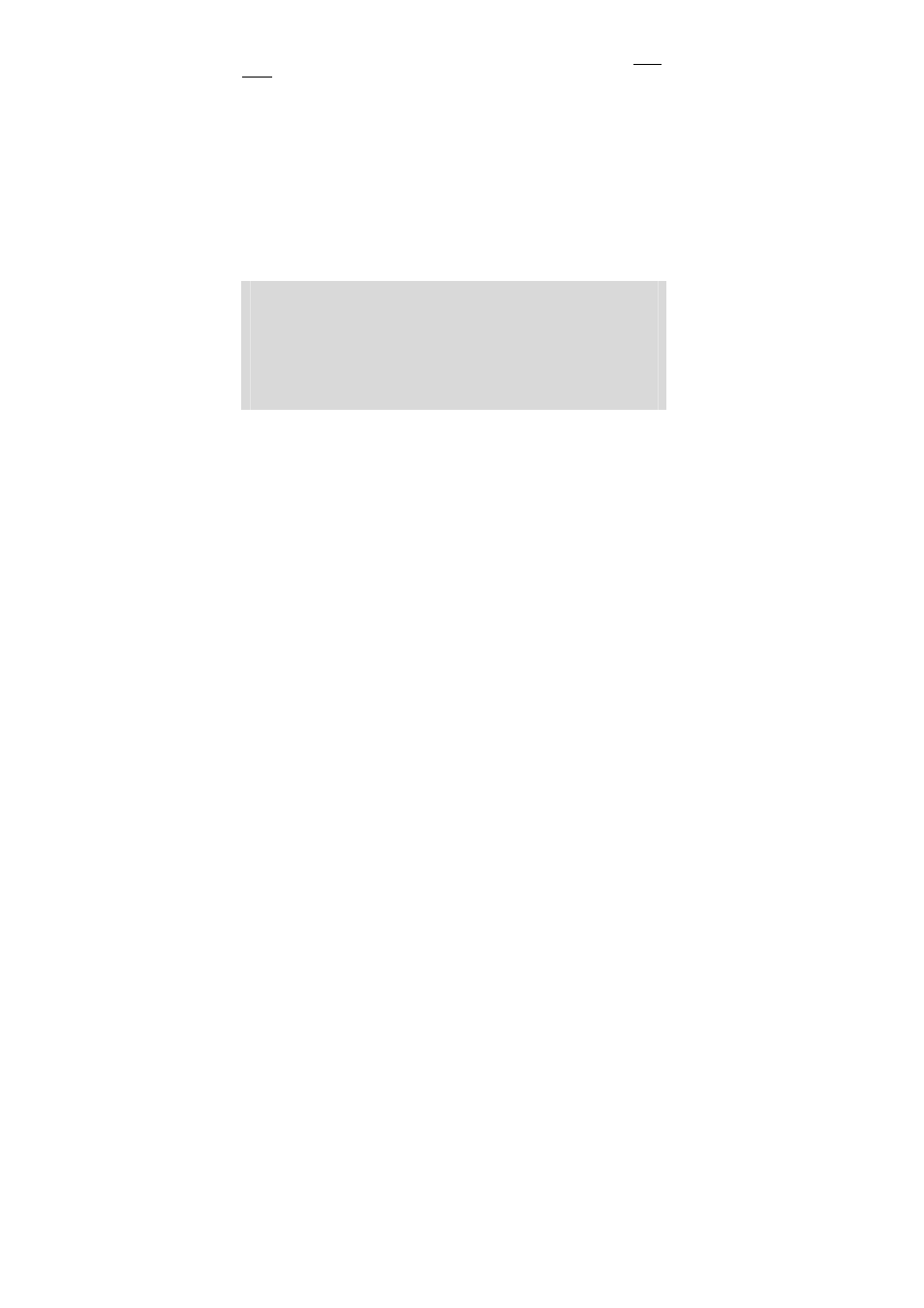
6/8
TROUBLESHOOTING
- My wheel doesn’t work correctly or appears to be incorrectly calibrated. Switch off your PC or your
console, then disconnect your wheel, reconnect all the cables (with power adapter and pedals), switch
back on and restart the game.
- My wheel moves by itself during the game. This is normal and is the recentering function featured in
some games. To stop these movements, just place your hands on the wheel or reduce the Force
Feedback intensity.
- My wheel stays turned to one side (left or right) after auto-calibration. This is normal in some
games. The wheel will recenter itself once you have identified it as a wheel in the game’s setup options.
- On PC, my wheel is detected by my computer but doesn’t work in the game. Access your game’s
options to configure your wheel. Please refer to your game’s manual for further information.
- My game doesn’t accept 5 axis mode.
Select 3 axis mode (or 2 axis mode, if the problem persists), then configure your wheel again in your
game’s options interface.
- My pedals or levers are not functioning properly.
Your game does not accept the axis mode you have selected. Exit the game and select a new axis mode.
Relaunch the game and then configure your wheel again in your game’s options interface.
SAFETY RECOMMENDATIONS AND INFORMATION
- When connecting the wheel and during auto-calibration: to prevent any incorrect calibration,
never turn the wheel, press the pedals or buttons.
- When not in use for extended periods and to avoid any unwanted power consumption or
deterioration, disconnect the wheel’s power adapter. Reconnect it before going back to the
game.
- Your wheel features Force Feedback: NEVER leave the wheel within the reach of young
children, especially during the auto-calibration phases.
