Thrustmaster T-Wireless Black User Manual
Page 3
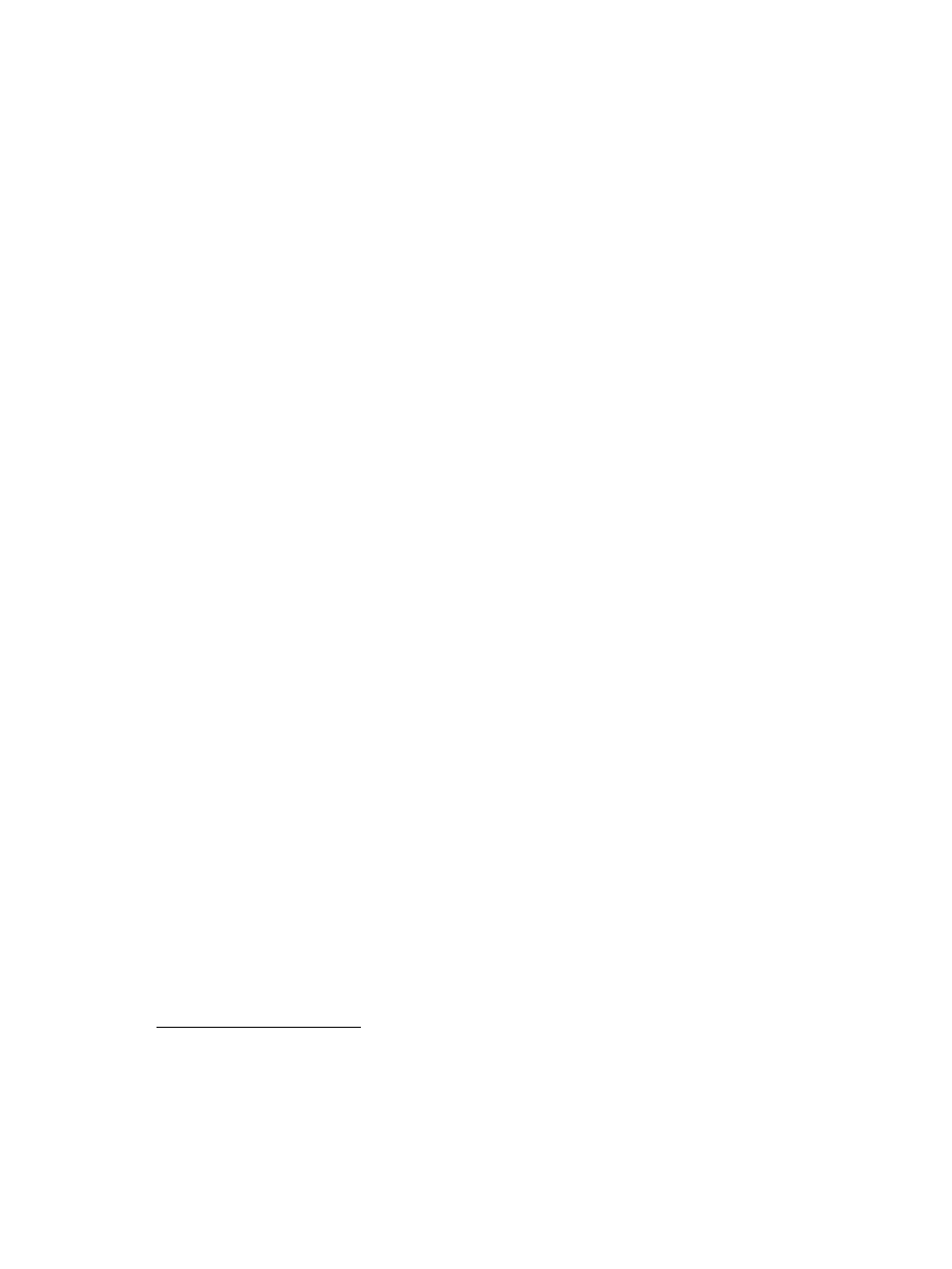
2/6
INSTALLING BATTERIES
Insert 3 1.5V type LR03 / AAA batteries in the battery compartment located at the back of the gamepad (10).
OVERVIEW
•
POWER switch (9):
- OFF position = the gamepad is off (and doesn’t use up batteries).
- ON position = the gamepad is on.
The connection between the gamepad and the receiver is established automatically.
- Both LEDs are on = signal between the gamepad and the receiver.
- Both LEDs flash quickly = no signal between the gamepad and the receiver.
- Both LEDs are off = the gamepad is in standby mode or switched off.
- Both LEDs flash slowly = change batteries.
•
STANDBY MODE:
- The gamepad switches off automatically after 5 minutes of inactivity.
- To reactivate it, press the START button.
PLAYSTATION®3
INSTALLATION ON PLAYSTATION®3
1. Connect the receiver’s USB connector (12) to USB port number 1 on your console.
2. Switch on your console.
3. Switch on your gamepad using the POWER ON switch (9).
4. Start up your game.
You are now ready to play!
Note: Your gamepad does not include a motion sensor.
PC
INSTALLATION ON PC
1. Connect the receiver’s USB connector (12) to one of your computer’s USB ports. Windows® XP,
Vista, 7 or 8 will automatically detect the new device.
2. Switch on your gamepad using the POWER ON switch (9).
3. Click Start/Settings/Control Panel and double-click Game Controllers (or Gaming Options,
depending on your operating system).
The Game Controllers dialog box displays the gamepad’s name along with OK status.
4. In the Control Panel, click Properties to test and visualize the buttons, the D-Pad and the mini-sticks.
You are now ready to play!
IMPORTANT NOTES FOR PC
- “Advanced Programming Software” for PC is also available for download on our website at the following
address
- The "Test forces" tab (of the advanced programming software) is not compatible with this gamepad.
