Proceed PDSD User Manual
Page 28
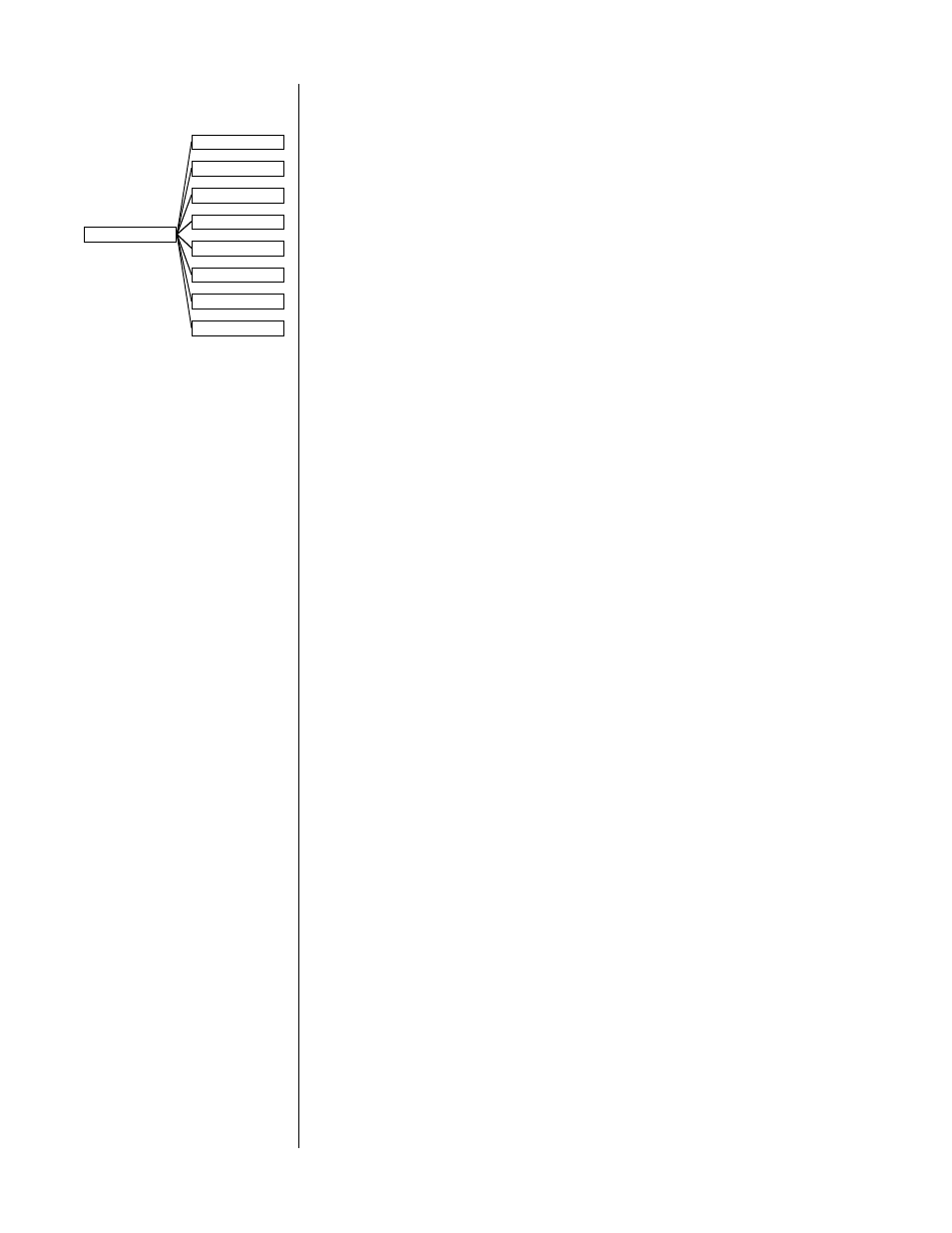
28
find that this display is more than you need or want, you can turn off individual
lines of the display in this submenu.
The information that can be displayed includes:
• audio in info
(the source providing the sound)
• video in info
(the source providing the picture)
• format info
(the nature of the incoming signal)
• mode info
(the surround mode processing being used)
• THX info
(whether THX processing is engaged)
• sub info
(whether one or more subwoofers is active)
• volume info
(the current volume setting)
• migration info
(whether automatic or manual migration is active)
STATUS PREFERENCE
AUDIO IN INFO: ON
VIDEO IN INFO: ON
FORMAT INFO: ON
MODE INFO: ON
THX INFO: ON
SUB INFO: ON
VOLUME INFO: ON
MIGRATION INFO: ON
Simply move the cursor to the
status preferences
line and press
enter
. Then
move the cursor to whichever item you prefer to leave off, press
enter
, and turn it
off with the
volume
±
buttons; then press
enter
again to save your change. You
may, of course, turn anything back on at a later time by repeating the process.
display timeout
This setting controls the duration of these on screen messages generated by the
PAV/PDSD when you change something. (Remember that you can disable the on
screen display entirely using the
on screen
button on the remote control.) You can
set it for 1, 2, 3, 4, or 5 seconds, according to your preference.
display of text
On screen messages are normally displayed with a black fringe around their
white letters when superimposed on live video signals. This display method is
easy on the eyes and almost always easily read. However, you can opt to have the
on screen messages displayed within a black box to ensure legibility even against
extremely bright backgrounds, when white letters might otherwise be difficult to
read.
display background
The default
background
color for the screen when lacking a live video signal, or
when in the menu system, is blue. This blue screen serves as a reminder that
your television is on when in fact you may prefer to turn it off. However, some
may prefer to leave their projection televisions on in order to keep them warmed
up and ready to use, in which case a black screen might be more desirable. (A
black screen would facilitate listening to music in a darkened room, for example,
and saves unnecessary wear on the blue gun of the projector.) This menu item
allows you to choose the best mode for your system, either blue or black.
volume display
You have the option of displaying your volume settings either of two ways:
•
absolute
—on a scale of 0 (no sound) to 125 (extremely loud); or
•
relative
—on a scale which is measured plus or minus relative to
the calibrated reference volume (established during calibration).
As an example, if your calibrated reference level is 91, the display would read 0 in
the
relative
mode when it would read 91 in the
absolute
mode. Most people find
absolute
more intuitive, while some people find
relative
more informative. (For
example, those who have made many recordings, and are accustomed to VU
meters that read
±
relative to a calibrated zero point may prefer the
relative
set-
ting.)
