Step9: enabling vmware native multipathing – mru, Contact information – Dell MD32xxi User Manual
Page 32
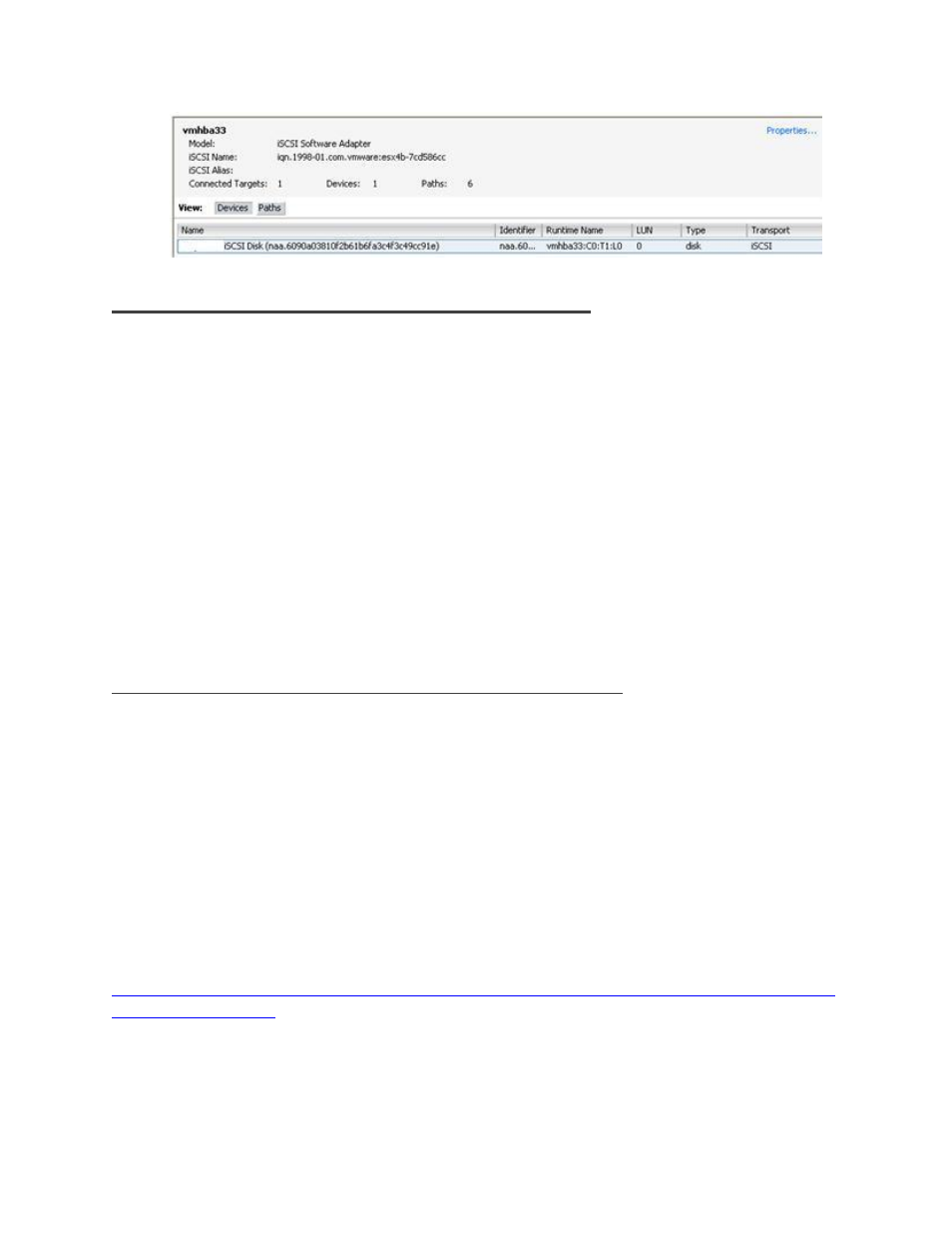
Dell PowerVault MD32xxi Configuration Guide for VMware ESX4.1 Server Software
Page 30
Step9: Enabling VMware Native Multipathing – MRU
One of the new advanced features that is enabled by configuring the iSCSI Software Initiator the way we
have is that now we can take advantage of MPIO by using MRU. This combined with the fan-out
intelligent design of the PowerVault group allows for greater and better bandwidth utilization than in
previous versions of ESX.
To configure MRU Multipathing on a volume, select the volume from the vCenter GUI. Configure ->
Storage. Right click and select Manage Paths. This will display the path information with the default of
fixed path.
To enable MRU select the drop down next to Path Selection and choose MRU(VMware). This will
reconfigure the volume to utilize a load balancing policy going across all available paths.
NOTE: This needs to be done for every existing and new volume that you want the MRU policy for.
To verify that all of the configuration settings were made correctly, in the PowerVault Storage Manager,
select the Volume and then click the Connections tab.
Step10: Create VMFS Datastores and Connect More Volumes
Now that the iSCSI Software vSwitch is set up and configured, follow steps 8-9 for each additional new
Volume that is created. Each Volume can also be formatted VMFS and utilized as normal.
Each existing Volume can be modified to allow multiple ESX servers to attach to it by adding the Initiator
Name in the Access Tab inside the Group Manager. See the PowerVault User’s Guide for more
information on adding more access control connections to a volume.
Contact Information
VMware vSphere 4.1 Documentation:
