Dell MD32xxi User Manual
Page 21
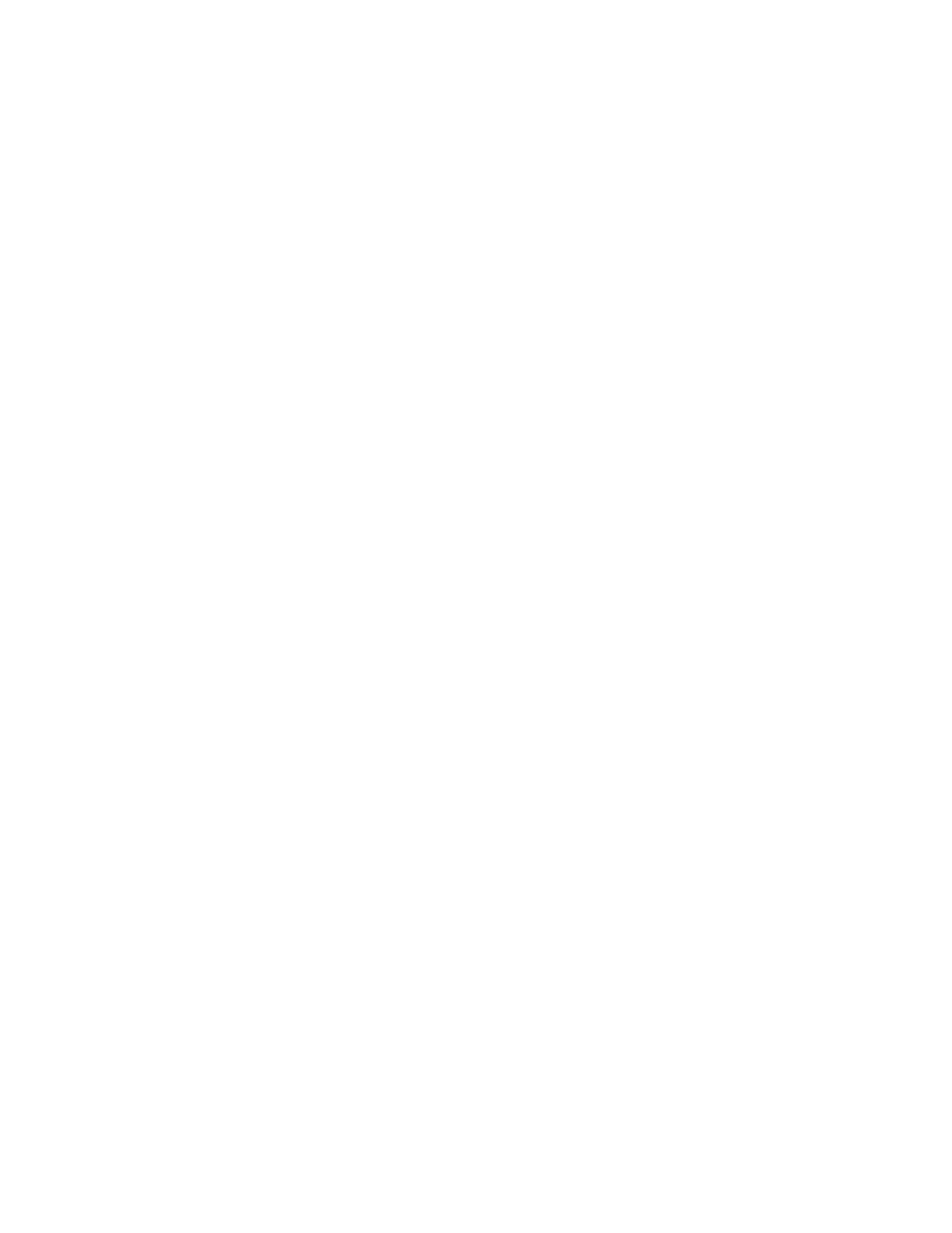
Dell PowerVault MD32xxi Configuration Guide for VMware ESX4.1 Server Software
Page 19
By default, all the vmnics are assigned to each VMkernel port. We need to remove all but one vmnic from
each VMkernel port so that each VMkernel port has only one uplink.
Before running these commands the switch information looks like the following (obtained using esxcfg-
vswitch –l again):
Switch Name Num Ports Used Ports Configured Ports MTU Uplinks
vSwitch2 64 7 64 9000
PortGroup Name VLAN ID Used Ports
Uplinks
iSCSI3
0
1
vmnic1,vmnic2,vmnic3
iSCSI2
0
1
vmnic1,vmnic2,vmnic3
iSCSI1
0
1
vmnic1,vmnic2,vmnic3
You can see that there are three vmnics in each uplink for each VMkernel Port. This is what we need to
change so that only a single vmnic is in each uplink and that we manually load balance them across all
available VMkernel Ports.
To configure this process via CLI first note the vmnic number of a NIC you want to remove and type the
following command:
esxcfg-vswitch –p iSCSI1 –N vmnic3 vSwitch2
What this will do is remove vmnic3 from VMkernel port iSCSI1 so that now vmnic1 and vmnic2 are left on
iSCSI1. We then need to remove vmnic2 so that only vmnic1 is associated with the iSCSI1. To do this type
the following command:
esxcfg-vswitch –p iSCSI1 –N vmnic2 vSwitch2
Now that we have just one vmnic associated with one VMkernel port we need to remove the excess NICs
on the other ports.
esxcfg-vswitch –p iSCSI2 –N vmnic1 vSwitch2
esxcfg-vswitch –p iSCSI2 –N vmnic3 vSwitch2
esxcfg-vswitch –p iSCSI3 –N vmnic1 vSwitch2
esxcfg-vswitch –p iSCSI3 –N vmnic2 vSwitch2
To verify that this was done correctly type the following command:
esxcfg-vswitch –l
The output will look similar to this:
