Programming handset transmitters to receiver, Diversity rf receivers (pseudo), Programming the ‘click’ relay – Interspace Industries MasterCue V6 System User Manual
Page 12: Programming special cues
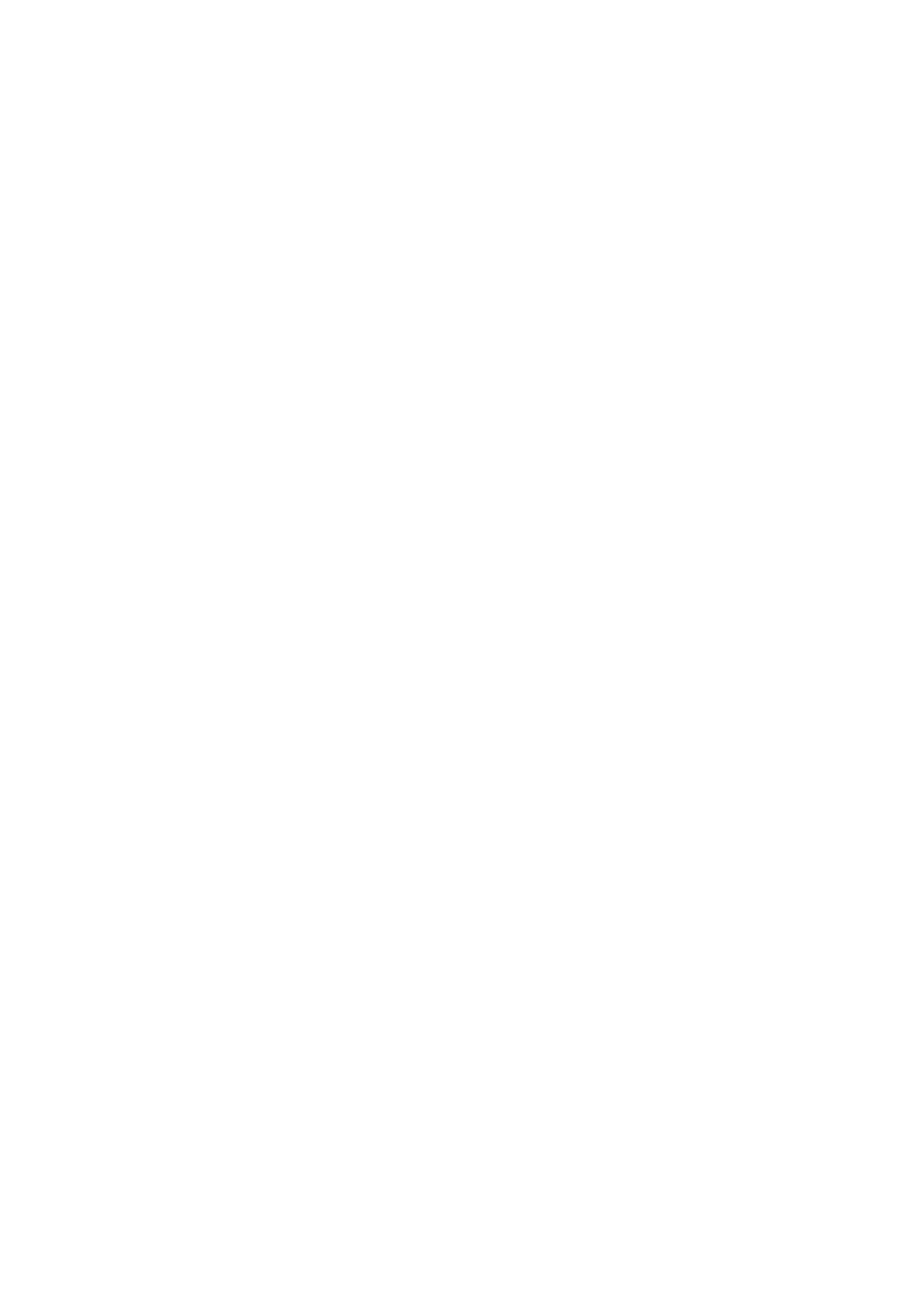
12
Programming Handset Transmitters to Receiver
1.
To program a transmitter (wireless handheld) to the receiver, using a suitable sized
tool, insert into the ‘Learn’ aperture on the receiver module and press the internal
button once so the LED glows red
2.
While the ’Learn’ LED is illuminated on the receiver, press any button on the transmit-
ter (wireless handheld) and the LED will go out. The transmitter code is now pro-
grammed into the receiver
3.
Repeat steps 1-2 for each additional transmitter required to work with this receiver
module
4.
To clear the RF system programmed memory, using a suitable sized tool, insert into
the ‘Learn’ button aperture on the receiver module. Press and hold the internal button
down for 15 seconds until the red LED goes out. All transmitter codes will then be
erased.
Diversity RF Receivers (Pseudo)
With these RF receivers it is possible to parallel 2 RF receivers via an XLR splitter (Splixler)
to one MasterCue main unit. This has the possibility of a greater range over a given area or
noisy environments.
Programming the ‘Click’ Relay
At start-up MasterCue is programmed to use an internal relay to make an audible ‘click’
sound each time any cue is received. This click sound can be programmed to work for either
‘NEXT’ or ‘BACK’ cues only, or not at all if complete silence is required.
With the main unit connected to the power and turned on, press and hold the Tone/Volume
button until it and the Speaker on/of flash alternately.
By momentarily pressing the ▲button next to the visual display on the front panel of the
main unit, the system will disable the click for any ‘NEXT’ cues only and then reset out of
programming mode, ready to operate. To disable the click for ‘BACK’ cues also, put the
system into programming mode again as above, then press the ▼button.
Repeating either of these two proceedures can re-enable the click sounds. A main unit reset
(as described on p11) will also re-enable the click sounds as well as resetting all options to
the factory default settings of course.
Programming Special Cues
Presentations can be controlled in numerous ways. For example by pressing ‘B’ on the
keyboard when in PowerPoint slide-show mode, the screen will be taken to Black, ‘W’ will
take the screen to White, `12
’ will advance to slide number 12 and ‘1
’ will take the
presentation back to the beginning of the presentation. The green ‘NEXT’ and red ‘BACK’
handset buttons can be programmed to perform special cues such as these instead of the
default “NEXT’ and ‘BACK’ commands.
