3 dolby 3d configuration – Doremi DCP-2000 User Manual
Page 5
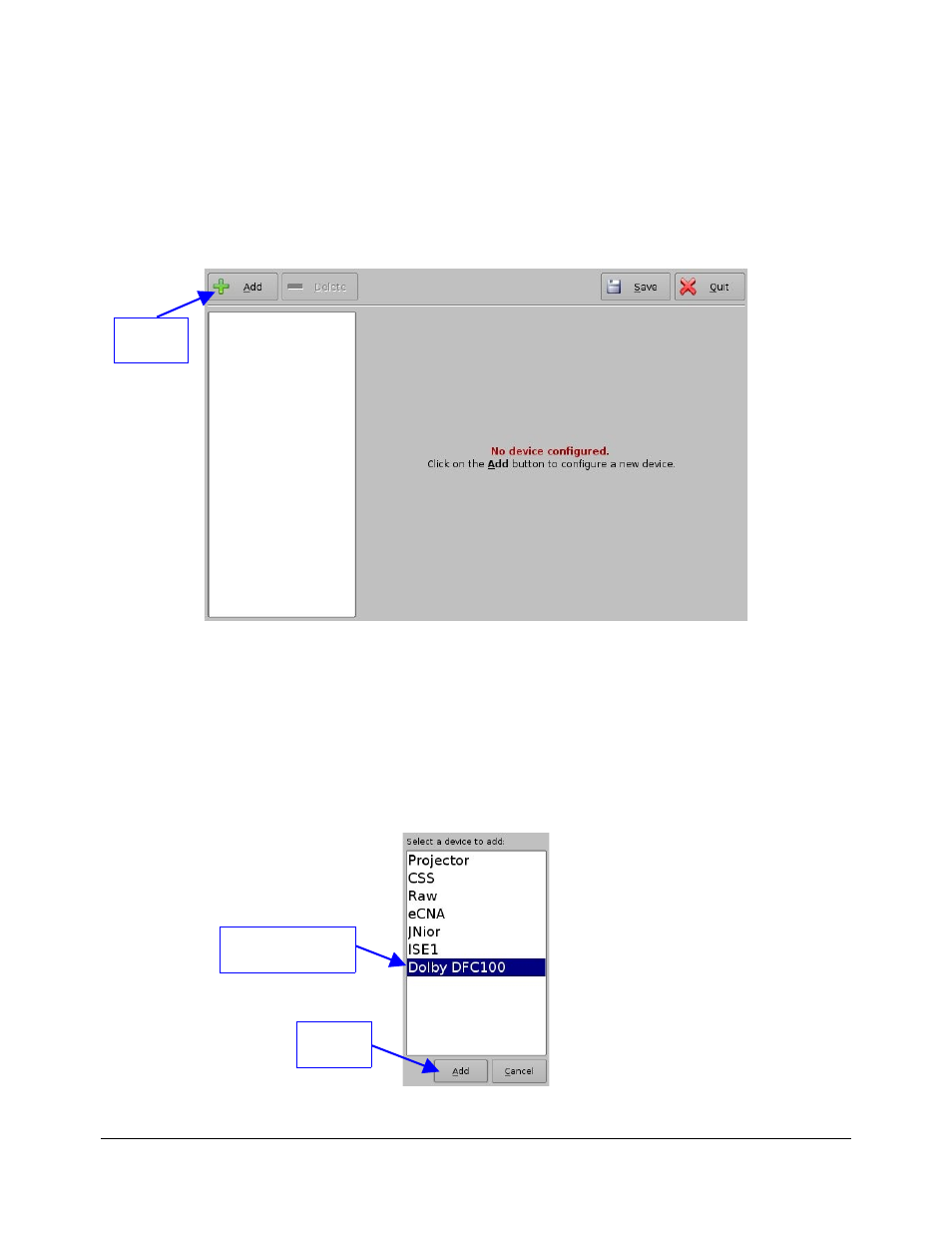
3 Dolby 3D Configuration
The server must establish communication with the DFC100 from Dolby to enable the Dolby 3D
system. This DFC100 must, therefore, be configured on the server, using the following steps:
1. Power on the server.
2. Open the Device Manager (go to “Menu->Doremi Apps..->Device Manager”). A window will
appear:
Figure 1: Device Manager Graphical User Interface (GUI)
3. Plug in the USB stick that contains the file dcp2000_dfc100wizard-1.2.pkg.
4. Ingest the dcp2000_dfc100wizard-1.2.pkg file into the server.
5. Add a Dolby DFC100 device by following the steps below:
a. Click on the “Add” button – see Figure 1
b. Select “Dolby DFC100” – see Figure 2
c. Click on “Add” – see Figure 2
Figure 2: Device Selection Window - “Dolby DFC100” Item Selected
D2K.DP.000462.DRM
Page 5
Version 1.4
Doremi Cinema LLC Confidential
Add
Button
Add
Button
“Dolby DFC100”
device selected
