Step 3 – Datapath Vision800 User Manual
Page 6
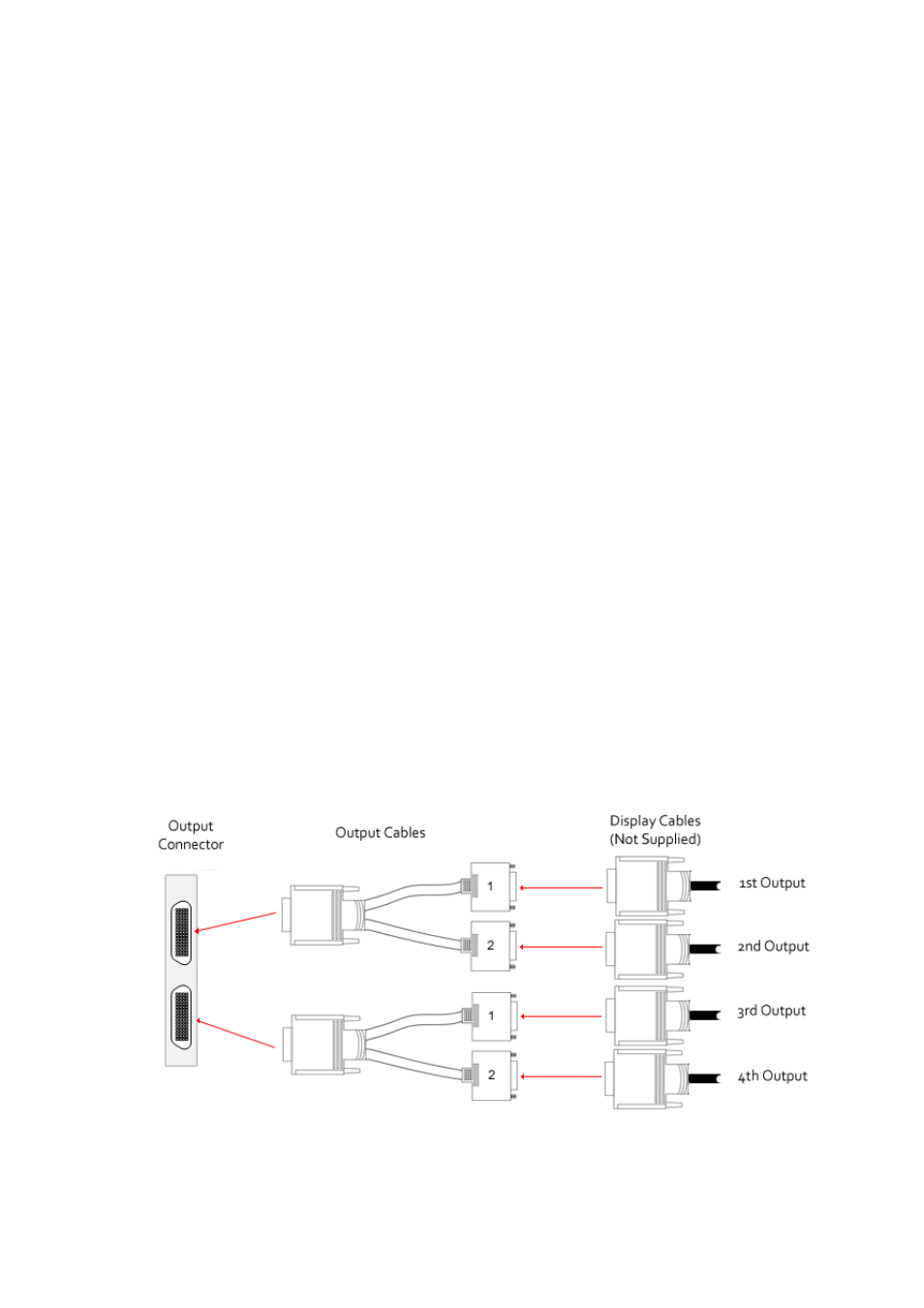
6
Step 3
Getting Started
Connect the USB Keyboard, Mouse and Wall Control software USB Key (unless fitted internally on
request) into vacant USB connectors located on the SBC Backplane. (
Fig.3 - S2
)
Connect the Power Cable(s) to the chassis (
Fig.3 - P1
). Failure to connect both power cables on an RPSU
system will result in an audible alarm and a red power LED is displayed when the system is switched on.
How to Connect Output Screens
You should exercise great care when connecting all cables to the connectors.
If the pins are oriented correctly and the connector is pushed on squarely, the use of force is not re-
quired. Poor handling may cause some pins to bend within the plug on the cable and this, in turn will
cause damage to the output socket and in some instances will cause irreparable damage to the Printed
Circuit Board.
Such damage is not covered under warranty
Control Screen
A Control Screen is a stand alone VGA output screen separate from the display wall. The system is
configured to boot up on the Control Screen. The Control Screen is configured as the Primary Monitor in
Windows® with the display wall as the Secondary Monitor, unless previously requested.
Connect your Control Screen to the VGA output of the SBC using an analog VGA Cable. (
Fig.3 - S4
)
Display Wall
Connect the monitors of the display wall to the output connectors (
Fig.3 – 1-2
) using the DVI or RGB
output cables provided.
Fig.4
