Step 5 – Datapath RSN870 User Manual
Page 8
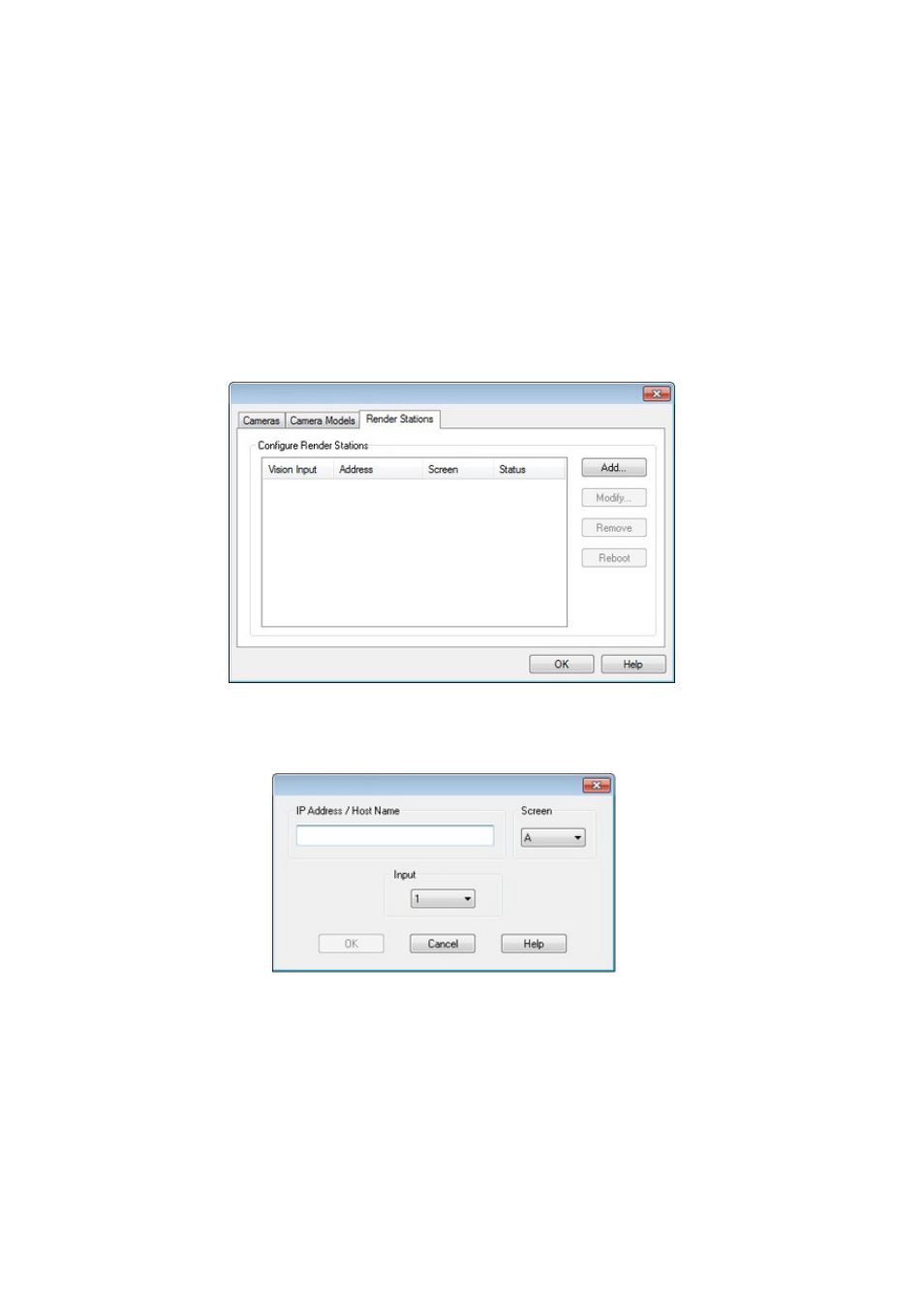
Fig.6
8
Step 5
Configure the RSN870 in Wall Control-red
The RSN870 is configured using Wall Control-red which should be installed on the Vision Wall
Controller.
Open Wall Control (Start/All Programs/Wall Control) and from the Wall Control-red Configure Menu
select IP- Camera.
The RSN870 must be successfully configured before any IP-Camera windows can be opened. The
outputs from render stations are captured using Vision inputs in the host machine. You must ensure that
there are enough Vision inputs available in your system for the number of licensed render stations.
To configure a RSN870, click on Add... and the following dialog is displayed:
Using the Vision Input drop down menu select an input to allocate as the input channel. This channel will
be removed from the list of available Vision sources in the Wall Control-red application toolbar.
The RSN870 will output two screens, A and B. Select the screen you wish to allocate to the selected Vision
input.
Insert the IP Address / Host Name into the edit box and click on OK.
The render station configuration dialog will now display details of the configured RSN870. Continue to add
more render stations as required.
Fig.7
