Installing the capture card, How to connect input sources – Datapath VisionHD4 User Manual
Page 6
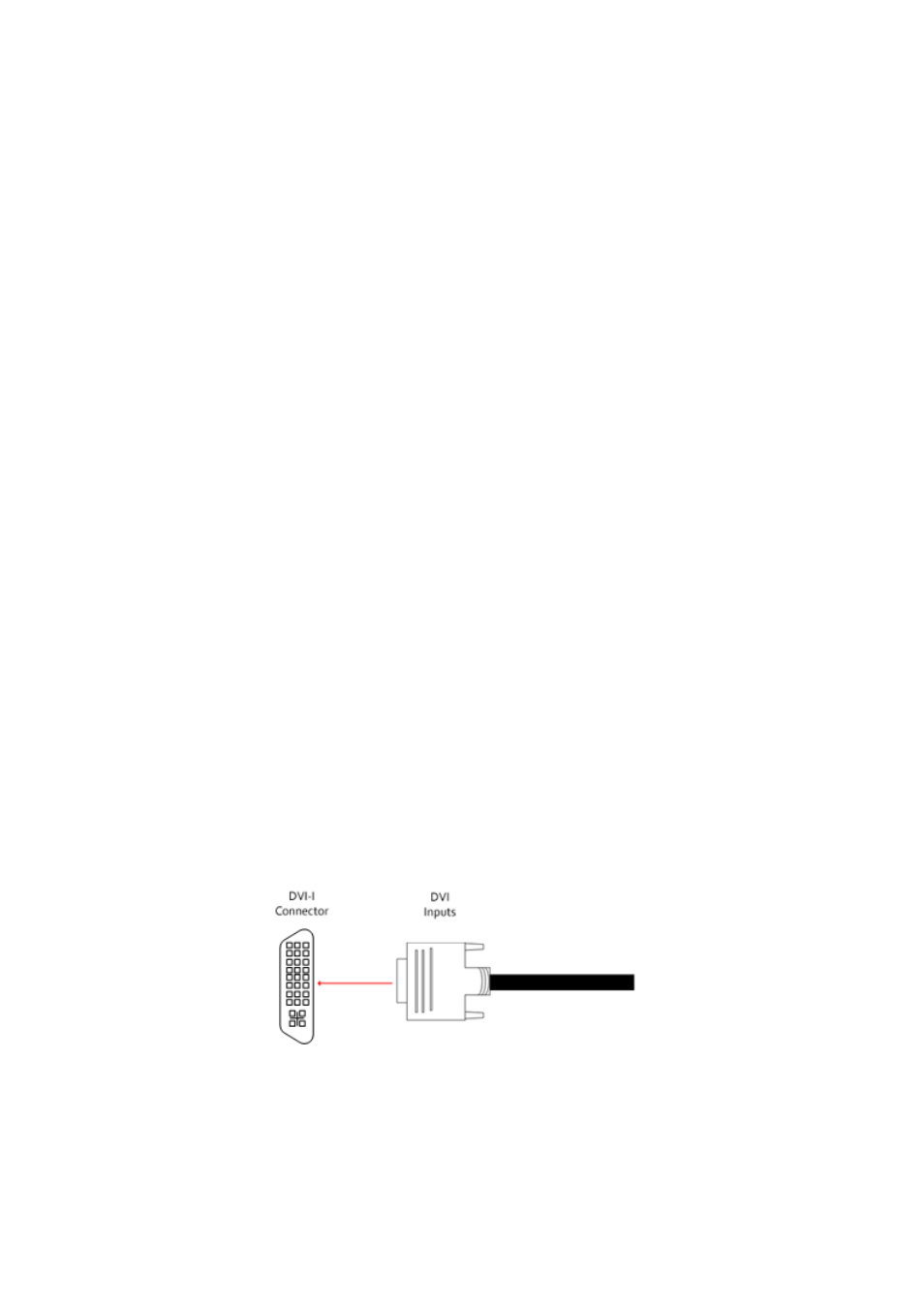
Installing the Capture Card
You are likely to need a flat blade and /or a cross head screwdriver for the installation of the
VisionHD4 card; it would be useful to have these to hand before you begin.
• Power down the PC (including peripherals), switch off at the mains and disconnect all the cables
connected to the computer, noting the positions for accurate reconnection.
• Remove the PC cover.
• For the VisionHD4 capture cards, locate a vacant PCI Express slot (mechanically x8 or higher) on the
motherboard and remove the blanking plate (retain all screws). If the card is to be used in a x8 slot, it
should be noted that the edge connector will overhang the slot. Ensure there is sufficient space behind
the slot on the motherboard for the VisionDH4 card to fit.
If you are in doubt consult your motherboard documentation to correctly identify a PCI Express slot. If
the card is forced into a 32 or 64 bit PCI or PCI-X slot it will be irreparably damaged when the system is
powered up and the warranty will be void
.
• Reconnect all cables to the PC then connect DVI cables (not supplied) distributing the DVI source
signal to the connectors on the Splitter Cables connected to the VisionHD4 capture card
• Power up the PC and commence the software installation
How to Connect Input Sources
The VisionHD4 card has two DMS 59 connectors, attach the two splitter cables (provided) to the
connectors on the VisionHD4 card. The DVI-I connector on the splitter cable supports DVI, HDMI,
Component and RGB (VGA) inputs using adapters (available accessories) where required.
A DVI input is connected directly into the DVI-I splitter cables.
5
