d&b D6 Software User Manual
Page 14
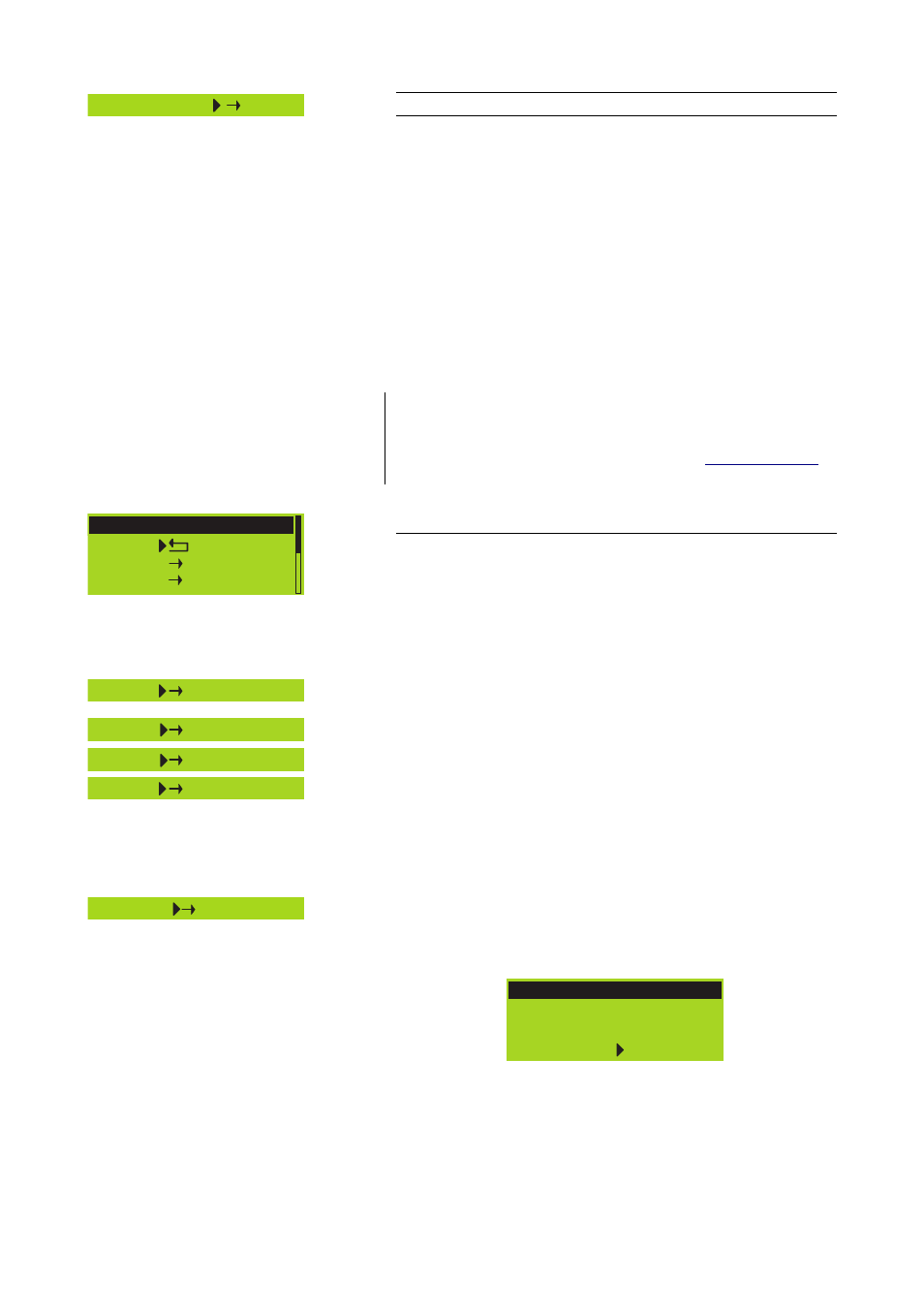
System Check
System Check
System Check is a powerful and convenient tool to check the condition
of either a single d&b loudspeaker or a complete d&b sound system
driven by the D6. It is preferably used in conjunction with the d&b
Remote network and the R1 software.
System Check uses the amplifier's capability to measure the impedance
connected to its outputs using a sine wave signal created by the DSP
section of its controller.
System Check is related to the Load Monitoring feature of the D6. Both
functions share the same measuring principle and impedance reference
values. While System Check uses a single measuring run Load
Monitoring supervises continuously by recurring measurements. System
Check creates a detailed report about the connected loads whereas
Load Monitoring is confined to an error message if a fault is detected.
Note:
Note: This section describes the System Check menus in the D6. A
more detailed description of System Check and its application is given in
the technical information TI 360 (d&b code D5360.E.). You can either
download this TI directly from the d&b website at
or
use the online order form to request a printed version.
Check
Ok
System Check
Back
A
Check
Now
Calibrate Now
System Check menu
Check
Note: Before running the procedure, ensure the system has been
calibrated and the respective channel is not muted.
Selecting "Check Now" directly starts the measurement while the
progress of the procedure is displayed. It can be canceled/interrupted
and restarted at any time by pushing the encoder during the procedure.
Check
Now
Check
LF . .
Check
HF . .
Check
Ok
A System Check can be executed while the system is transmitting
program, at high level, however, the accuracy of the measurement will
decrease.
After a successful check run "Ok" appears.
Confirm to get back to the System Check menu.
If the check procedure was not successful, a respective error message
will be given out.
Also refer to section 2.6.2 System Check, Load and Input Monitoring on
page 29.
Calibrate Now
L
Calibrate
Selecting "Calibrate Now" enters the submenu "Calib. Load
Monitoring" and the following message is given as a precautionary
measure:
Calib. Load Monitoring
Cancel
A
Calibrate
Calibration interrupts
your audio program!
Selecting "Calibrate" starts the calibration procedure while the progress
of the procedure is displayed. It can be canceled/interrupted and
restarted at any time by pushing the encoder during the procedure.
D6 Software manual (Firmware V1.x.x)
(1.3 EN)
Page 14 of 32
