Adjusting the language, Printing a job, Canceling a job from the printer operator panel – Dell 5100cn User Manual
Page 36: Canceling the job from a computer, Canceling a job from the taskbar
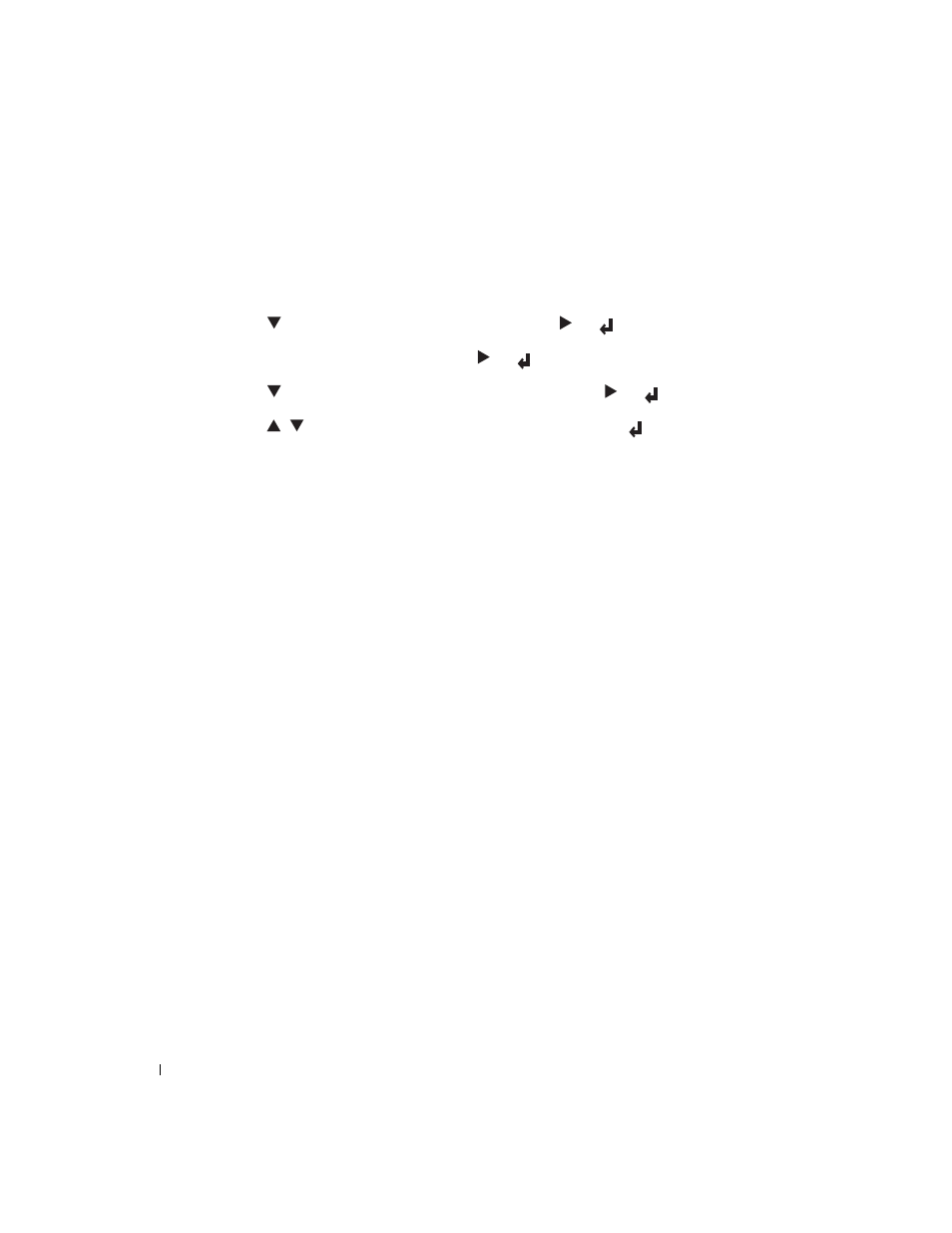
36
Using Your Printer
www
.del
l.
com/sup
pli
e
s |
su
ppo
rt.
d
e
ll.
co
m
Adjusting the Language
To display a different language on the operator panel:
1.
Press Menu.
2.
Press
until
Configure appears, and then press
or
.
3.
Basic Settings is displayed. Press
or
.
4.
Press
until
Panel Language appears, and then press
or
.
5.
Press
until the desired language appears, and then press
.
Printing a Job
To print a job from a Microsoft
®
Windows
®
application:
1.
Open the file you want to print.
2.
From the File menu, select Print.
3.
Verify that the correct printer is selected in the dialog box. Modify the printer settings as
appropriate (such as the pages you want to print or the number of copies).
4.
Click Properties or Setup to adjust printer settings not available from the first screen, and
then click
OK.
5.
Click OK or Print to send the job to the selected printer.
Canceling a Job From the Printer Operator Panel
To cancel a print job after it has started printing:
1.
Press Cancel.
Printing is canceled.
Canceling the Job From a Computer
Canceling a Job From the Taskbar
When you send a job to print, a small printer icon appears in the right corner of the taskbar.
1.
Double-click the printer icon.
A list of print jobs appears in the printer window.
2.
Select the job you want to cancel.
3.
Press
