CUE CRS DemoSet User Manual
Page 8
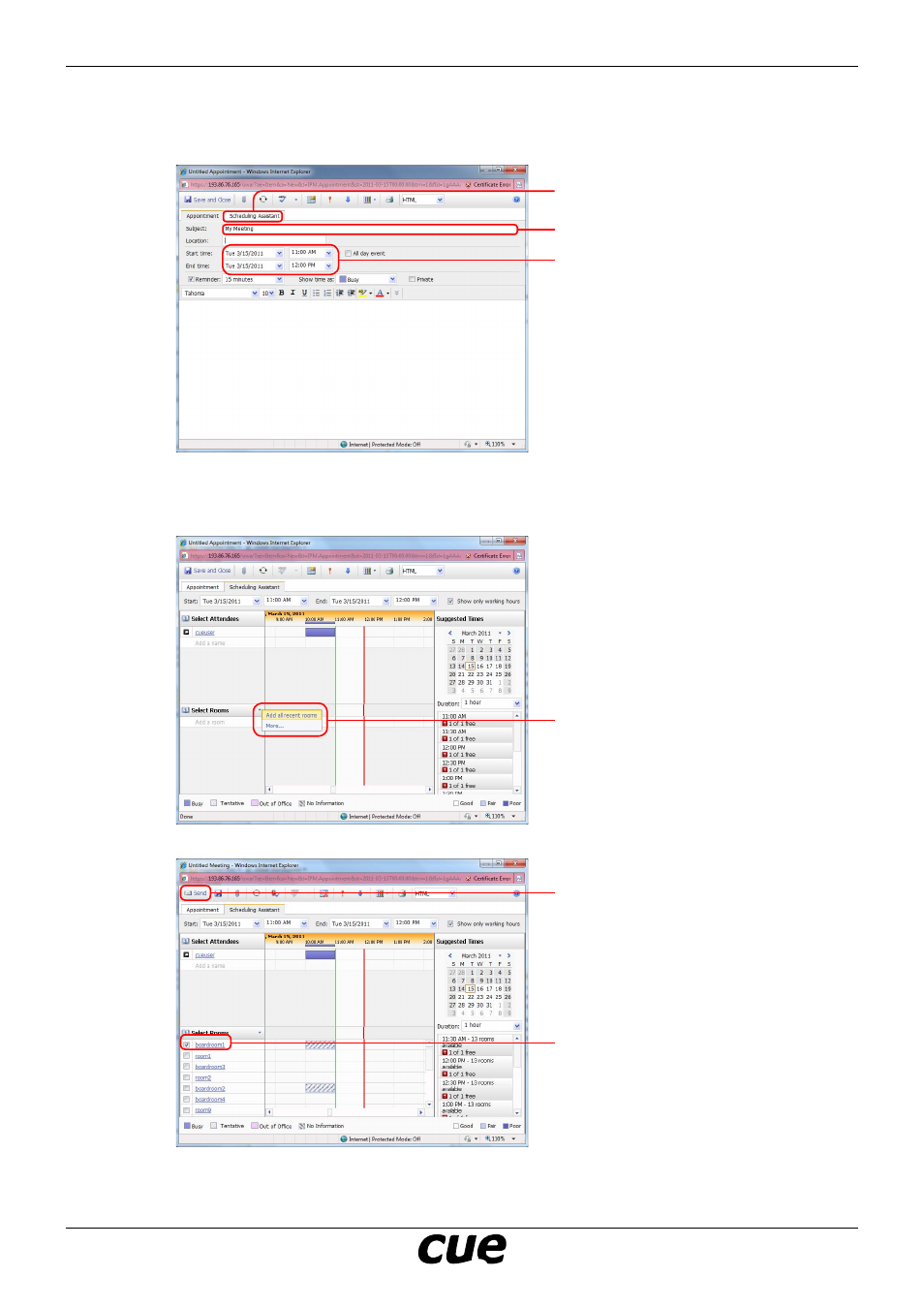
User Manual
Page 8
www.cuesystem.com
[email protected]
Cue Reservation System Demo Set
• Create new Appointment: Select Menu - New - Appointment
• Fill the appointment subject and time
• Select room and confirm appointment as described on the picture below. More rooms can be selected
in one step.
Step 1: Fill Subject
Step 2: Set Start time and End time
Step 3: Select room in scheduling
assistant
Step 1: Click arrow
Step 2: Select Add all recent rooms
Step 4: Confirm
Step 3: Select room where ap-
pointment will be held. Boardroom1
or Boardroom2 will be displayed
on touch panels, other rooms are
displayed only on room overview
monitor.
