Set time zone – Digital Spectrum MemoryFrame MF-8000 User Manual
Page 31
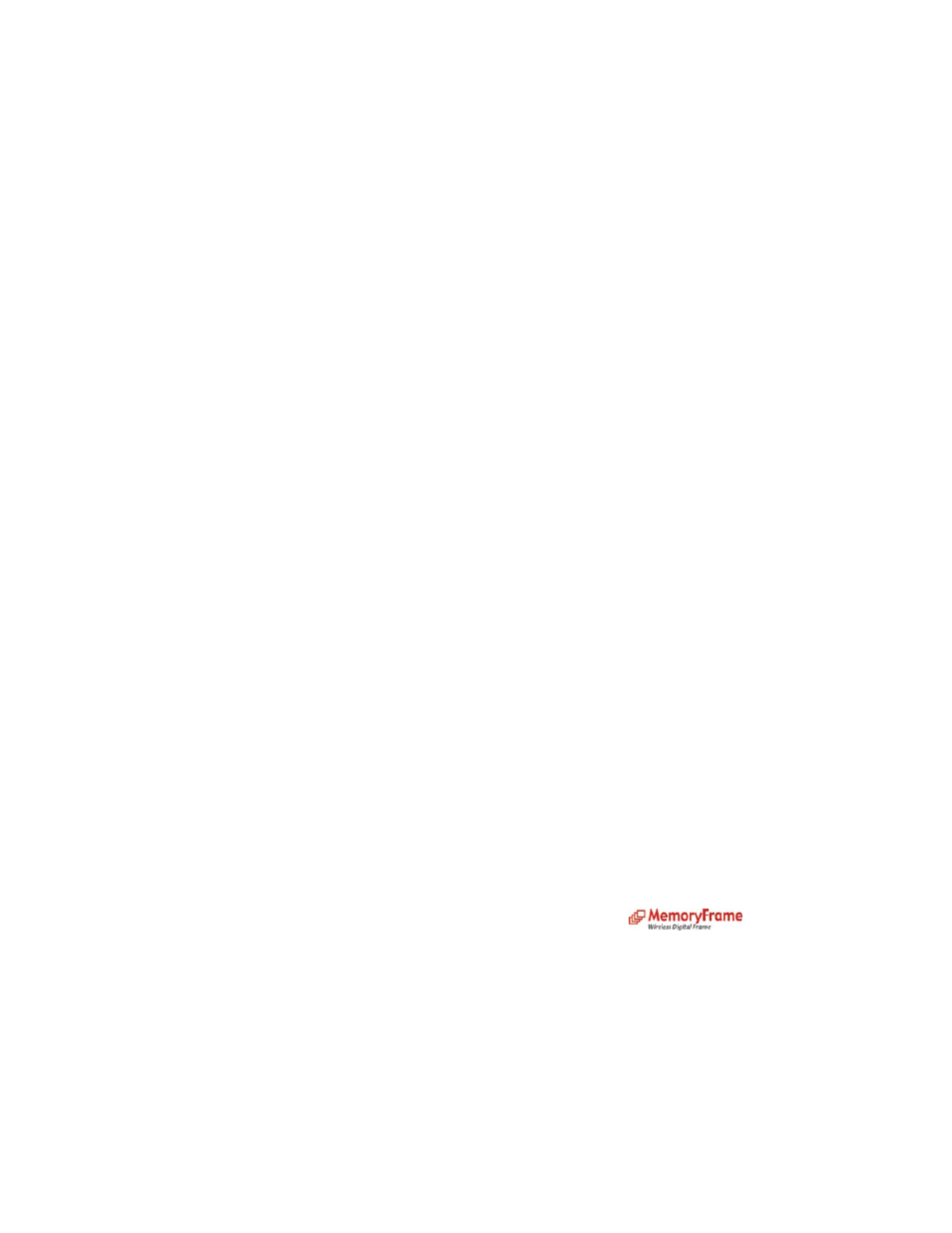
•
Select ‘Set Time’ and press Enter on the remote control.
•
Select ‘Up’ ‘Down’ buttons on the remote control to set the day
•
Select ‘Right’ on the remote control to select ‘day’
•
Select ‘Up’ ‘Down’ buttons on the remote control to set the date
•
Select ‘Right’ on the remote control to select ‘year’
•
Select ‘Up’ ‘Down’ buttons on the remote control to set the year
•
Press ‘Right’ on the remote control to select ‘hour’
•
Select ‘Up’ ‘Down’ buttons on the remote control to set the hour
•
Press ‘Right’ on the remote control to select ‘minutes’
•
Select ‘Up’ ‘Down’ buttons on the remote control to set the minutes
•
Press ‘Right’ on the remote control to select ‘AM/PM’
•
Select ‘Up’ ‘Down’ buttons on the remote control to set the AM/PM
•
Press ‘Enter’ on the remote control to set the time.
Set Time Zone:
With slideshow playing:
•
Press ‘Menu’ on the remote control to go to the main menu
Or at the main menu:
•
Select ‘Settings’ and press ‘Enter’
•
Select ‘Set time zone’ and press ‘Enter’
•
Select your time zone and press ‘Enter’
To Set Language:
With slideshow playing:
•
Press ‘Menu’ on the remote control to go to the main menu
Or at the main menu:
•
Select ‘Settings’ and press ‘Enter’
•
Select ‘Language’ and press ‘Enter’
•
Select language of your choice and press ‘Enter’
To Configure DPF to Connect to the Photo Sharing Site:
See section ‘Play
slideshow from Photo Sharing Site’ above to configure the Digital Picture Frame to
connect to your Photo sharing site accounts (Webshots, Flickr, or Windows Live Space)
To view Network Info:
With slideshow playing:
•
Press ‘Menu’ on the remote control to go to the main menu
Or at the main menu:
•
Select ‘Settings’ and press ‘Enter’ on the remote control
•
Select ‘Network info’ and press ‘Enter’ on the remote control
•
The Digital Picture Frame network info (IP address, dhcp, etc) will be displayed
•
Press ‘Enter’ to go to the main menu
•
(Optional) Press ‘Play’ to play the previous slideshow
To Check Updates:
Frequently, we post updates that add features/enhancements to your Digital Picture Frame. To retrieve the
updates:
With slideshow playing:
•
Press ‘Menu’ on the remote control to go to the main menu
Or at the main menu:
•
Select ‘Settings’ and press ‘Enter’ on the remote control
•
Select ‘Check updates’ and press ‘Enter’ on the remote control
•
If your Digital Picture Frame is already connected to the internet, it will check for any update
