Register your digital picture frame, Push slideshow to your digital picture frame, Picture sharing – Digital Spectrum MemoryFrame MF-8000 User Manual
Page 17
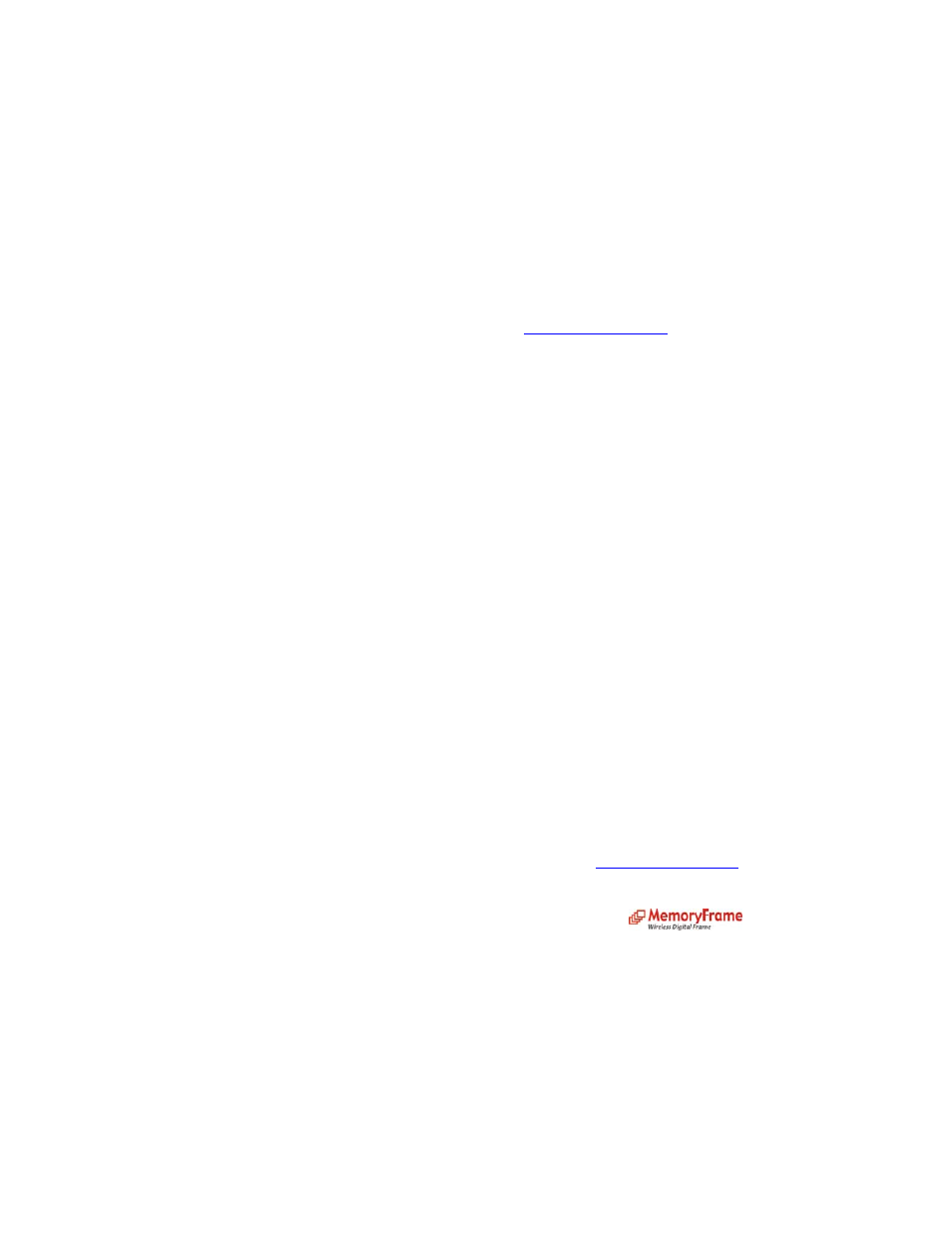
•
Go to the folder ‘Auto Configuration’
•
Double click Setup.exe to install Auto Configuration to your computer.
•
Follow the instructions to complete the installation
•
After the installation is complete, go to ‘Start’ menu in your computer, ‘Auto Configuration –
Digital Spectrum Inc’, and launch ‘Auto Configuration – Digital Spectrum Inc’.
•
Follow the instruction in the tool to configure your Digital Picture Frame.
Push Slideshow to your Digital Picture Frame:
Get a FREE account
If you don’t have an account with aol.memoryframe.com, go
http://aol.memoryframe.com
to create your
account. Once you have an account, login and upload your pictures.
You can also set caption for each slide, choose color for the caption.
Register your Digital Picture Frame
With slideshow playing:
•
Press ‘Menu’ on the remote control to go to the main menu
Or at the main menu:
•
Use ‘Up’ ‘Down’ buttons on the remote control to select ‘Settings’ and press ‘Enter’
•
Select ‘Register your frame’ and press ‘Enter’
•
If you already have an account with aol.memoryframe.com, select ‘Register frame to my
existing account’.
•
If not, select ‘Create new account & register my frame’.
•
Enter a friendly name that uniquely identifies your frame.
•
In the next screen, enter the User ID for aol.memoryframe.com.
•
In the next screen, enter the password for aol.memoryframe.com.
Push Slideshow to your Digital Picture Frame
After you have registered your Digital Picture Frame, it will be displayed in the right pane of
aol.memoryframe.com. Press on ‘Refresh’ to refresh the list of registered Digital Picture Frame, if you
don’t see it.
There is an indicator next to each registered Digital Picture Frame; green up arrow indicates that the
Digital Picture Frame is on line, red down arrow denotes that it is not online. For the Digital Picture
Frame to be on line, slideshow must be playing, and it must be connected to the internet.
If the Digital Picture Frame is on line, select the album of your choice, check the frame that is to receive
your slideshow, and press on ‘Send Album to
MemoryFrame
TM”
. In a few minutes, the slideshow will
be playing in your frame.
Play Slideshow from MemoryFrame
TM
Picture Sharing
Note: Only Registered MemoryFrames
TM
will be able to share among other frames. Users must
share their frame through the MemoryFrame
TM
website located at
http://aol.memoryframe.com
