Play slideshow from bluetooth phone – Digital Spectrum MemoryFrame MF-8000 User Manual
Page 28
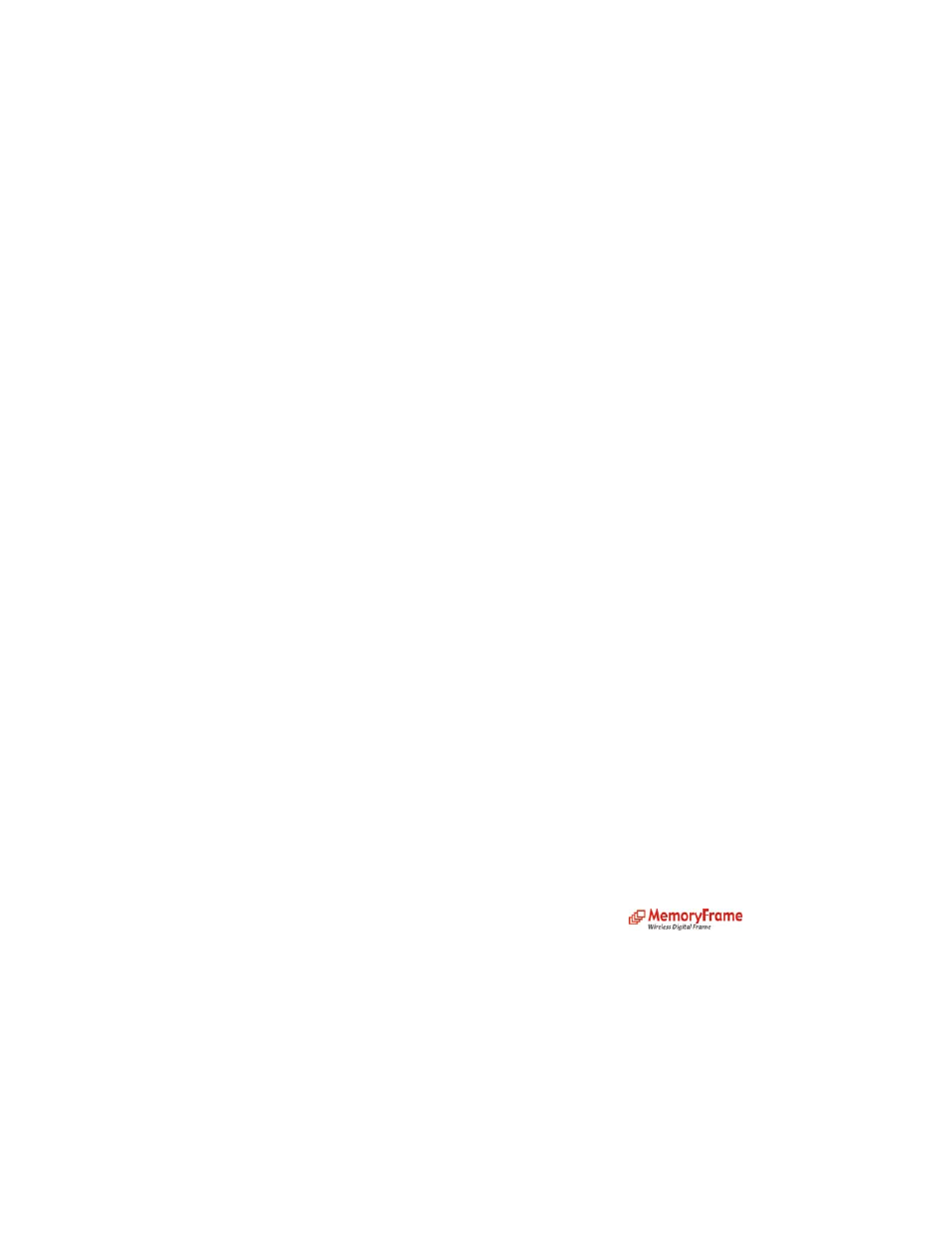
Or at the main menu:
•
To play music, copy music or delete music, select ‘Music’ and press ‘Enter’
In the next screen:
•
To play music, select ‘Play music’ and press ‘Enter’
•
To copy music, select ‘Copy music file(s) to memory’ and press ‘Enter’
•
To delete music, select ‘Delete music file(s) from memory’ and press ‘Enter’
In the next screen:
•
To play previous song list, select ‘Play previous song list’ and press ‘Enter’
•
To play new song list, select ‘Select new song list’ and press ‘Enter’
•
To toggle song list with ID3 tag, select ‘Show ID3 tag - off’ or ‘Show ID3 tag - on’ and press
‘Enter’
•
To play background music, ‘Show ID3 tag - off’ should be displayed
•
To copy music, select your memory card (CF, USB, SD/MMC) and press ‘Enter’
•
To delete all music, select ‘Delete all music file(s) from memory’ and press ‘Enter’
•
To delete selected music, select ‘Delete selected music file(s) from memory’ and press ‘Enter
In the next screen:
•
To play song from internal memory, select ‘Internal memory’ and press ‘Enter’
•
To play song from memory cards, select your memory card (CF, USB, SD/MMC) and press
‘Enter’
•
To copy all songs, select ‘Copy all music file(s) to memory’ and press ‘Enter’
•
To copy selected song, select ‘Copy selected music file(s) to memory’ and press ‘Enter’
•
To delete selected song, use navigation buttons to select the pictures, press ‘Enter’ to
select/deselect it.
•
Select ‘DELETE’ icon, and press ‘Enter’
In the next screen:
•
To play all music, select ‘Play all music file(s)’ and press ‘Enter’
•
To play selected music, select ‘Choose individual music file(s)’ and press ‘Enter’
In the next screen:
•
Use navigation buttons to select the music, press ‘Enter’ to select/deselect it.
•
To play selected music, select ‘PLAY’ icon, and press ‘Enter’
•
To copy selected music, select ‘COPY’ icon, and press ‘Enter’
Play Slideshow from Bluetooth Phone
•
Plug Bluetooth USB Dongle into USB Port on the MemoryFrame
TM
.
•
Under Settings, confirm Bluetooth setting is set to “Accept all pictures (Default), or Prompt
me”.
•
On a Bluetooth equipped phone, select the photo to be transferred and select “Send”.
•
Locate the MemoryFrame
TM
using the phone’s Bluetooth scan option. Once located, the phone
may need to be paired with the MemoryFrame
TM
. (Note: Some phones may differ from these
instructions. Please consult the phone’s manual for additional info).
•
If pairing is required, enter a 4 digit key on the phone to set the pairing key.
•
Once the phone attempts connection, enter the 4 digit pairing key that was set on the phone as
indicated in the screenshot.
