Operation – AXING SZU 21-00 User Manual
Page 7
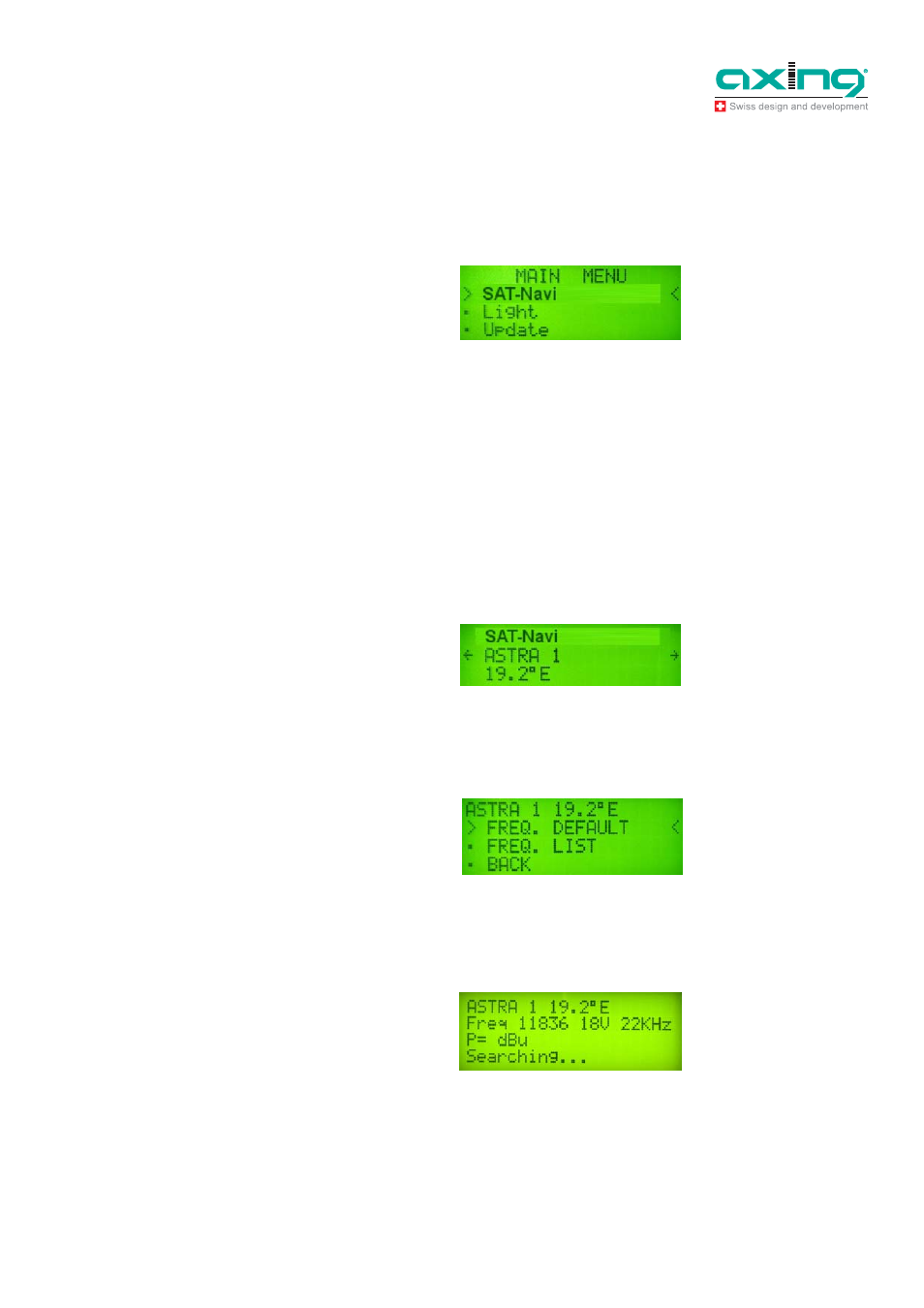
Operation Instructions SZU 21-00
Chapter 3: Operation
29.08.14
© AXING AG • Reserving change in design and type - We cannot be held liable for printing errors
7
3
Operation
3.1
Main menu
At power on, the display shows version information of the software, and then appears the main menu.
With the buttons /, you can choose the following options:
SAT-Navi (to align the satellite dish to a desired satellite)
Light (toggle the LCD background light)
Update (to initiate the software update by the USB Adapter)
Confirm your choice by pressing the OK button.
3.2
SAT-Navi menu
To align a satellite dish, please take the following steps:
1. Select a satellite from the list
2. Choose if you want to search the satellite with the default transponder (FREQ. DEFAULT) or with
other transponders (FREQ. LIST). Please prefer (FREQ. DEFAULT), because the identification of the
satellite is more precise for this option.
If you choose (FREQ. LIST), you can select the transponder in the following menu .
Now, the Satellite and Transponder is chosen and the device tries to lock on a signal from the desired
satellite.
Fig. 5: Main menu
Fig. 6: SAT-Nav menu
Fig. 7: Transponder
Fig. 8: Searching of a signal
