4 updating the satellite and transponder data – AXING SZU 21-00 User Manual
Page 11
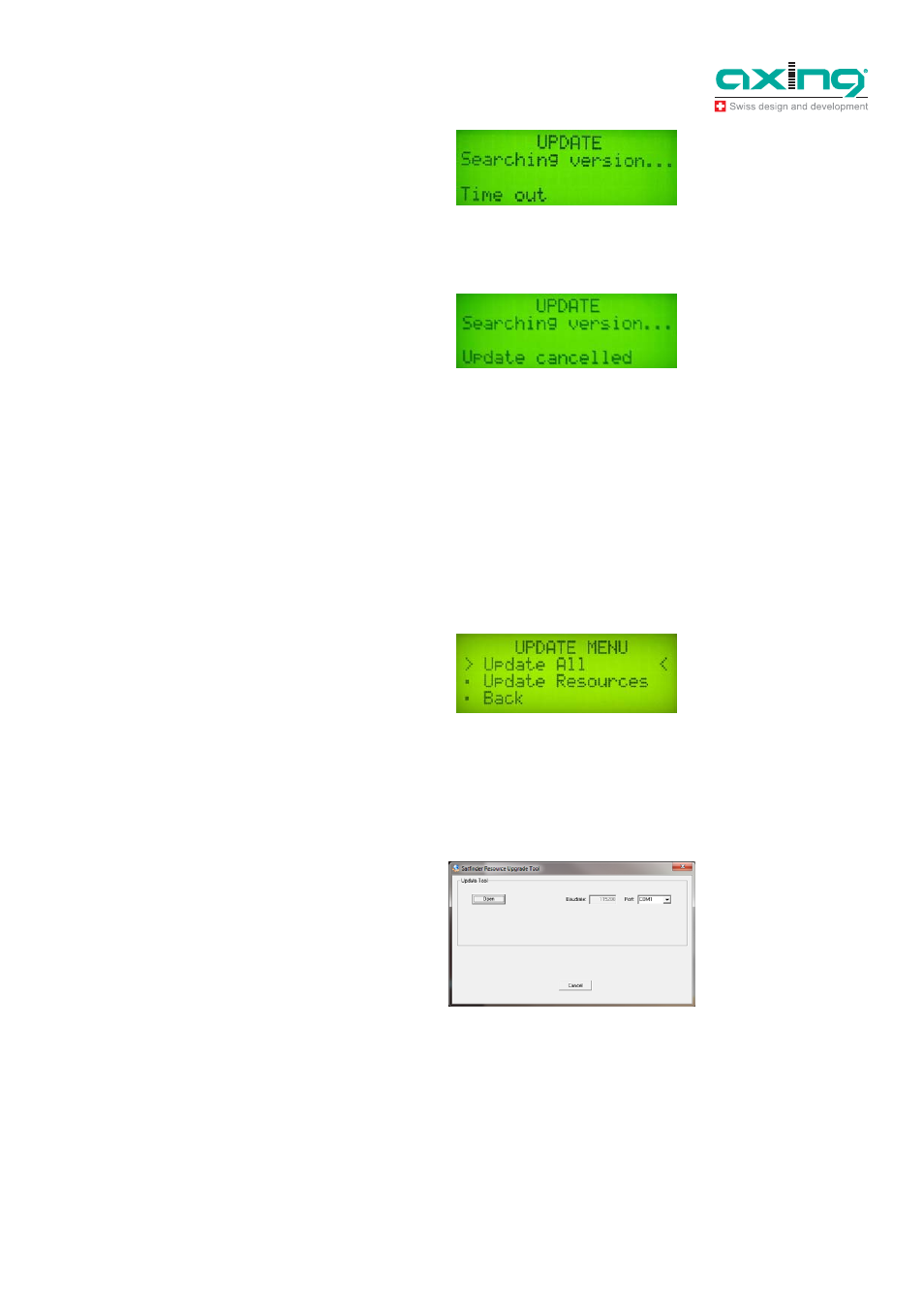
Operation Instructions SZU 21-00
Chapter 4: Update
29.08.14
© AXING AG • Reserving change in design and type - We cannot be held liable for printing errors
11
Check the connection and verify whether the right COM port is used.
8. The update is made with a version of the software that is already installed on the SAT-Navi.
In this case, the display will show the message "The STB is up-to-date!".
4.4
Updating the satellite and transponder data
To transfer the changed satellite and transponder data to the SAT-Navi SZU 21-00, the SZU 21-00 must
be updated to the current firmware version serial _1.0.95 or a newer version.
The new satellite and transponder data are installed on the SZU 21-00 by means of the Satfinder
Resource Upgrade software.
Connect the PC and the SZU 21-00 to the programming set SZU 22-00 (see 4.1 on page 9).
Switch on the SAT-Navi and select Update in the main menu.
Under the menu item "Update", menu items Update ALL and Update Resources will appear.
For a satellite and transponder data update, select Update Resources and press OK to confirm.
Double-click Satfinder Serial.exe to start the program on the PC.
Select the correct COM port in the Port field and open the smg folder by pressing the Open button.
Select the romimageSatfinder.bin file and click Send.
Fig. 18: Update cancelled
Note
Fig. 19: Update menu of the
SZU 21-00
Fig. 20: Display of the Satfinder
Serial.exe on the PC
Fig. 21: Display during the file
transfer
