AXING SZU 21-00 User Manual
Page 10
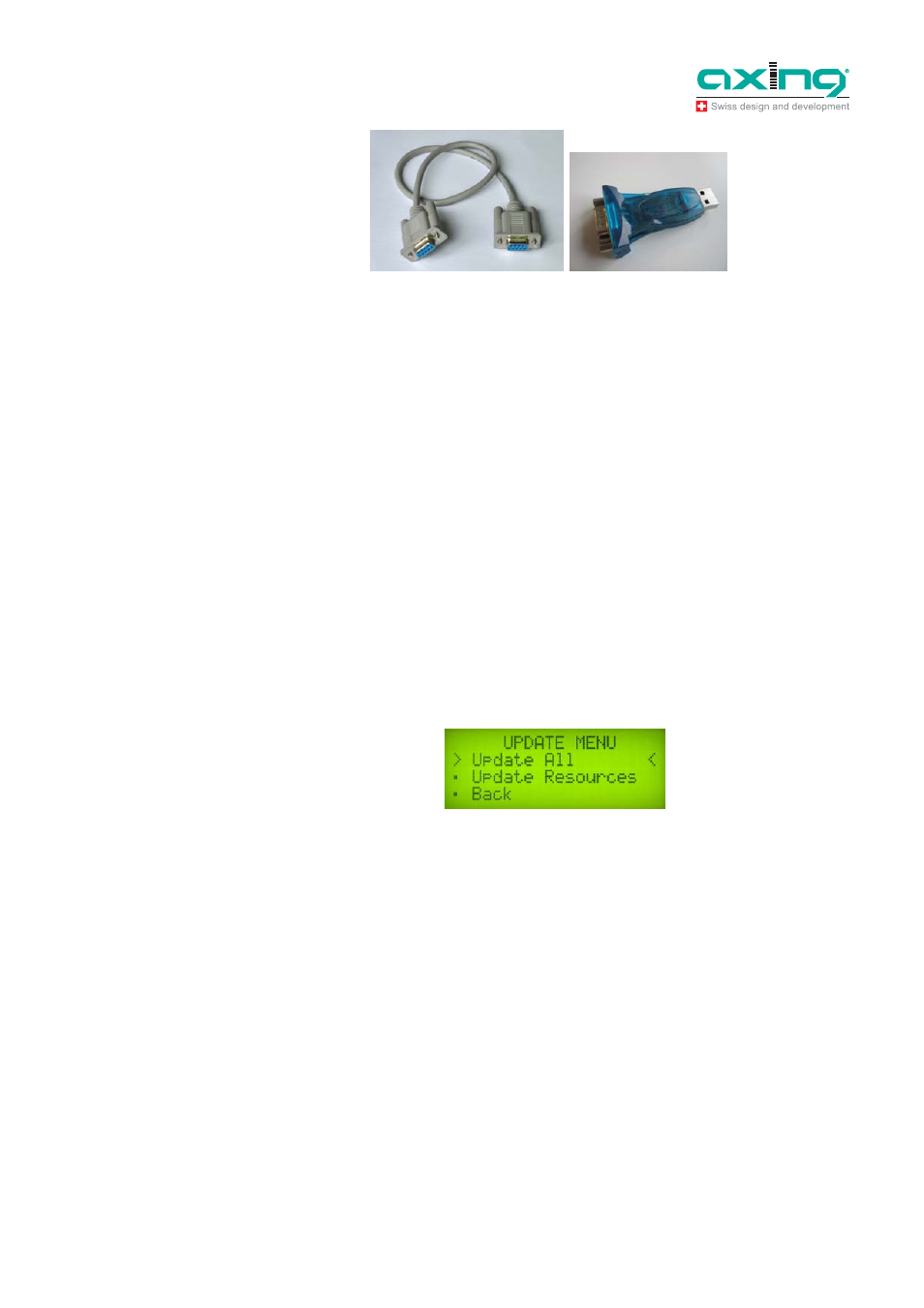
Operation Instructions SZU 21-00
Chapter 4: Update
10
© AXING AG • Reserving change in design and type - We cannot be held liable for printing errors
2014-08-29
6. Connect the USB adapter to the PC.
4.2
Preparations
Open/extract the SAT NAVI Editor_120313.7z file (it can be a newer version)
Copy the smg folder from SAT NAVI Editor_120313 directly to the C: drive
You will find the following programs in the smg folder
serial _1.0.95.exe
The current version of the firmware (it can be a newer version)
Satfinder Serial.exe
Update software of the satellite and transponder data
SatfinderResourcesEditor.exe
Program for changing/complementing the satellite and transponder data
4.3
Firmware update
Connect the PC and the SZU 21-00 to the programming set SZU 22-00 (see 4.1 on page 9).
Switch on the SAT-Navi and select Update in the main menu.
Under the menu item Update, the menu itemsUpdate ALL and Update Resources will appear.
For a firmware update, select Update ALL and press OK to confirm.
Double-click serial _1.0.95.exe (it can be a newer version) to start iton the PC and select the COM
port that is connected to the SAT-Navi.
If you don’t know which COM port is used, you can find the right COM port under Windows in the
Device Manager.
Click Send button in the update program on the PC to start the transmission.
The SAT-Navi starts the download, which may take a few minutes. After that, the software is written to
the internal flash memory.
Do not switch off the device during the writing process!
The display will show the message "The STB is up-to-date!".
Problems that may arise during the firmware update
An update failure may be caused by the following reasons:
7. Communication between the SAT-Navi and the update application has failed.
Fig. 15: Null modem cable and
USB adapter
Fig. 16: Update menu
Note
Note
Fig. 17: Time out
