3 powerline utility – AXING SPL 2-00 User Manual
Page 13
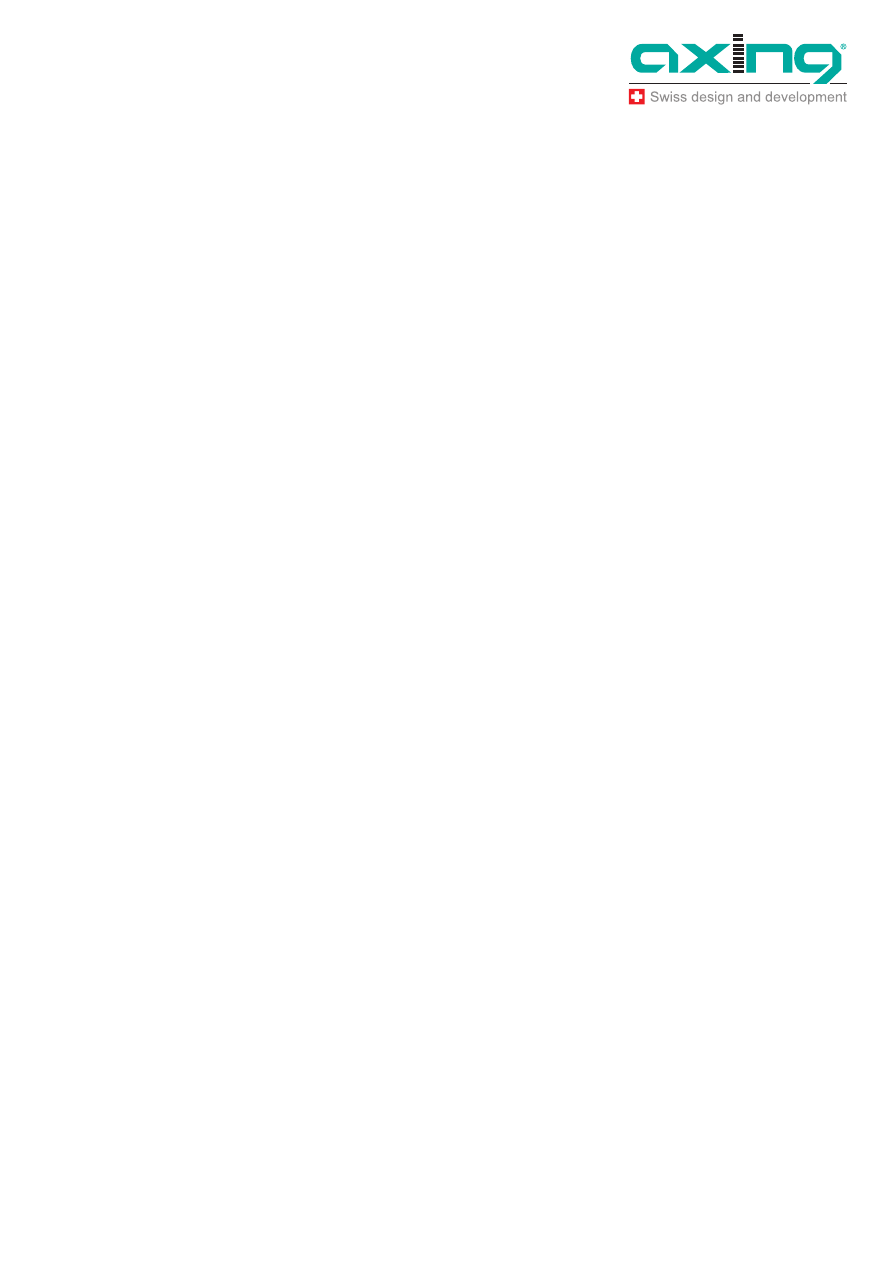
Operation Instructions SPL 2-00/-01
Chapter 4: Troubleshooting
26.11.12
© AXING AG • Reserving change in design and type - We cannot be held liable for printing errors
13
Powerline LED
Off. The Powerline devices cannot find each other. Make sure that the Powerline
devices are plugged into outlets with power, and that they use the same network
security key.
– Move the Powerline device to a location closer to the computer or devices.
– If you have set up network security, make sure that all Powerline devices are
using the same security key.
– If the problem occurred after you changed the network security key, reset each
device to its factory default settings. Then you can customize the security key.
Red. Move the Powerline device to a closer location.
4.3 Powerline Utility
Î
Download for free http://www.axing.com
Basic Functioning
If you click Connect on the main screen of the Powerline Utility, and do not see all the
devices you expect, it could be that a Powerline adapter is in power sleep mode or is
set to use a different security key.
Power sleep mode. If a unit goes into power sleep mode, the Powerline Utility
does not find it. Keeping a connected Ethernet cable plugged into the device keeps
it active so that it does not go in to power sleep mode.
Security keys are different. To fix this, you can do one of the following:
– Reset your Powerline adapters to their factory settings and default security key.
Then set the security for all of your Powerline adapters.
– Connect your computer to each
