Atlona AT DVISync User Manual
Page 7
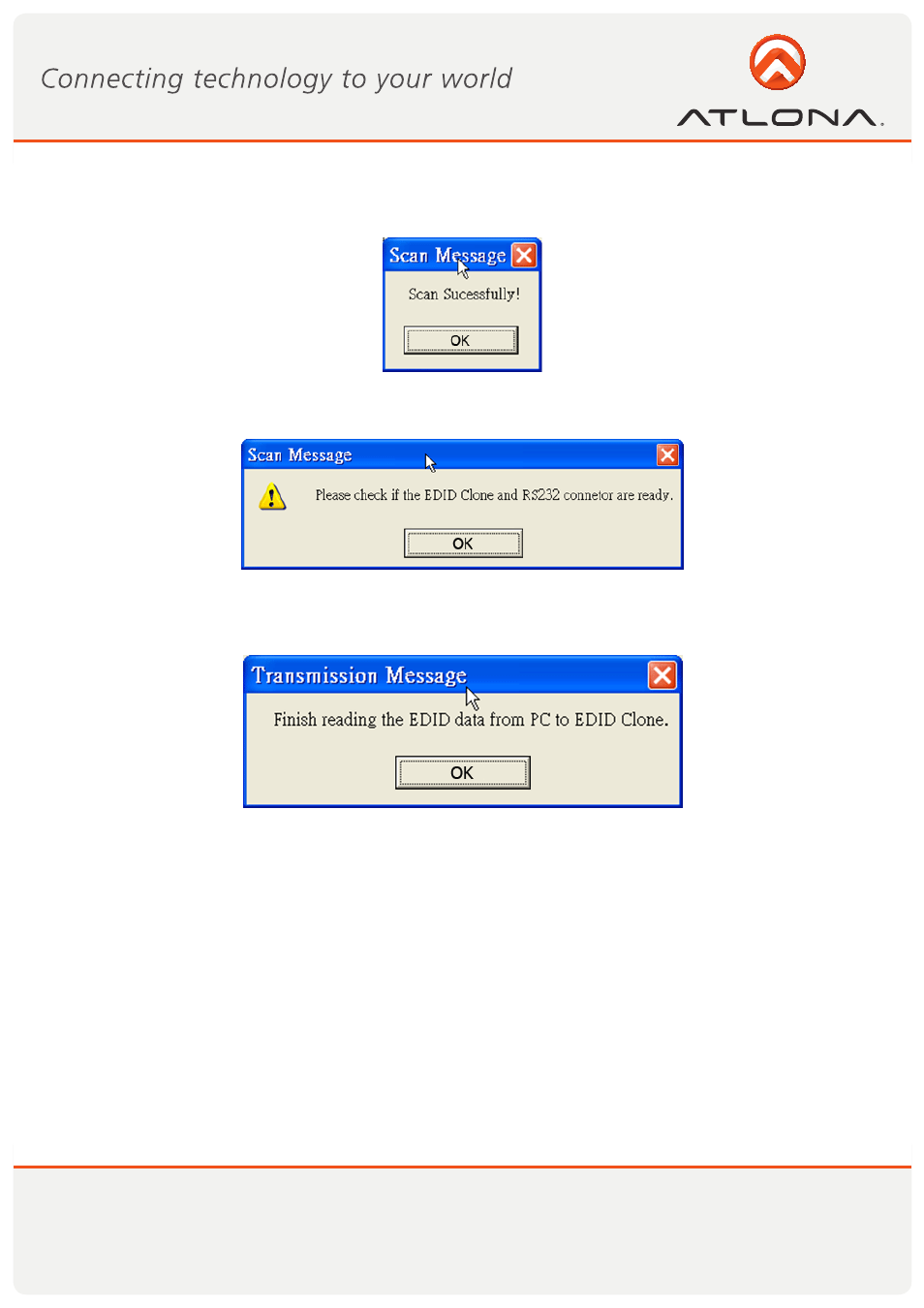
6
www.atlona.com
Toll free: 1-877-536-3976
Local: 1-408-962-0515
1. First, make sure setup is correct, and click on the button “Auto Scan ComPort” [1]. If the installation is
accurate, the following Pop-up message window will show up, indicating the serial port [9] is automatically
detected and successfully connected.
2. If the error message as shown below appears, inappropriate setup has occurred. Check at the power supply
and serial port connection.
2) Read EDID
1. If users would like to read EDID information from the connected monitor, simply click on the button “Read
EDID” [5]. The following message will show to inform you that the correct reading of the EDID has been fin-
ished.
2. Click on “Analyze” [4] button, and make a quick analysis on the read EDID information, which users are
capable of monitoring or modifying
3. To save the EDID information for your future reference, please click on “Save File” [3] button. The pop-up
will guide you to save the EDID information within the PC.
3) Write EDID
1. You can modify the EDID content in the pop-up after clicking “Analyze” [4] button. You can also load the
previously saved EDID information in the analysis window by clicking on “Load File” [2] button.
2. While finishing editing the EDID content, you can click on “Write EDID” button [6] to write the EDID infor-
mation to EDID Re/writer. After the write action is completed, the following message window will show up.
