Changing volume lock – DirecTV MDTV6 User Manual
Page 27
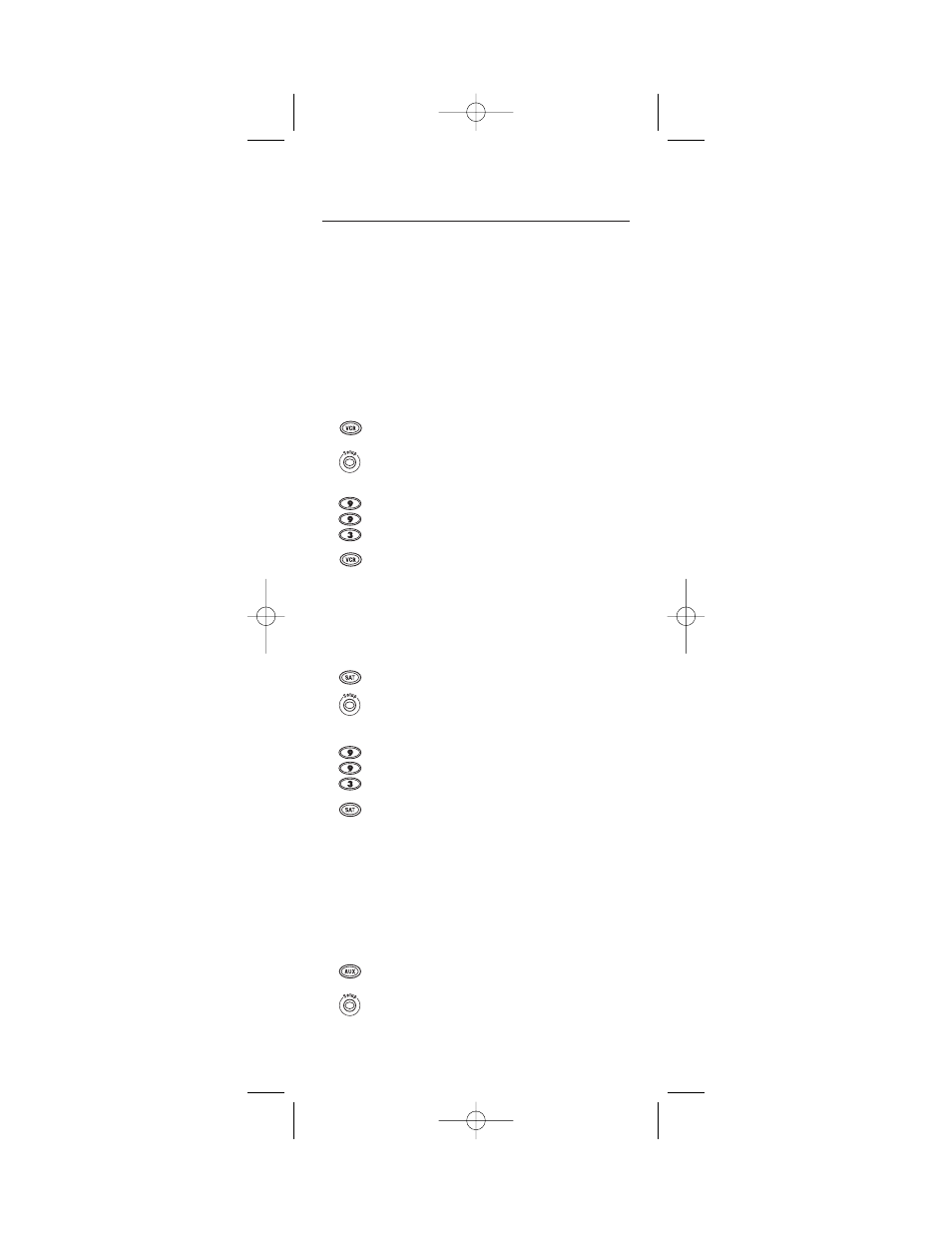
27
CHANGING VOLUME LOCK
The DIRECTV® Universal Remote Control is set to control
volume of a device through your TV while in the TV,VCR,
or SAT mode. However, in the AUX mode, you still have
separate control of of your auxilary device’s volume.
If your TV is not remote controllable, or if you would like
the volume to be controlled by a different device, you can
change the Volume Lock setting to control a volume
through a non-associated mode (e.g., through the VCR in
the TV mode).
To Change Volume Lock To The VCR Mode:
1.
On the DIRECTV Universal Remote Control,
press VCR once. Then press and hold Setup
until the VCR key blinks twice, then release
Setup.
2.
Enter 9 - 9 - 3.
3.
Press VCR once. It will blink twice.
4.
Now, whenever you press Volume or Mute,
volume will be controlled by your VCR.
To Change Volume Lock To The SAT Mode
(Selected Models Only) :
1.
On the DIRECTV Universal Remote Control,
press SAT once. Then press and hold
Setup until the SAT key blinks twice, then
release Setup.
2.
Enter 9 - 9 - 3.
3.
Press SAT once. It will blink twice.
4.
Now, whenever you press Volume or Mute,
volume will be controlled by your satellite
receiver.
To Change Volume Lock To The AUX Mode:
NOTE: Performing these steps will allow you to access the volume
control of your auxilary device in all modes.
1.
On the DIRECTV Universal Remote Control,
press AUX once. Then press and hold Setup
until the AUXkey blinks twice, then release
Setup.
continued on next page...
DirecTV Mnl MDTV6 3/21/03 2:04 PM Page 27
