Getting started, Rf coaxial connection (good quality), Completing the connections – DirecTV D11 User Manual
Page 26
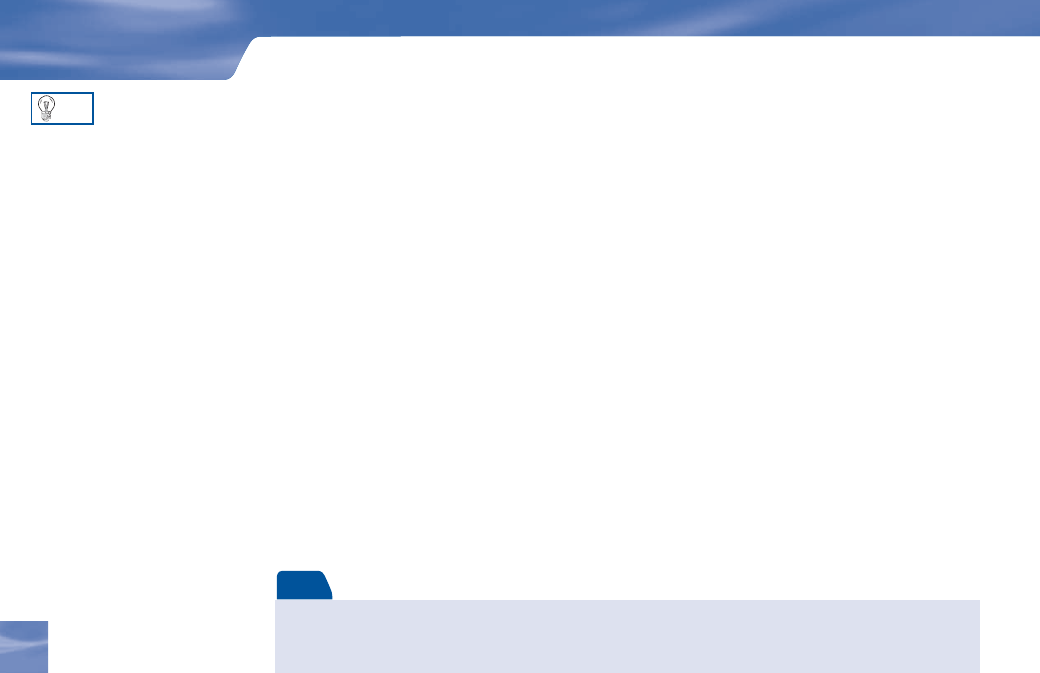
16
16
RF Coaxial Connection (Good Quality)
Using an RF coaxial cable, connect one end to the OUT TO TV jack on the DIRECTV Receiver
and the other end to the antenna in jack on the TV or VCR. If hooking up a VCR, use another RF
coaxial cable to connect one end to the out to TV jack on the VCR and the other end to the antenna
in jack on the TV.
Set the 3/4 switch on the back of the DIRECTV Receiver to the “blank” local channel for in your
area. For example, if you have a local Channel 3 in your area, then move the 3/4 switch to Channel 4.
If you have a local Channel 4, then set the switch to Channel 3. To watch DIRECTV programming,
tune your TV to Channel 3 or 4 (depending on the position of the 3/4 switch in step 3 above).
Connecting Your DIRECTV Receiver to Your Telephone Line
Plug one end of the telephone cord into a phone jack on your wall (or into a phone splitter that
is plugged into a phone jack) and the other end into the PHONE JACK on the back of the
DIRECTV Receiver.
Completing the Connections
Plug all power cords into electrical sockets.
Getting Started
Choose Your Setup
To switch between watching your
VCR and watching video from your
receiver, you may need to program
the INPUT key on your DIRECTV
remote. (See page 20 for info.)
Some TVs also have a MENU button
that allows you to change the video
source using an onscreen menu. If
you have trouble changing the video
source, refer to the instructions that
came with your TV.
TIP
Note
NOTE: The Good Quality connection can also be made using A/V cables if your VCR has A/V inputs. To connect using
the A/V cables, connect the audio L (white), R (red) and video (yellow) plugs from one end of the A/V cable to the
AUDIO 1 L and R and VIDEO 1 jacks on the back of the DIRECTV Receiver. Connect the other end of the A/V cable to
the corresponding jacks on your VCR.
