Ep arc crc cu.d cu.u, Flatscreen lift by draper, inc, Page 4 of 7 – Draper FlatScreen Lift FSL-F-42 User Manual
Page 4
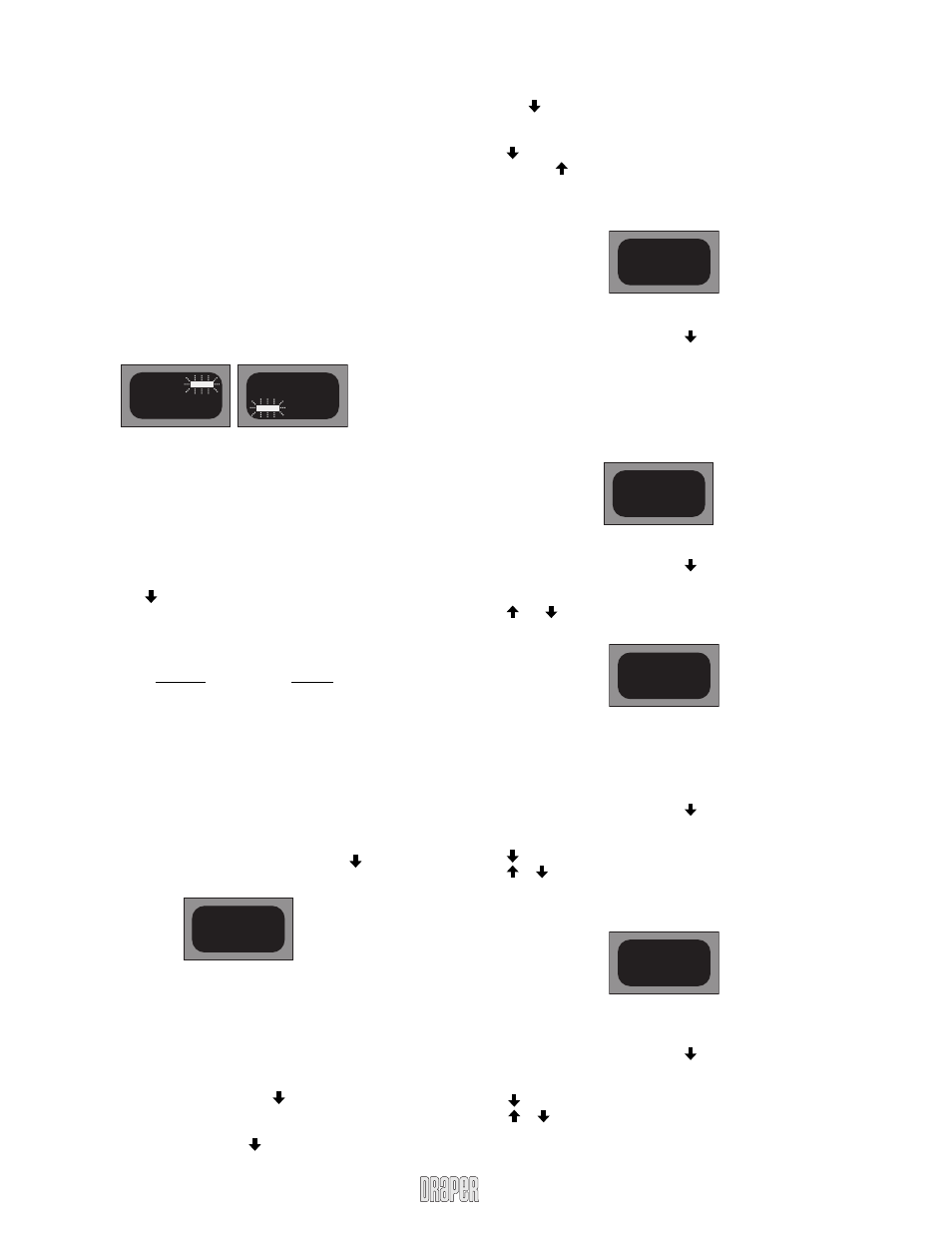
Flatscreen Lift by Draper, Inc.
page 4 of 7
www.draperinc.com
(765) 987-7999
Controller Programming Instructions
IMPORTANT:
➀ THE LIFT MUST BE WORKING AGAINST A MINIMUM LOAD OF AT
LEAST 15 LBS IN ORDER TO FUNCTION PROPERLY. This can be
achieved by either (1) attaching weight to the mounting brackets, or (2)
manually by applying hand pressure at the top of both slides during
operation.
➁ PLEASE READ THROUGH THESE INSTRUCTIONS CAREFULLY
BEFORE ATTEMPTING TO OPERATE THE CONTROLLER OR THE LIFT.
IT WILL SAVE YOU MUCH TIME AND EFFORT.
Programming the Controller
The controller is pre-programmed and tested at the factory, and should operate
properly immediately upon installation. However, there are several functions
that can be programmed to your specifi c requirements. Please note that when
power is fi rst applied to the controller, a horizontal fl ashing bar may appear in
the display. If the fl ashing bar is in the upper right-hand corner (Fig 1), it means
that the system thinks the lift is in the fully extended or “up” position.
Fig. 1 Fig. 2
If the fl ashing bar is in the lower left-hand corner (Fig. 2), it means that the
system thinks the lift is in the fully closed or “down” position. In either case,
compare the actual position of the lift with the indication on the display before
proceeding with programming. If they are not the same, follow the instructions
for “Extension Programming” before programming other functions.
Entering Setup Mode
Before any of the functions of the controller can be programmed, you must
fi rst enter the Setup mode. To enter the Setup mode, do the following:
➀ Press SETUP and together, and hold for 5 seconds. EP should appear
on the controller display. The controller is now unlocked and you may now
access and program all the controller functions.
➁ By repeatedly pressing SETUP, you may toggle through the functions,
which are abbreviated and will appear in the display in the following order:
Function Display
Extension Programming
EP
Add remote control
A.rc
Clear remote control
C.rc
Current down
Cu.d
Current Up
Cu.U
Infrared down
Ird
Infrared up
Iru
Count
Cou
bypass
byp
End
End
➂ To exit setup mode:
Press SETUP until End appears in the display, then press . A brief
description and procedure for programming each of the functions follows.
Extension Programming
Used to program the lift to stop at any desired extension height.
NOTE: WHEN ATTEMPTING TO PROGRAM EXTENSION HEIGHT, IT
IS VERY IMPORTANT TO START WITH THE LIFT IN THE FULLY CLOSED OR
“DOWN” POSITION. If you see that the horizontal bar is fl ashing in the lower left
corner of the display, but the lift is not in the lowest or “closed” position, (which
often happens when the “up” and “down” buttons have been pushed before the
controller is connected to the lift), do the following:
➀ Enter Setup mode by pressing SETUP and together, and holding for 5
seconds.
➁ Enter the bypass mode (refer to bypass instructions below).
➂ When in bypass mode, press and hold until the lift reaches its full down
position.
➃ Once the lift is in the full down position, check to see whether the
horizontal fl ashing bar is in the lower left-hand corner of the display. If it is
not,
press . The lift position and the controller will now be synchronized
and you may proceed with extension programming.
➄ Press SETUP until EP appears in the display.
➅ Press . The extension height can now be programmed.
➆ Press and hold until the desired height is reached.
➇ To lock in the height setting, press SETUP until the display shows the next
available function (in this case, A.rc).
➈ Exit setup mode.
Add Remote Control
Use to add a second remote control to the controller memory.
➀ Enter setup mode pressing SETUP and together, and holding for 5
seconds.
➁ Press SETUP until A.rc appears in the display.
➂ Press any button on the remote control that is to be added. Press
repeatedly until -.1.r or -.2.r appears in the controller display. The number
1 or 2 designates which remote is being added. If no number shows up
after several attempts, clear the memory with the C.rc function (see below)
and try again.
Clear Remote Control
Used to clear all remote control information from the controller memory.
➀ Enter setup mode pressing SETUP and together, and holding for 5
seconds.
➁ Press SETUP until C.rc appears in the display.
➂ Press and together, and hold until the display goes blank.
➃ Proceed to A.rc, or exit setup mode.
Current Down
Used to set the maximum current limit for downward movement. This is one
of the safety features of the lift. When the controller senses the current limit you
have set, it will stop its downward movement, reverse itself, and travel upward
several inches. (See also the section on “Electrical Current/Load Monitoring”
below.)
➀ Enter setup mode pressing SETUP and together, and holding for 5
seconds.
➁ Press SETUP until Cu.d appears in the display.
➂ Press once. The last programmed current value appears in the display.
➃ Press or to change to the desired value.
➄ To confi rm and lock in this value, press SETUP until the next available function
appears, (in this case Cu.U).
➅ Exit setup mode.
Current Up
Used to set the maximum current limit for upward movement. (See also
the section on “Electrical Current/Load Monitoring” below.)
➀ Enter setup mode pressing SETUP and together, and holding for 5
seconds.
➁ Press SETUP until Cu.U appears in the display.
➂ Press once. The last programmed current value appears in the display.
➃ Press or to change to the desired value.
➄ To confi rm and lock in this value, press SETUP until the next available
function appears, (in this case Cu.U).
➅ Exit setup mode.
EP
Arc
Crc
Cu.d
Cu.U
