User preferences, Picture settings, Nextview link – Daewoo DQR-1000D User Manual
Page 27
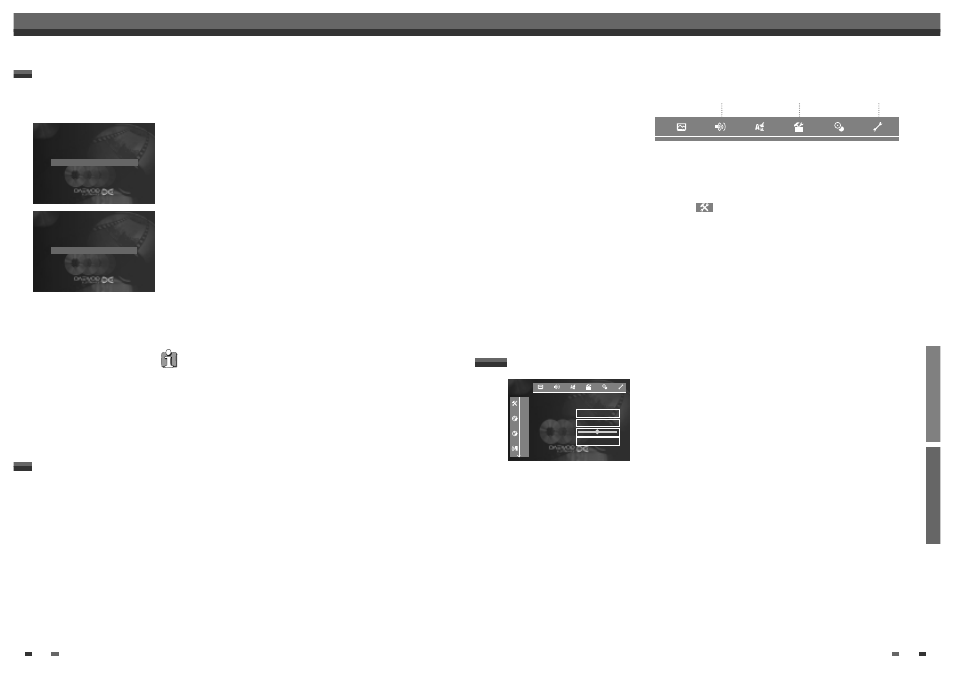
RECORDING
SETUP
50
51
Programming a recording (TIMER)
User preferences
User preferences
In this section you will learn how to set your user preferences on the DVD recorder. The symbols have the
following meanings:
1
Switch on the TV set. If required, select the programme number for the
DVD recorder.
2
Press [SYSTEM MENU] on the remote control. The menu bar appears.
3
Select the '
' icon using […] or [†] and confirm with [√]
4
Select the appropriate feature using [œ] or [√] and confirm with [†].
5
Select the corresponding line using […] or [†] and confirm with [√].
6
Select the appropriate feature using […] or [†] or the setting using [œ]
or [√].
7
Confirm the setting with [OK].
8
Quit the menu item using [œ].
You can choose the following features in this menu:
TV shape
The picture signal from your DVD Recorder can be set to match your TV
screen:
4:3 letterbox : for a 'wide-screen' picture with black bars at the top and
bottom
4:3 panscan : for a full-height picture with the sides trimmed
16:9
: for a wide-screen TV set (screen edge ratio 16:9)
Black level shift
Adapts the colour dynamics for NTSC playback
Video shift
Use this feature to adjust the position of the picture on your TV left or right
using [œ], [√] to suit your TV set.
SCART video
By default the recorder is set to 'RGB'. Select 'S-Video' if you want to
connect an S-VHS recorder.
Picture settings
--
----
Picture
TV Shape
√4:3 letterbox
Black level shift
On
Video shift
SCART video
RGB
How to check, change or delete a programmed recording (TIMER)
1
Switch on the TV set. If required, select the programme number for the
DVD recorder.
2
Press [TIMER] on the remote control. The programming method last
selected is marked.
3
Select ‘Timer List' using […] or [†] and confirm with [√]. The current
information will appear on the screen.
4
Select the programmed recording (TIMER) you want to check, change or
delete with […] or [†].
5
Press [√].
Select the input field with [œ] or [√].
If required, change the information with […], [†] or the number buttons
[0..9] .
6
Confirm with [OK].
7
To end, press [TIMER].
8
Switch off with [STANDBY].
Delete programmed recording
1
Press the [CLEAR] button.
2
Confirm with [OK]. 'Cleared' will briefly appear on the TV screen.
'-- ---' appears rather than the displayed values.
3
To end, press [TIMER].
This DVD recorder is equipped with the 'NexTView Link' function. If your television is also equipped with this
feature, you can mark TV programmes on the television for programming.
These TV programmes will automatically be transmitted to a TIMER block on the DVD recorder. If you clear this
marking on the television, the corresponding TIMER block on the DVD recorder will also be cleared.
For more information, read the instruction manual for your TV set.
NexTView Link
Timer
ShowView system
… Timer programming
◆√Timer List
√
†
To store
Press OK
Timer
Timer List
VPS Rec
Date Prog. Start PDC End Mode
01 EXT1
22:26
00:26 SP
- -
----- --:--
--:-- ---
Total record time :02:00
To change
To exit
Press >
Press TIMER
Picture
Language
Recording
Sound
Feature
Installation
