3setting up the switch, Identifying switch components – Dynex DX-ESW5 User Manual
Page 3
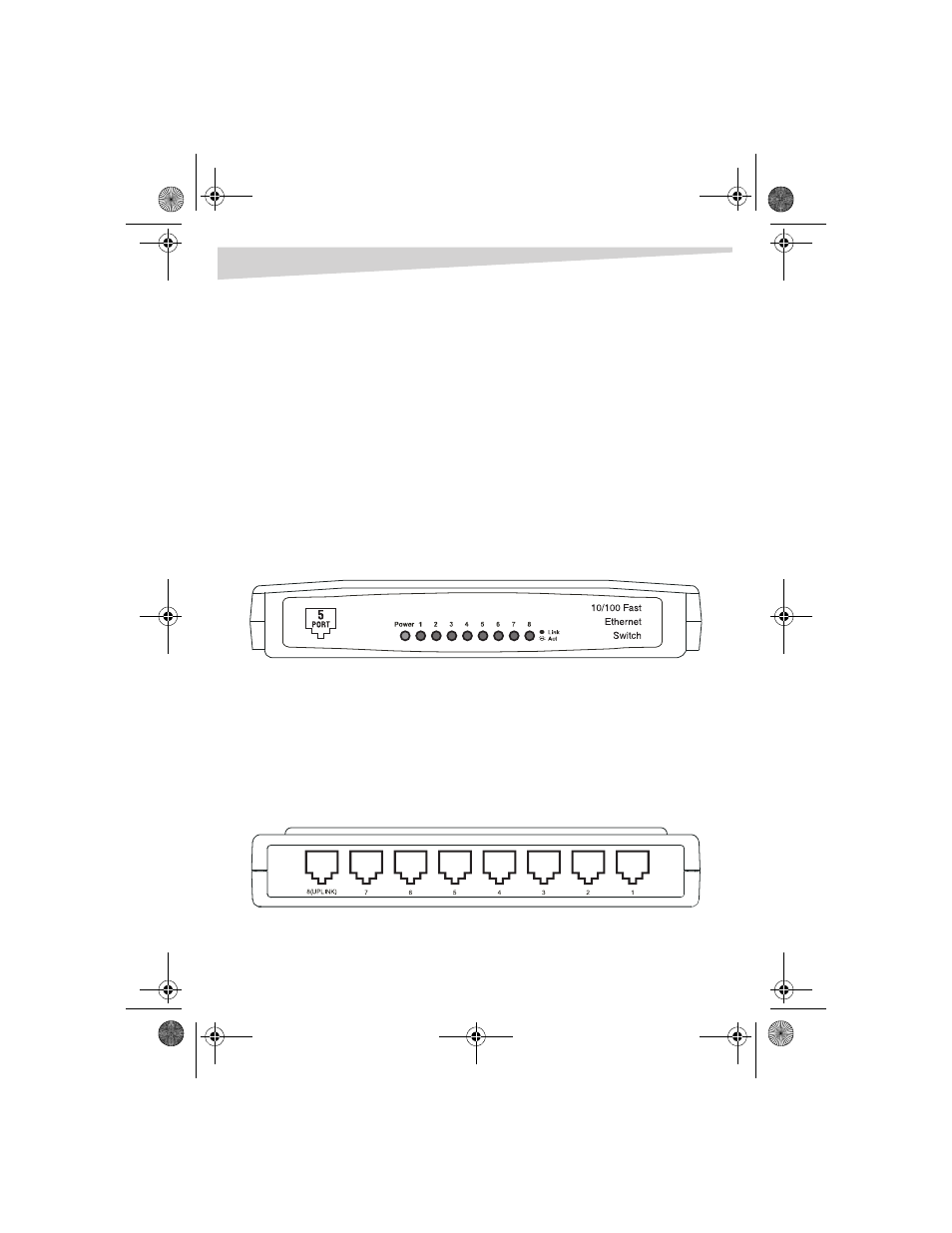
Dynex DX-ESW5 and DX-ESW8 Ethernet Switches
3
Setting up the switch
To set up the switch:
1 Place the switch flat on a tabletop or use the enclosed screws to hang it ver-
tically on a wall. Be sure to leave enough space around the switch for good
ventilation.
2 Don’t place heavy objects on the switch.
3 Connect the AC power adapter to the switch, then plug the adapter into an
AC power outlet. The switch turns on and initializes by blinking the
Link/Act
LEDs and turning on the
Power
LED.
4 Connect your network cables to the switch.
Identifying switch components
Although the following illustrations show the DX-ESW8, the DX-ESW5 is similar.
F
RONT
PANEL
The LED indicators on the front panel are used for monitoring and troubleshooting
the switch.
Power LED
: This indicator turns on when the switch is plugged into an AC power
outlet. If the LED is not on, check the power adapter connections.
Link/Act LEDs
: These indicators show link and activity status. The port’s LED indi-
cator turns green when a device is connected to that port. The indicator flashes
when data is being transmitted or received on the port.
R
EAR
P
ANEL
The rear panel of the DX-ESW8 consists of eight 10/100 Mbps RJ- 45 ports. All
ports can be the uplink port, so you can disregard the
Uplink
mark under Port 8.
DX-ESW5-ESW8.fm Page 3 Friday, April 29, 2005 4:25 PM
