Setting guide preferences, Adjusting audio and video – DirecTV GAEB0A User Manual
Page 29
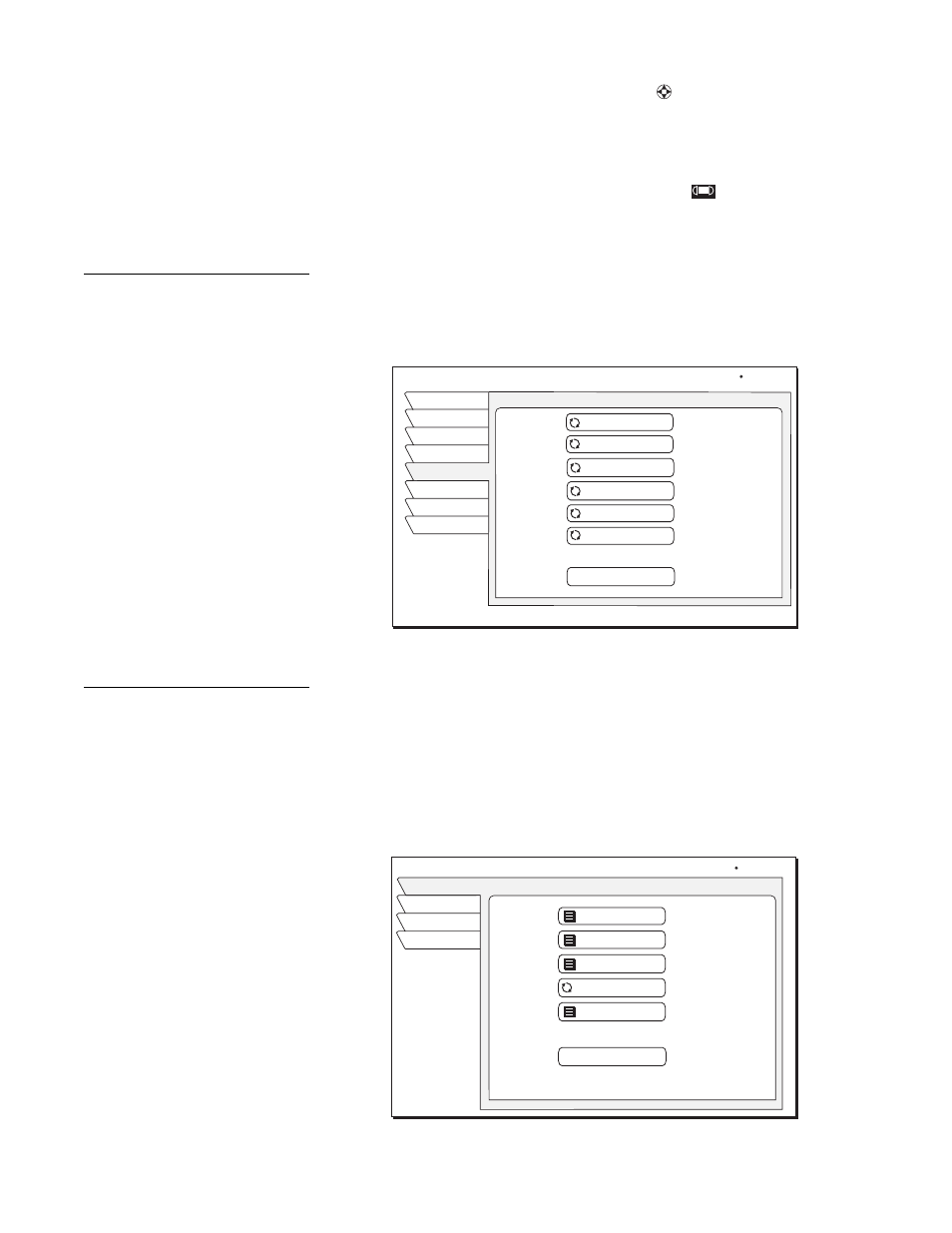
Using the menus
21
If you specify a date, use the
month/day format. The year is set
automatically.
7. After setting the Frequency, use the joystick
to advance.
8. Review your settings and choose OK, or choose Cancel to delete the edits.
To cancel a program scheduled for viewing or taping:
Find the upcoming program in the program guide you wish to cancel and press
SELECT
until the check mark (
✓) or videotape icon (
) disappears.
If the program is currently airing, you must delete the event from the
Schedule
menu pane accessed from the
PROGRAM DIRECTOR
.
Setting guide
preferences
Highlight
and
SELECT
the
Guide Options
tab from the
MAIN MENU
. The
Options
screen (shown below) allows you to customize operation to best suit
your needs.
Adjusting audio and
video
From the
MAIN MENU
, highlight and
SELECT
the
Audio & Video
tab.
From the
AUDIO ADJUSTMENT
menu pane, you can change:
• Default Audio and Alternate Audio
• Audio Left/Right Balance
• TruSurround® Audio Processing
• Dolby Digital Output
S
Selecting guide options
GUIDE OPTIONS
Wed, Jul 4 12:25AM
Watch TV
Theme
Set Turbo
Times
Main Menu
Fav List
Fav Setup
Reset Options
Picture In Guide On
Guide Zoom
On
Multi-Color
On
Channel Sort
Numeric
Filters
Temporary
Grid
Guide Style
Options
AUDIO ADJUSTMENT
Exit
Audio
Video
Return
Wed, Feb 20 2:15 AM
Factory Defaults
Alternate Audio
English
English
SRS TruSurround Off
Default Audio
Audio Balance
0,0
Dolby Digital
