Lenco PODO-151 User Manual
Page 9
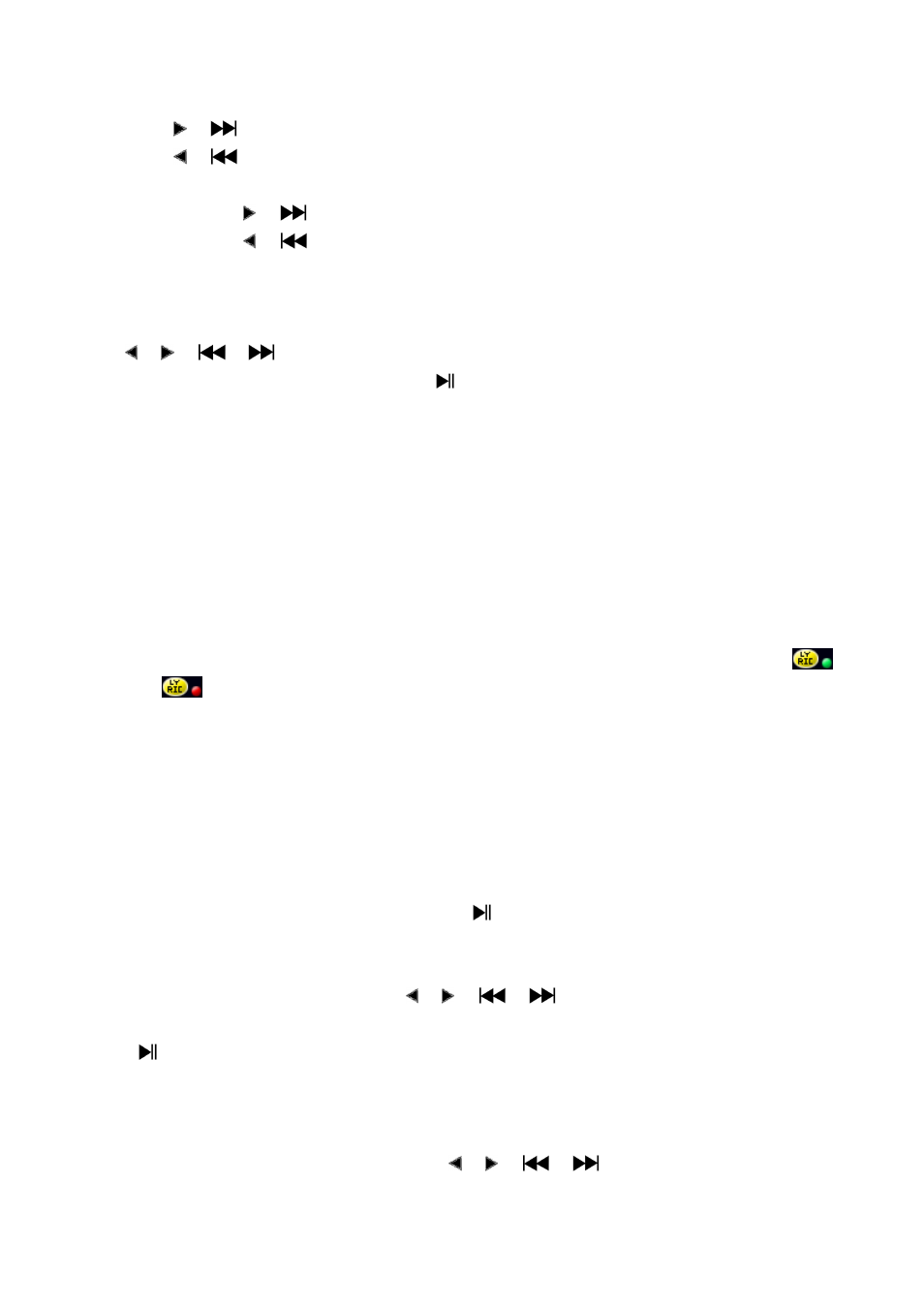
b.
Play Previous or Next Music
Press
(
) button to play next music.
Press
(
) button to play previous music.
c.
Use Fast-Forward or Fast-Backward
Press and hold
(
) button to use fast-forward
Press and hold
(
) button to use fast-backward.
d.
Adjust volume level
In music playing , press V (VOL) button, a change volume control screen appears, then press
/
(
/
) buttons to adjust volume levels to down / up.
Wait for 6 – 8 seconds or press Center (
) button to return to music now playing screen.
For hearing protection; a beep warning will be heard from earphone, or display warning pop-up
on TFT screen, when every time you increase the volume level and reach to the default setting level
which may exceed 85dB. Press M button to accept the warning and enter into the volume control
for increase the level and until to maximum level.
e.
Use Lyric Display
This player supports “*.LRC” lyric files and lyrics can synchronous displayed while playing
music if you music has lyric included. How to know whether the lyrics exist? If the current song has
matching lyric files, the color dot beside the Lyric Message icon will be turned to green color
from red
in Music Now Playing screen.
Playing the music with lyrics, and then press and hold M button to enter the lyric display mode
and the lyrics is displaying and moving up accordingly with the playing music.
Press M button to cancel the lyrics display and go back to Music Now Play screen if you want.
6.
Use Music Submenu in Music Stop Mode
You might need to selecting folders for music play and delete music files. To do this:
a.
Local Folder
In Music Now Playing screen, press Center (
) button to stop the playing music if player is
in playing, then press M button to call up the Music Submenu.
In Music Submenu screen, choose “Local folder” a list menu appear, and then select folder
and / or choose a music file by using
/ (
/
) and M button.
It will go back to music now playing screen once a music file is selected. Then press Center
(
) button to play.
b.
Delete file
In Music Submenu screen, choose “Delete file” a list menu appear, and then choose which
music file that you want to delete by using
/
(
/
) and M buttons.
Once file is selected, press M button and choose Yes to confirm or No to cancel.
