Lenco PODO-151 User Manual
Page 15
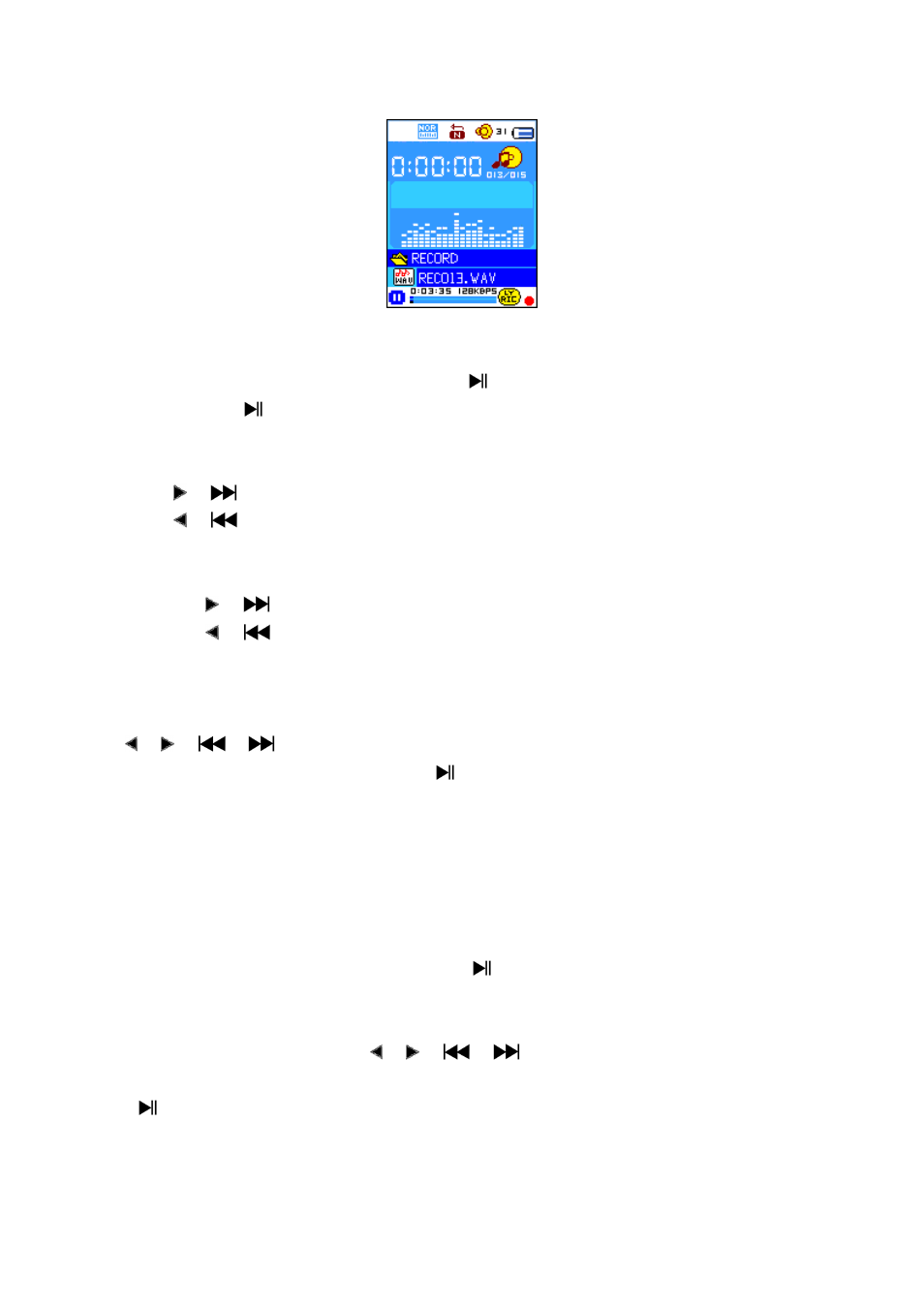
“Voice Now Playing” Screen
a.
To Play and Pause Recorded Voice Memos
In Voice Now Playing screen, press Center (
) button to start to play the recorded file.
Press Center (
) button to pause the playing file.
b.
To Play Previous or Next File
Press
(
) button to play next file.
Press
(
) button to play previous file.
c.
To Fast-Forward or Fast-Backward
Press and hold
(
) buttons to use fast-forward
Press and hold
(
) button to use fast-backward.
d.
Adjust volume level
In music playing , press V (VOL) button, a change volume control screen appears, then press
/
(
/
) buttons to adjust volume levels to down / up.
Wait for 6 – 8 seconds or press Center (
) button to return to music now playing screen.
14.
Use Voice Submenu in Stop Mode
You might need to change some setting as you desired for playing Voice file, you can make
change during in the playing mode at Voice Now Playing screen
a.
Local Folder
In Voice Now Playing screen, press Center (
) button to pause / stop the playing file, if in
playing mode, then press M button to call up the voice submenu.
In Voice submenu screen, choose “Local folder” a list menu appear, and then select folder and
/ or choose a voice file by using
/
(
/
) and M button.
It will go back to music now playing screen once a music file is selected. Then press Center
(
) button to play.
b.
Delete File
In voice submenu screen, choose “Delete file” a list menu appear, and then choose which voice
