Lenco PODO-151 User Manual
Page 7
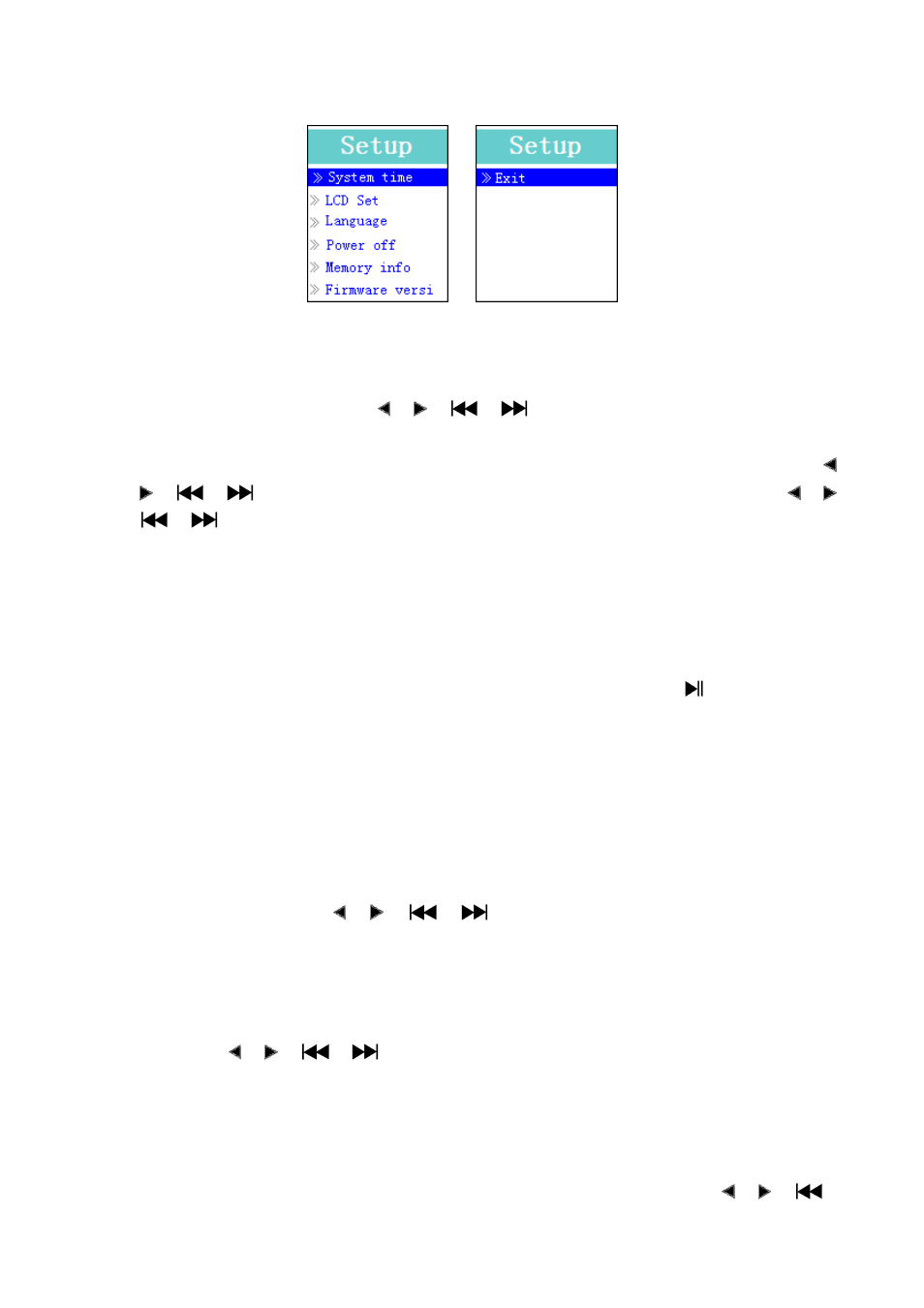
Setup Menu
(Menu Page 1) (Menu Page 2)
a.
To Setup “System time” (Date & Time):
Choose “System time” by using
/
(
/
) button and then press M button, a date
& time setting screen appears to use.
Press V (VOL) button, the year is highlighted then adjusting to current year by pressing the
/
(
/
) button. And repeating the adjusting methods by V (VOL) and
/
(
/
) button again for finished those items; Month, Date, Hour, Minute and seconds
setting adjustment.
Finally, you need to press the M button to confirm the adjustment and back to Setup menu, if
not the date & time will not to memorize and you need to adjust them again.
Important: Don’t turn OFF the player by the Power Switch if you want to keep the date & time
running in background, standby OFF the player by press and hold the Center (
) button in this
case. If not, the set date & time will be losses. Adjust the clock again if you want it to use.
b.
To change “LCD set”
You can set the backlight to illuminate the screen for a certain amount of time as you desired
or make the backlight to always ON when every time you turn ON the player.
To change LCD backlight, choose “LCD set” > choose “Dark mode”, a level bar with number
appear then chose “0 (always On) / 5 / 10 / 15 / 20 / 25 / 30 / 35 / 40 / 45 / 50 seconds” as you
desired by using M and
/
(
/
)buttons. Choose “0” to prevent the LCD
backlight from turning to off. (choosing this option decrease battery performance)
c.
To Change “Language”
This player can use difference OSD languages.
To set the language, choose “Language”, and then choose which language as you desired by
using M and
/ (
/
) buttons.
d.
To Set “Power Off”
The Power Off setting can extend the time between battery charges by turning OFF the player
when you are not using the controls or no operation. Also, Sleep function provided for more choice.
To set power off time, choose “Power off”, then choose “Off time”, a levels bar with number
menu appear, then choose “0 - 200 seconds” as you want by using M and
/
(
/
