Lenco EB-900 User Manual
Page 10
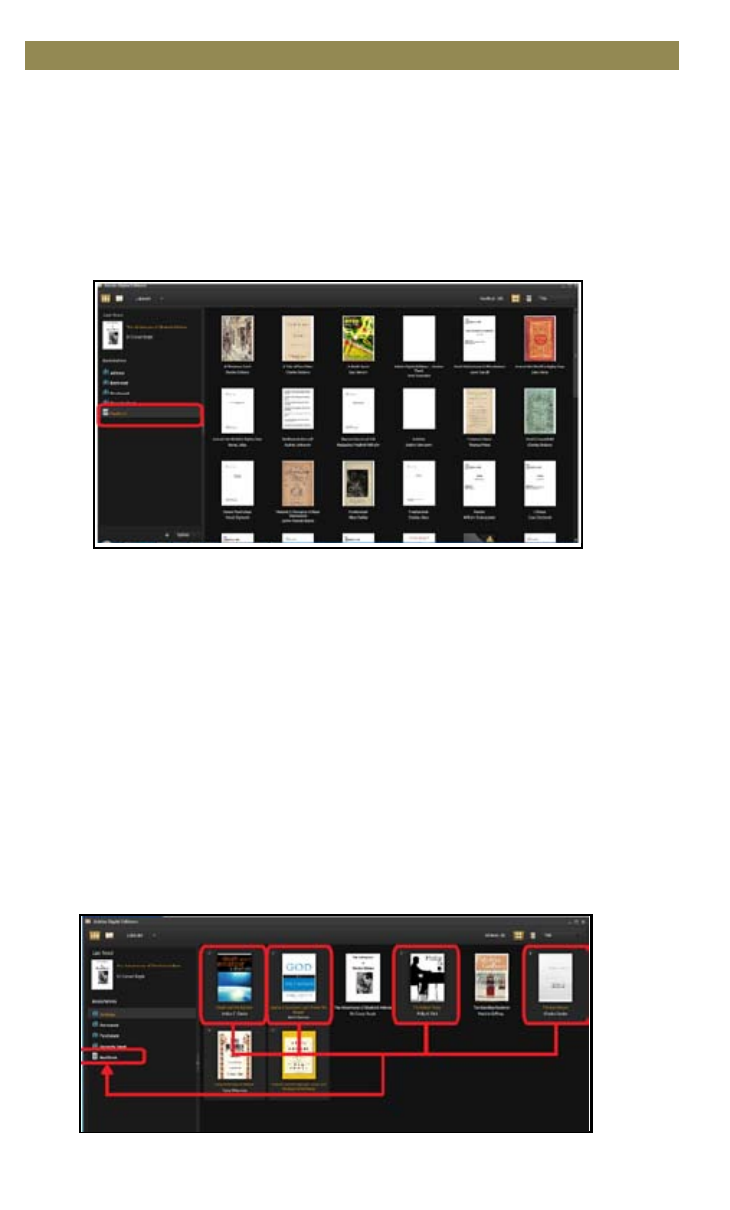
Authorizing PC and Reader
• Upon registration, return to the ADE window. Enter the username
and password to activate your Adobe account.
• After activation, connect the Reader to the PC. ADE will detect the
Reader and you are prompted to authorize the device.
• After authorization, you will be able to find the reader recognized
in ADE as below. Contents inside the reader will be displayed on
the right hand windows.
• You can now start downloading or buying ebooks from online
Ebook stores supporting Adobe DRM.
• Purchased or downloaded ebooks will be stored in [My Digital
Editions] in [My Documents].
Transferring DRM ebooks to Reader
• From the ADE menu, click on [All Items] on the left hand column
• Items in [My Digital Editions] will be listed down in right window.
• Select the desired item(s) to be transferred,
to select multiple files.
• Drag and drop the selected item(s) into the Reader’s Drive located
on the last row of the left side column as illustrated below.
Importing and Transferring Content
8
