Fm radio tuner operation, Dab / dab+ tuner operation – Lenco BT-9000 User Manual
Page 8
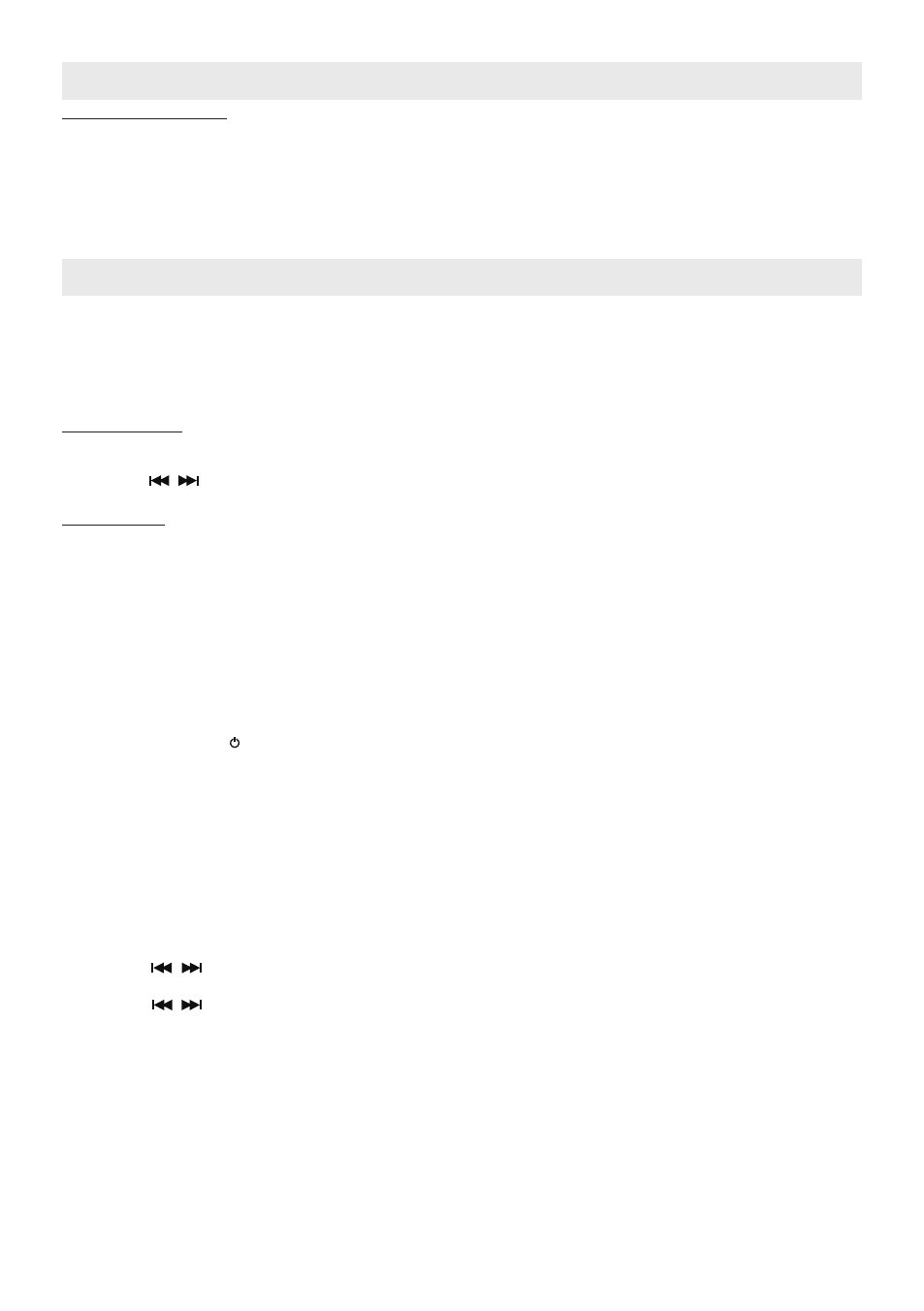
GB 8
FM Radio Tuner Operation
Recalling Preset Station
8. Press the CH +/- buttons from the remote control. The preset channel number and frequency appear on display
then press the ENTER button to confirm selection.
RDS function
The unit incorporated the RDS functions.
When the received radio station with RDS information, you may press the RDS button repeatedly from the remote
control to display the RDS information.
DAB / DAB+ Tuner Operation
The unit is able to receive available DAB and DAB+ radio stations in your area.
Antenna
For the best radio reception, fully extend the rod antenna located at rear of the unit.
MENU Option
In the DAB mode, before listening to a DAB / DAB+ radio station, following section describes options which are avail-
able for your selection, if apply.
Navigation button
In the menu setting mode, you can make use of following navigation buttons to implement the option selection.
Button MENU --- Press to enter or exit menu mode.
Buttons / --- Press to select / display option item.
Button ENTER --- Press to confirm selection.
MENU Options
[Full scan]
--- A full scan of DAB/DAB+ radio stations in your area. Once the scan is completed, the radio
returns to play the previously-selected station or first station on the station list.
[Manual tune]
--- Manual tune to a particular channel/frequency.
[DRC]
--- Dynamic range compression (DRC), this function reduces the difference between the
loudest and quietest audio being broadcast. Effectively, this makes quiet sounds compara-
tively louder and loud sounds comparatively quieter.
Note: DRC only works if it is enabled by the broadcaster for a specific station.
[Prune]
--- This removes all invalid stations indicated in the station list with a “?” in front of the station
name.
[System]
--- Factory Reset Y/N option, select “Y” to initiate a factory reset.
Full scan operation
1. Press the STANDBY button to turn on the unit, where the power status indicator light on.
2. Press the FUNCTION button from the main unit or DAB/FM button from the remote control to select DAB radio
mode.
3. Press the MENU button and the [Full scan] indicator displays.
4. Press ENTER button to confirm selection. The unit starts scanning DAB / DAB+ stations around your area and the
display will show “Scanning 0 “. Please wait for the completion of the scanning process.
5. Once the scan is completed, the radio returns to play the previously-selected station or first station on the station
list.
Manual tune operation
Before beginning a manual tune, you may first want to obtain the available DAB/DAB+ stations channel/frequency
information for your area.
1. In the DAB radio mode, press the MENU button entering menu setting mode.
2. Press the / buttons until [Manual tune] indicator displays.
3. Press the ENTER button to confirm the selection.
4. Press the / buttons to display a particular channel/frequency.
5. Press the ENTER button to tune to that channel/frequency.
6. If stations are captured and display will show signal strength from “SG Str : 0” to “SG Str : xx”, where xx is greater
than zero.
7. Press MENU button repeatedly to exit menu setting mode.
Save preset station
1. Whilst a desired station is displayed, press the MEM button from the remote control.
The preset channel number appears on display and blinks.
2. To select a desired preset station number, press the CH + / - buttons from the remote control.
Note: Each time the station number changed, it will display the current station name or “Empty” of that preset
stations location.
3. To confirm preset location, press the ENTER button and “Preset store” displays a while then returns to normal
DAB tuner mode. The new station will replace the last station in the selected preset station location.
