Computer audio via the dac-v1 – Naim Audio DAC-V1 User Manual
Page 6
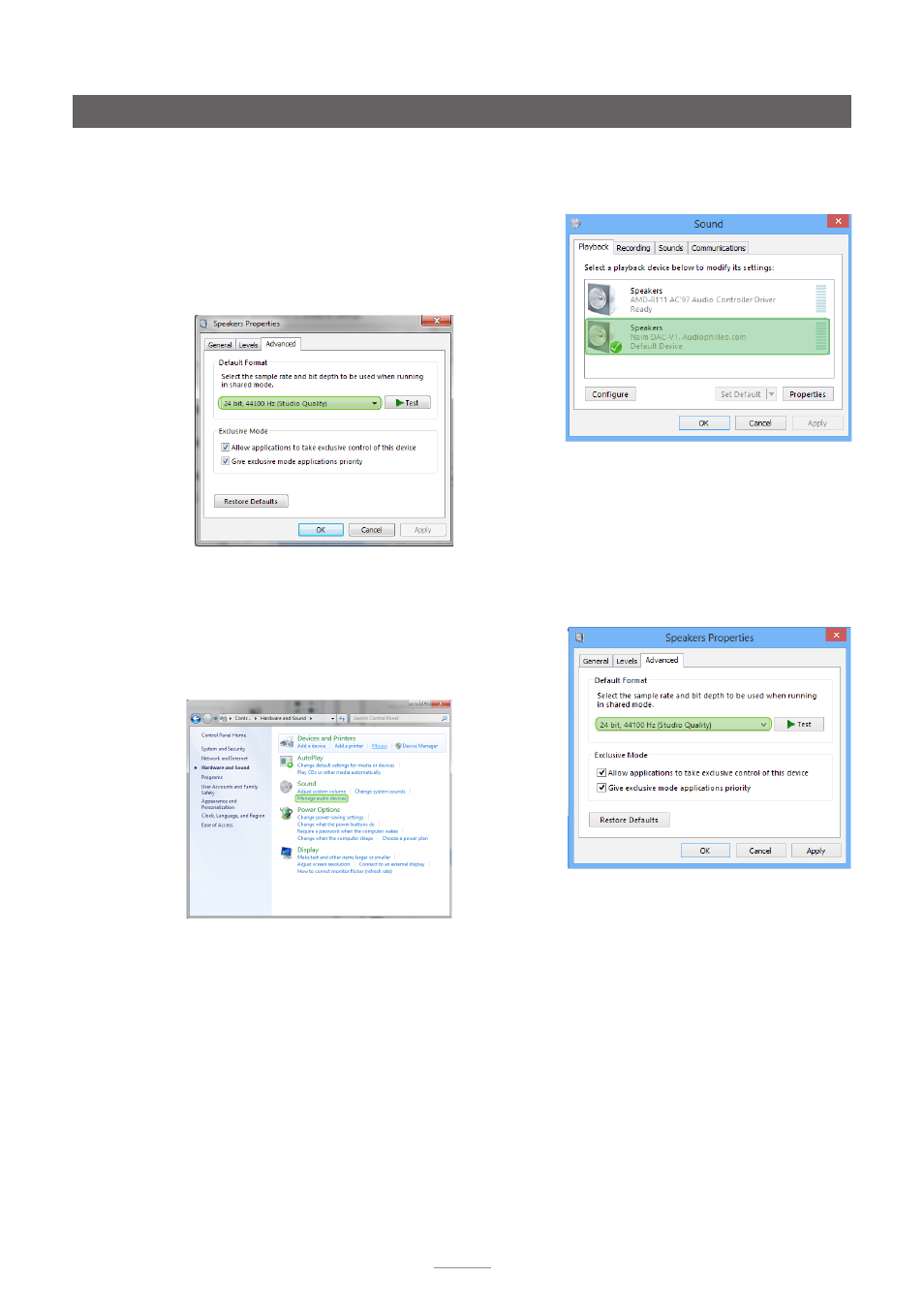
4
Computer audio via the DAC-V1
•
Under the
Advanced
tab the sample rate and bit
depth can be set to match the audio files to be
played. Select 24 bit, 44100Hz as the default. Also
ensure that, “Allow applications to take control of
this device” is selected. Click on
OK
to confirm the
selected options.
Note:
The Windows 7 Sound Control Panel does not by
default support the full range of DAC-V1 sample rates.
•
Under the
Advanced
tab the sample rate and bit
depth can be set to match the audio files to be
played. Select 24 bit, 44100Hz as the default. Also
ensure that, “Allow application to take control of
this device” is selected. Click on
OK
to confirm the
selected options.
Note:
The Windows 8 Sound Control Panel does not by
default support the full range of DAC-V1 sample rates.
2.1.3 Windows 8 Sound Control Panel Configuration
The Windows 8 screen images and captions following
illustrate and describe selection of the DAC-V1 as the
sound output device.
•
Open the Windows
Hardware and Sound
Control
Panel and select
Manage audio devices
.
•
Under the
Playback
tab of the Sound control panel
select the DAC-V1 as the default device. Click on
Properties
to open the DAC-V1 properties pane.
