5 dac-v1 setup, 1 the setup mode menu, 2 the settings menu – Naim Audio DAC-V1 User Manual
Page 13: Dac-v1 setup
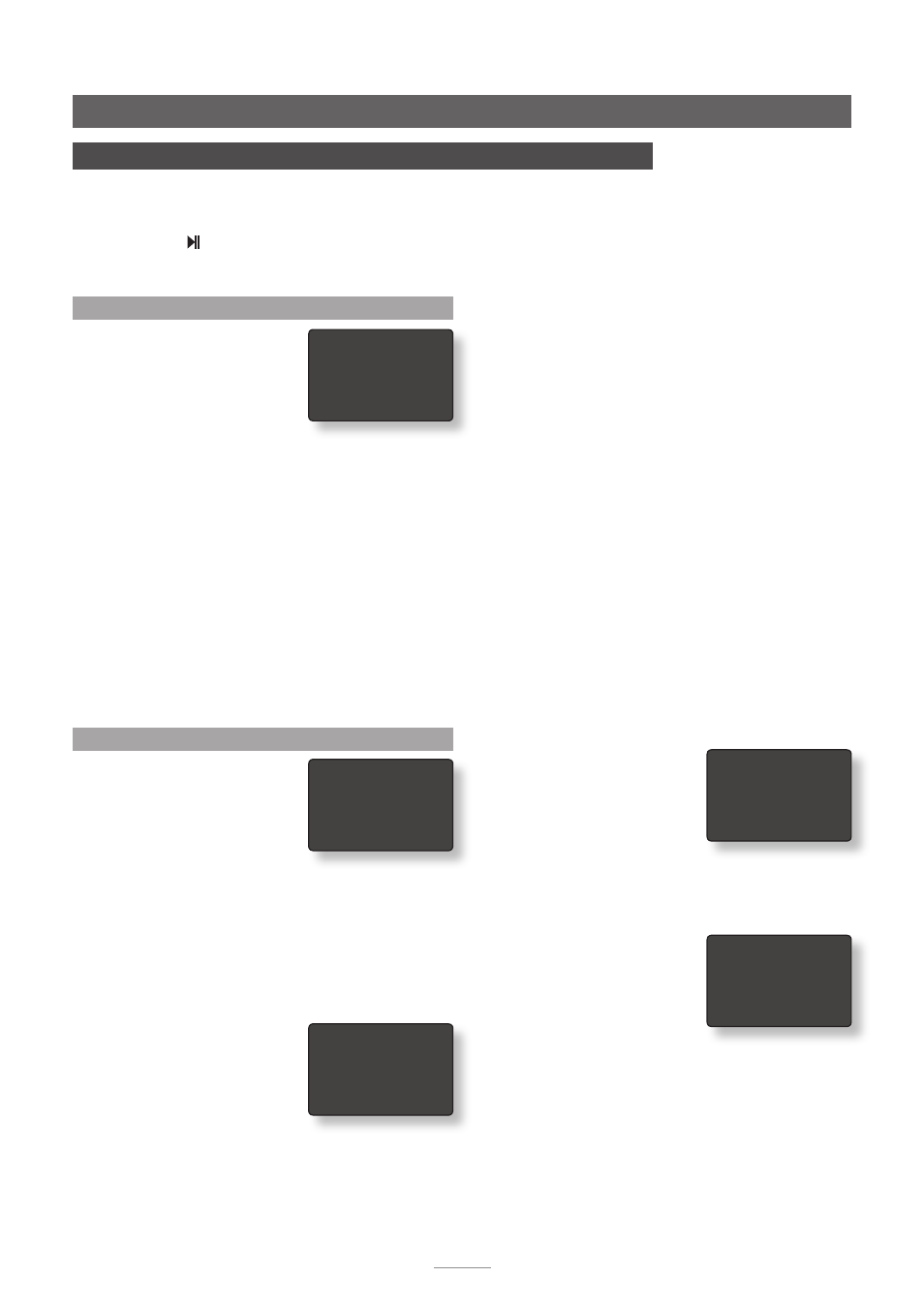
11
green tick confirms that fixed output is engaged. Use the
handset
3
key to return to the previous menu or the
setup
key to return to the top level setup menu.
The fixed output option sets DAC-V1 volume at an
appropriate output level for Naim preamplifier or
integrated amplifier analogue inputs.
Ensure that the downstream preamplifier volume control is
set at a low value when fixed output is initially engaged.
Note:
If headphones are used with the DAC-V1 while Fixed
Output is engaged, volume control will be restored while
the headphones are plugged-in.
To adjust DAC-V1 channel balance select
L/R Balance
from the Preamp Out menu. Use the handset
5
and
6
keys to set the desired balance. Use the handset
3
key
to return to the previous menu or the
setup
key to return to
the top level setup menu.
To specify a DAC-V1 maximum volume select
Max Volume
from the Preamp Out menu. Use the handset
5
and
6
keys to set the desired maximum volume. Use the handset
3
key to return to the previous menu or the
setup
key to
return to the top level setup menu.
5.2.3 Headphones
The Headphones menu enables
a maximum headphone volume
to be specified. Select
Max
Volume
from the Headphones
menu. Use the handset
5
and
6
keys to set the desired maximum volume. Use the
handset
3
key to return to the previous menu or the
setup
key to return to the top level setup menu.
5.2.4 USB Volume
The USB Volume menu enables
the DAC-V1 to manage
computer system volume control
over USB.
To engage USB Volume control
select
PC Volume
from the USB Volume menu. Before PC
Volume is engaged some advisory text is displayed:
DAC-V1 Setup
5 DAC-V1 Setup
Pressing the handset setup key switches the DAC-V1 into setup mode where a variety of
configuration parameters can be selected and adjusted. To navigate around the setup
menus use the handset navigation (
3456
)
keys. To select menu items use the handset
play/pause key (
). To leave setup mode press the handset setup key.
DAC-V1 volume and input selection controls will continue to operate in setup mode.
5.1 The Setup Mode Menu
The top level DAC-V1 setup menu
provides four items:
Settings:
Provides access to six
menus covering input naming,
preamp output options,
headphone setup, USB volume
control, display behaviour and keyboard identification. Use
of these menus is described in Section 5.2
BitPerfect:
Enables the use of test WAV files located on the
USB connected computer to ensure that the playback
application and USB connection provide optimum sound
quality. A full description of the BitPerfect test procedure
can be found in Section 5.3
USB Status:
Displays DAC-V1 USB input connection data
and information. See Section 5.4.
Firmware:
Displays DAC-V1 operating firmware details and
provides options for default reset and firmware update.
The DAC-V1 firmware update procedure is described in
Section 5.5.1
5.2 The Settings Menu
The Settings menu provides
access to six setup menus:
5.2.1 Rename Input
The Rename Input menu enables
a descriptive name, chosen from
a preset list, to be assigned to each DAC-V1 input.
Select
Rename Input
from the Settings menu then scroll
up or down the list of inputs and select the one to be
renamed. Scroll down the subsequent list and select the
desired name. Use the handset
3
key to return to the
previous menu or the
setup
key to return to the top level
setup menu.
5.2.2 Preamp Out
The Preamp Out menu provides
options to select Fixed Output,
Left/Right Balance, and
Maximum Volume.
Select
Fixed Output
from the
Preamp Out menu if your DAC-V1 is to connected to a
further downstream preamplifier (rather than a power
amplifier). Confirm fixed output in the following menu. A
4 Settings
BitPerfect
USB Status
Firmware
4 Rename Input
Preamp Out
Headphones
USB Volume
Display
Keyboard
4 Fixed Output
L/R Balance
Max Volume
4 Max Volume
4
a
PC Volume
