4 the usb status menu, 5 the firmware menu, Dac-v1 setup – Naim Audio DAC-V1 User Manual
Page 15
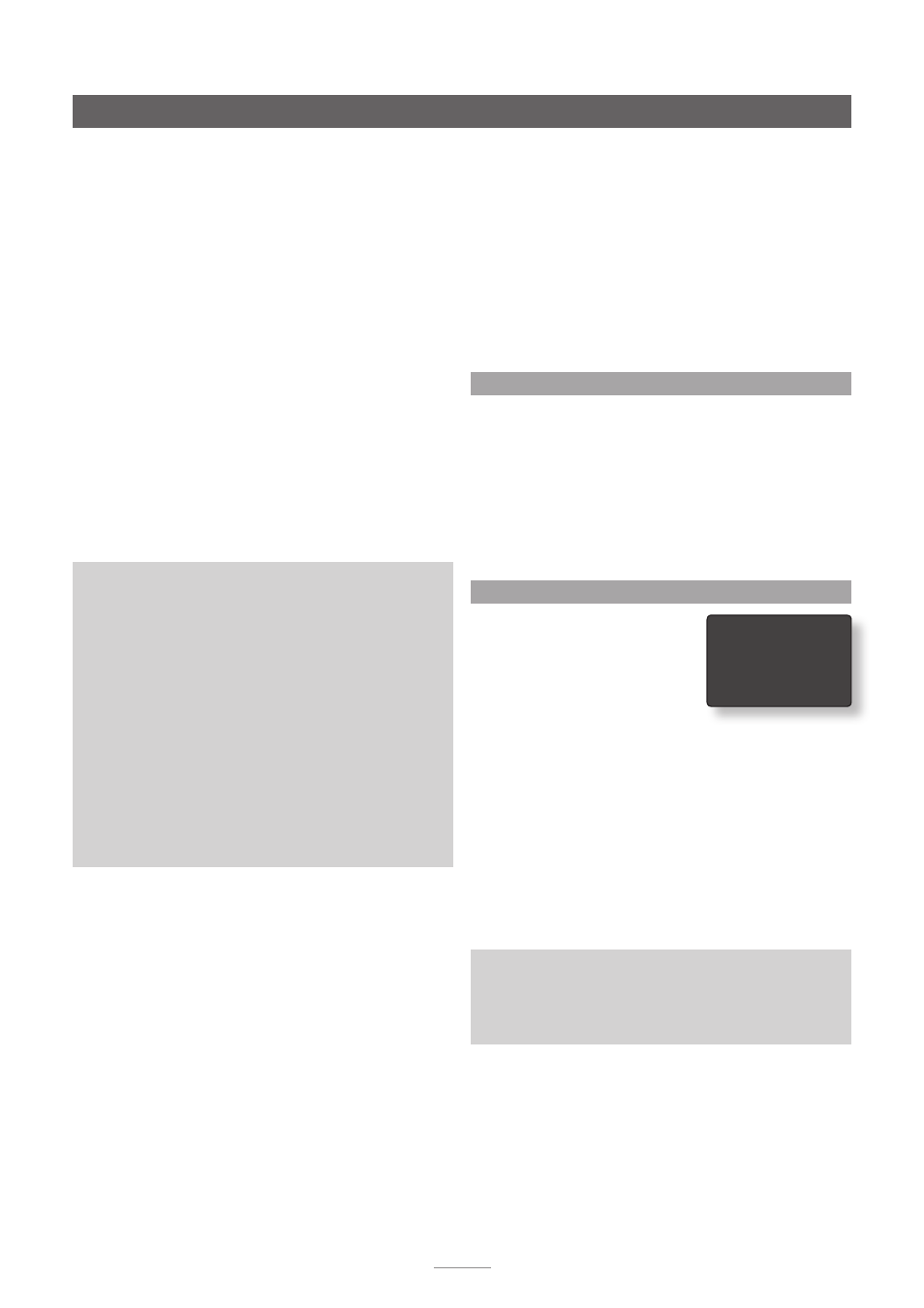
13
•
Ensure that the USB cable used to connect the
computer to the DAC-V1 is less than 3m long and is
of good quality.
If BitPerfect errors still persist once the above checks
have been made the errors may be inherent in the audio
playback application. If iTunes or Windows Media Player
in particular was used as the playback application for
the BitPerfect test try using an alternative. Information on
alternative playback applications can be found in the
Naim Knowledge Base at:
www.naimaudio.com/knowledge-base.
5.4 The USB Status Menu
The USB Status Menu displays a range of USB connection
parameters and statistics that can aid in diagnosis should
BitPerfect analysis not result in a perfect result.
Use the handset
3
key to return to the previous menu or
the
setup
key to return to the top level setup menu.
Note:
Pressing and holding DAC-V1 front panel USB input
button for 2 seconds will display the USB Status. Press and
hold the USB button again to exit the USB Status screen.
5.5 The Firmware Menu
The Firmware menu provides
options to display the installed
firmware, to return the DAC-V1
to its default settings, and to
engage the firmware update
procedure.
Select
About
from the Firmware menu to display the
currently installed firmware version. Use the handset
3
key
to return to the previous menu or the
setup
key to return to
the top level setup menu.
Select
Set Defaults
from the Firmware menu to return
the DAC-V1 to its default settings. All user settings such
as input names will be lost. Press the USB input key to
confirm default settings. The DAC-V1 will exit setup mode
and re-start automatically when its default settings are
restored. Some advisory text is displayed when Set Defaults
is selected:
Select
Update
from the Firmware menu to engage the
DAC-V1 firmware update procedure. The latest DAC-V1
firmware, formatted as a WAV file, can be downloaded
from:
http://www.naimaudio.com/hifi-products/pdt-type/dac-v1
The firmware update procedure is described in the
following section.
DAC-V1 Setup
•
Ensure that the audio sample rate and bit depth
specified in the Windows Sound Control Panel or OS
X Audio MIDI Setup application matches the sample
rate and bit depth of the BitPerfect test file to be
used. See Sections 2.1.2, 2.1.3 or 2.2.2.
Note:
If iTunes or Window Media Player are used for audio
playback they must be quit and restarted every time the
sample rate or bit depth is changed.
Note:
If alternatives to Windows Media Player or iTunes
are used for audio playback, the Windows Sound Control
Panel or OS X Audio MIDI Setup application bit depth and
sample rate settings may not be relevant.
•
Select BitPerfect from the DAC-V1 setup menu and
then play the desired BitPerfect test file in the audio
playback application. The DAC-V1 display will show
the test progress and display the results when it is
finished. No other audio file must be playing when
BitPerfect is selected from the DAC-V1 setup menu.
Before the BitPerfect begins some advisory text is
displayed:
Note:
The DAC-V1 will automatically mute its outputs while
BitPerfect tests are underway.
Use the handset
3
key to return to the previous menu or
the
setup
key to return to the top level setup menu.
5.3.2 BitPerfect Test Analysis
If the DAC-V1 reports errors when the BitPerfect test is
complete make the following checks.
•
Ensure that the bit depth and sample rate of the
BitPerfect test file matches the bit depth and sample
rate specified in the Windows sound control panel
application (see Sections 2.1.2 or 2.1.3), or the OS X
Audio MIDI Setup application (see Section 2.2.2).
•
Ensure that the volume control of the playback
application is set to maximum.
4 About
Set Defaults
Update
USB BitPerfect Test
Play the BitPerfect audio test file. Test statistics will be
displayed when the test audio is identified by the DAC-
V1.
Make sure the playback application volume is set to
maximum and that its sample rate setting matches
the test audio file. Audio output is disabled in during
BitPerfect tests. If errors are detected the following
statistics are displayed:
1. Bad Sample percentage: The percentage of audio
samples that were not the expected value.
2. Max Error: The maximum error between an actual
and expected sample value.
3. Bad Samples: The total number of bad samples.
Set Defaults
All user settings will be lost and the DAC-V1 will be
returned to its defaults.
Press the front panel USB button to continue.
