Site time, Operation guide 2463 – G-Shock GL-150-2 User Manual
Page 2
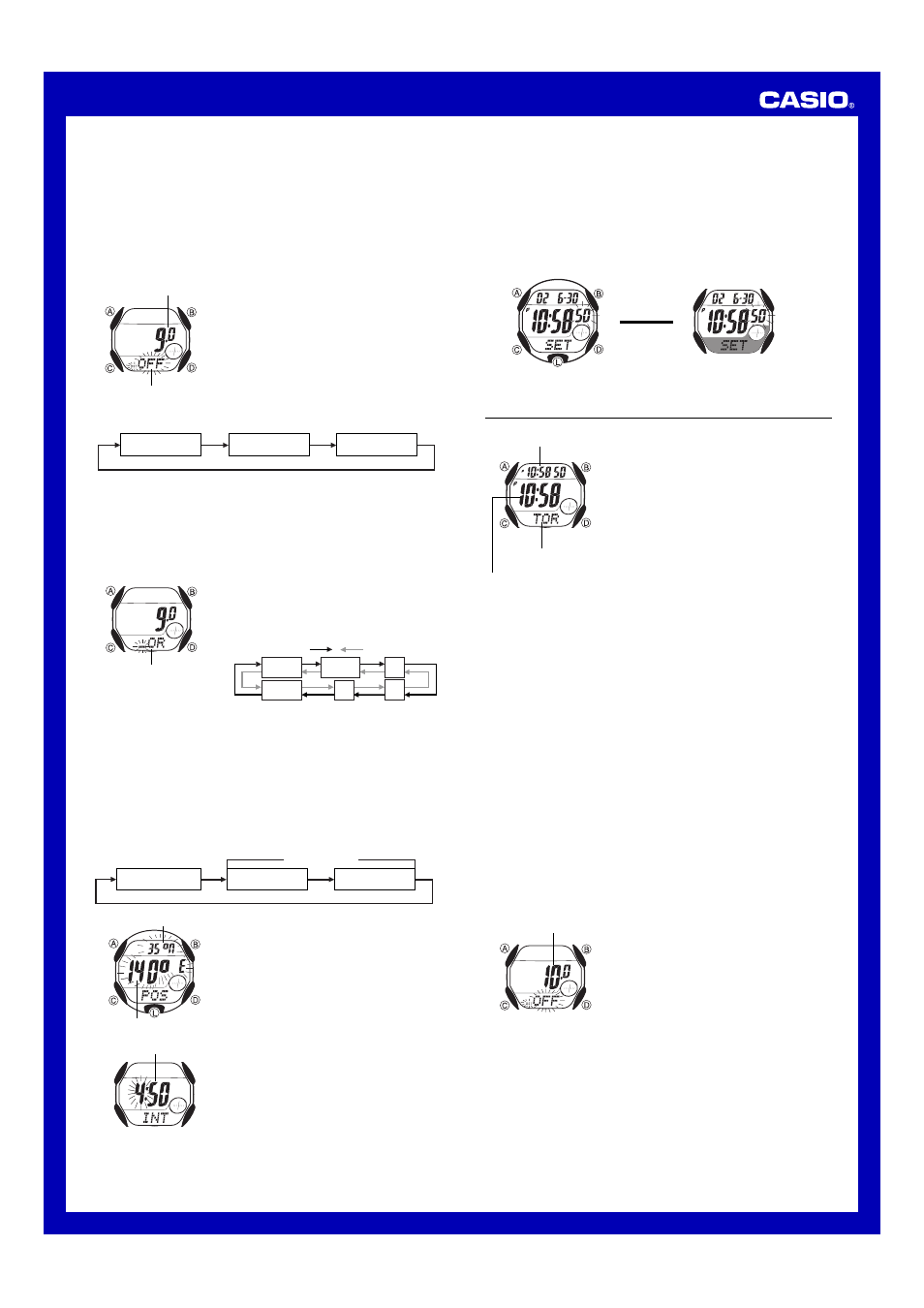
Operation Guide 2463
2
• The GMT differential is the time difference of the time zone where the site is
located from Greenwich Mean Time.
• The lunitidal interval is the time elapsing between the Moon’s transit over
the meridian and the next high tide. See “Lunitidal Interval” for more
information.
• This watch displays lunitidal intervals in terms of hours and minutes.
• The “Site Data List” and “Lunitidal Interval List” provide GMT differential,
longitude, latitude, and lunitidal interval information around the world.
To configure Home Site data
1. In the Timekeeping Mode, hold down A until
the seconds start to flash, which indicates the
setting screen.
• To exit the setting screen at any point, press
A a number of times until the Time – Date
screen or Time – Tide graph screen
appears. Exiting the setting screen saves
any settings you have configured up to that
point.
2. Press A again to move the flashing to the
DST On/Off setting.
• Pressing C moves the flashing between
the settings in the sequence shown below.
DST On/Off
GMT differential
Site name
DST on/off status
GMT differential
• The Site name field has spaces for eight characters, so you must press
C to move the flashing goes past the 8th character in order to get to the
DST On/Off setting.
3. Press C to move the flashing to the DST On/Off setting.
4. Press D to toggle the Daylight Saving Time (
ON
) and standard time
(
OFF
).
5. Press C to move the flashing to the GMT differential setting, and then use
D (+) and B (–) to change it.
6. Press C to move the flashing to the first
character of the site name.
7. Input the site name you want.
• Use D and B to cycle through characters
at the current input position in the sequence
shown below.
.
Press D.
Press B.
(space)
0
to
9
A
to
Z
_
/
Site name
• When the character you want is shown, press C to move the flashing to
the right and input the next character.
• To delete a character, input a space.
• You can input up to eight characters. Inputting eight characters causes
the flashing to return to the DST On/Off setting. If your site name has
fewer than eight characters, you must press C to skip past all the
unused spaces in order to move the flashing to the DST On/Off setting.
8. After the DST On/Off, GMT differential, and site name settings are the way
you want, press A and the Longitude/Latitude setting starts to flash on
the display.
• Pressing C moves the flashing between the settings in the sequence
shown below.
Longitude/Latitude
Hours
Minutes
Lunitidal Interval
9. Press C to move the flashing to the
Longitude/Latitude setting, and then change it.
• Press D to change the longitude value and
B to change the latitude.
• To reverse the direction of the change (from
increase to decrease, or from decrease to
increase), press L.
• You can specify longitude in the range of
179
°W to 180°E, and latitude from 65°N to
65
°S, both in 1-degree units.
10. Press C to move the flashing to the lunitidal
interval hour setting, and then use D (+) and
B (–) to change it.
11. Press C to move the flashing to the lunitidal
interval minute setting, and then use D (+)
and B (–) to change it.
12. Press A to exit the setting screen.
Latitude
Longitude
Lunitidal interval
(Hours : Minutes)
Color Pattern Setting
You can select one of two different color patterns.
• The color pattern you select is reflected in the Timekeeping, Moon/Tide
Data, and Sunrise/Sunset Modes.
• Available color patterns differ according to model.
To change the color pattern setting
1. In the Timekeeping Mode, hold down A until the seconds start to flash,
which indicates the setting screen.
2. Each press of L toggles between the two color patterns shown below.
3. Press A three times to exit the setting screen.
▲
▲
Site Time
You can use the Site Time Mode to view the
current time for Home Site and any one of 9
different sites.
• The watch comes pre-programmed with site
data (site name, GMT differential, longitude/
latitude, and lunitidal interval) for famous
surfing sites around the world. You can use
these presets as they are or change them to
suit your needs.
• See “Pre-programmed Site Data” for more
information about the pre-programmed data.
• All of the operations in this section are
performed in the Site Time Mode, which you
enter by pressing B while in the Timekeeping
Mode.
Home site time
(Timekeeping Mode time)
Site name
Current time in the site of
the selected site name
To view the time in another site
In the Site Time Mode, press B to scroll forward through the site names.
• The site currently selected for your Home Site appears first whenever you
enter the Site Time Mode.
• If the current time shown for a site is wrong, check your Timekeeping Mode
time and Home Site data, and make the necessary changes.
• If the site name is longer than four characters, it scrolls from right to left on
the display.
• Pressing B while the 10th site name is displayed returns to the
Timekeeping Mode. You can also return to the Timekeeping Mode by
pressing C at any time in the Site Time Mode.
• The current time in all Site Time Mode sites is calculated in accordance
with the Greenwich Mean Time (GMT) differential for each site, based on
the current Home Site time setting in the Timekeeping Mode.
• GMT differential is calculated by this watch based on Universal Time
Coordinated (UTC) data.
Changing Site Data
Site data consists of the site name, DST (Daylight Saving Time) setting, GMT
differential, longitude and latitude, and lunitidal interval of the site. Changing
site data causes its time to be set automatically in accordance with the GMT
differential.
• Having the watch battery replaced causes all sites to revert to their initial
factory defaults. If you want to use your own site data, you must re-input it
each time you have the battery replaced.
To change site data
1. In the Site Time Mode, press B to display the
name of the site whose data you want to
change.
2. Hold down A until DST On/Off setting starts
to flash, which indicates the setting screen.
GMT differential
• To exit the setting screen at any point, press
A a number of times until the Site Time
Mode screen appears. Exiting the setting
screen saves any settings you have
configured up to that point.
3. Use the procedure starting from step 4 under
“To configure Home Site data” to change the
site data.
