DSC POWERSERIES PC1616 User Manual
Page 16
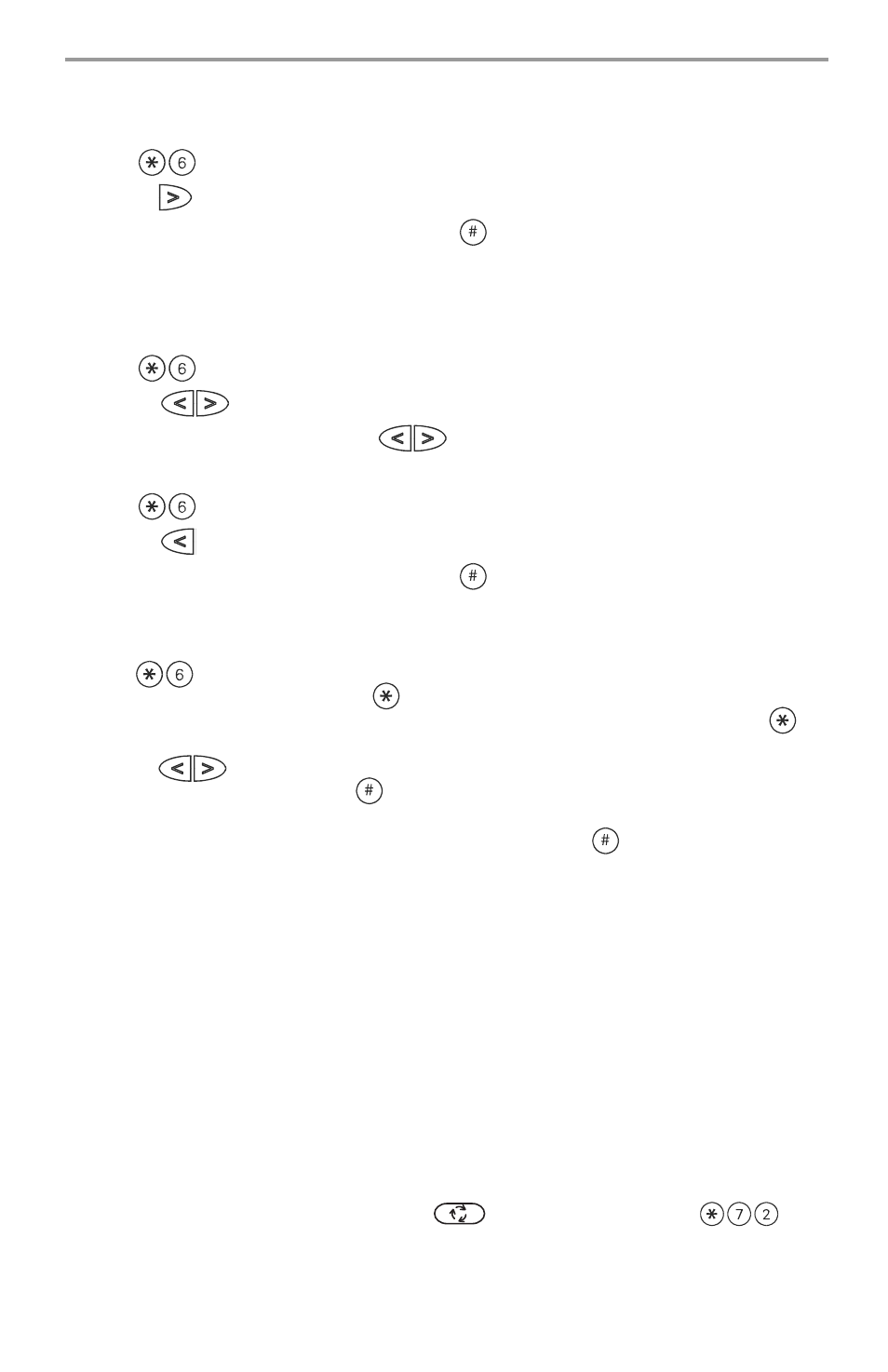
12
PK5501/PK5508/PK5516/RFK5501/RFK5508/RFK5516 keypads
When this option is selected, the keypad will allow you to scroll through 4 different backlighting lev-
els. A level of 0 disables the backlighting.
1. Press
[Master Code].
2. Use the
key to move through the 4 different backlighting levels.
3. The level is automatically saved when you press
to exit.
Changing the Buzzer Level
PK5500/RFK5500 keypads
When this option is selected, the keypad will allow you to scroll through 21 different buzzer levels. A
level of 00 disables the buzzer.
1. Press [Master
Code].
2. Use the
keys to scroll to Buzzer Control.
3. There are 21 different levels, use the
keys to scroll to the desired level.
PK5501/PK5508/PK5516/RFK5501/RFK5508/RFK5516 keypads
1. Press
[Master Code].
2. Use the
key to move through the 21 different buzzer levels.
3. The level is automatically saved when you press
to exit.
Viewing the Event Buffer from a PK5500/RFK5500 Keypad
The event buffer will show you a list of the last 500 events that have occurred on your system. You
must use an LCD keypad to view the event buffer.
1. Press
[Master Code].
2. To select Event Buffer viewing, press
.
3. The keypad will display the event number, partition or area, and the time and date. Press
to
switch between this information and the event details.
4. Use the
keys to scroll through the events in the buffer.
5. To exit event buffer viewing, press
.
PK5500 Global Status Screen
When the keypad is loaned to global mode (pressing and holding the
key), you will see a Global
Partition Status screen. This shows basic status for up to 8 partitions, depending on the configuration
of your system. The screen looks similar to the example shown below.
1 2 3 4 5 6 7 8
A R ! N - - - -
Each partition is identified by a number. Below each number is the current status of that partition.
A
- Partition is Armed
N
- Partition is Not Ready to Arm, or keypad is blanked
R
- Partition is Ready to Arm
!
- Partition is in Alarm
-
- Partition is Not Enabled
Sensor Reset
Certain sensors, after having detected an alarm condition, require a reset to exit the alarm condition
(i.e. glass break sensors, smoke detectors, etc.). Ask your alarm company if this function is required
on your system.
To reset the detectors, press and hold the Reset (
) key for 2 seconds or press
.
If a sensor fails to reset, it may still be detecting an alarm condition. If the sensor reset is successful,
the alarm is cancelled. If unsuccessful, the alarm will reactivate or continue.
