DigiTech RP21D User Manual
Page 39
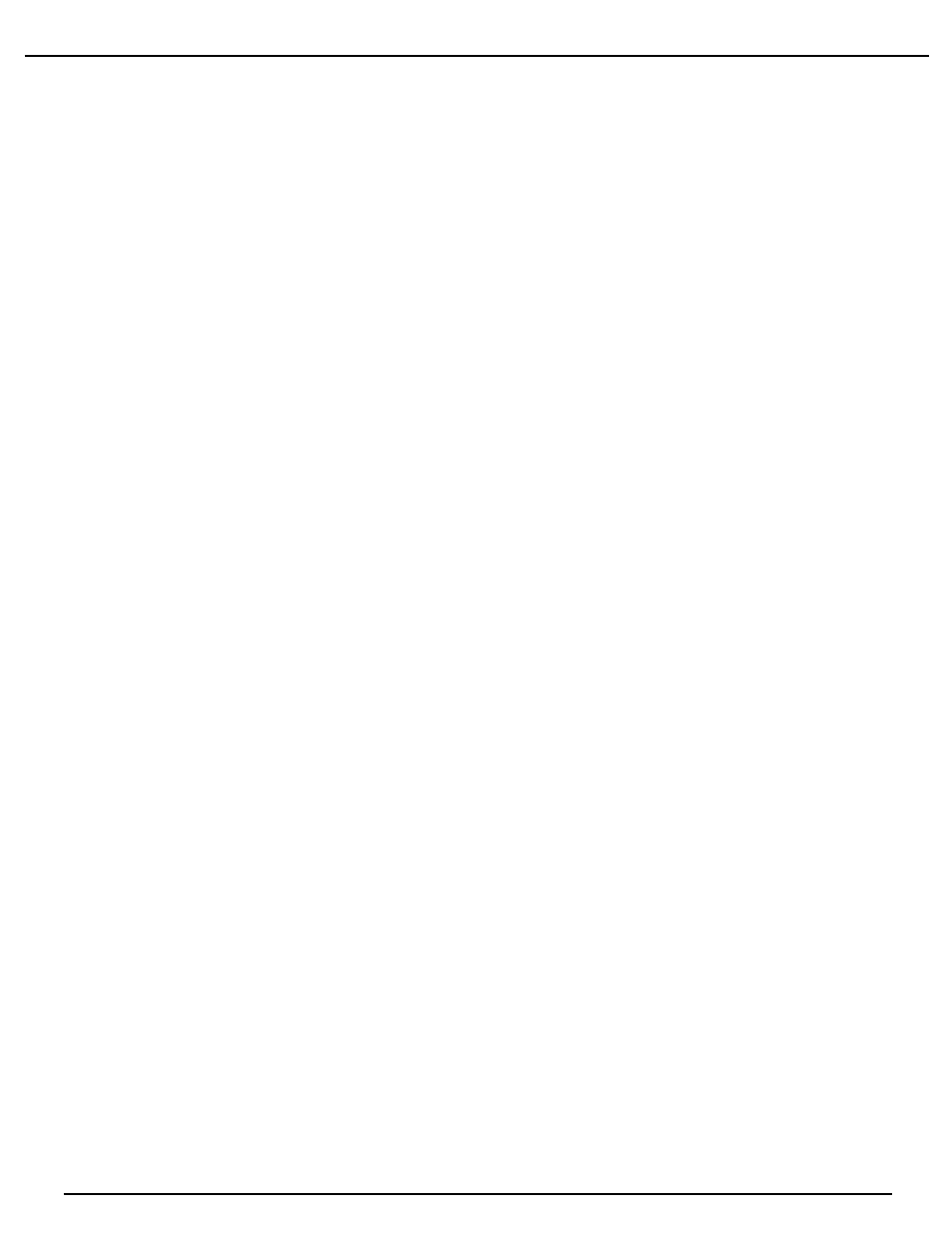
When do I use delay?
When you’re the lone guitarist in a band, the Delay can be your best friend. The Delay repeats can create the
illusion that there is more than one guitar being played. One trick to using delays effectively is setting the delays to fall in time with the
music. This used to mean grabbing a calculator, dividing 60 by the tempo (beats per minute), then dividing that answer by the desired
sub-beats . . . Sound like a hassle? Yeah, we thought so too. So the RP21D takes care of all the calculations for you! All you have to do is
tap the TapIt (assign the tapit parameter to a footswitch) and manually tap in the desired delay time and the new time is added.
Another common use for delay is for stereo imaging. Very small amounts of delay (10-25ms) can be used to make a signal sound like it is
panned to one side. This trick works because of the way the brain interprets sounds. When your left ear hears something before the right
ear, it thinks that the source of that sound is found somewhere to your left. You can also use delays set at 30-60ms, which spreads a sound
to the extremes of the stereo image. Be careful with this technique if your mix has a chance of being listened to in mono.
Delay Parameters
Note: not all of the parameters listed below are available in all Delay modules.
FX: Lvl
Controls the signal input level fed to the Module. Ranges from Off to 100%.
Dry: Lvl
Controls the level of the dry (uneffected) signal. Ranges from Off to 100%.
Balance
Controls the positioning of the dry signal in the stereo soundfield. Ranges from -99 (all left) to 99 (all right).
Dly Time
Sets the maximum delay time available to each delay voice. For example, if DELAYTIME is set to 1000 ms, each delay
voice can be set from 0 to 100% of that delay time. Ranges from 0 to 1.4 seconds (Maximum delay times differ
between 4th, 3/4, HLF, and FUL module Types.) Half bandwidth delay times automatically double the set delay time
used used.
FdBck
Controls the fade time of the delay repeats. Higher settings take longer to fade out, while a setting of zero could be
used to limit the delay to one repeat per voice. The delay provide both positive and negative feedback settings.
Ranges from -99% to +99%.
TapIt
Allows you to change DELAYTIME in real-time, by tapping the TAPIT button at the tempo you want. Delay voice
percentages do not change when using this control.
Smear
Sets the spread of Diffusion of the Delay Repeats. Ranges from 0 to 100%.
LPF
Selects where the Low Pass Filter is positioned within the Delay Module. Positions are: Pre Delay or Post Delay.
Frequency
Selects the Frequency band that appears in the LPF. Ranges from 25 Hz to 20 kHz.
Gain
Controls the output gain of the LPF. Ranges from -12 to 12.
Dly A - B
Controls the percentage of DELAYTIME allocated to delay voices A and B. For example, if DELAYTIME (above) is set
to 1000 ms and DLYA is set to 75%, the voice A delay time is 750 ms. Remember, each voice in the Module can have
any delay time up to 100% of DELAYTIME. Ranges from 0% to 100%.
Dly C - D
See Dly A - B.
Out
Adjusts the overall level of the Delay. Ranges from Off to 100%.
34
RP21D User’s Guide Section Two - Editing Functions
