Noise gate, 80hz – DigiTech RP21D User Manual
Page 22
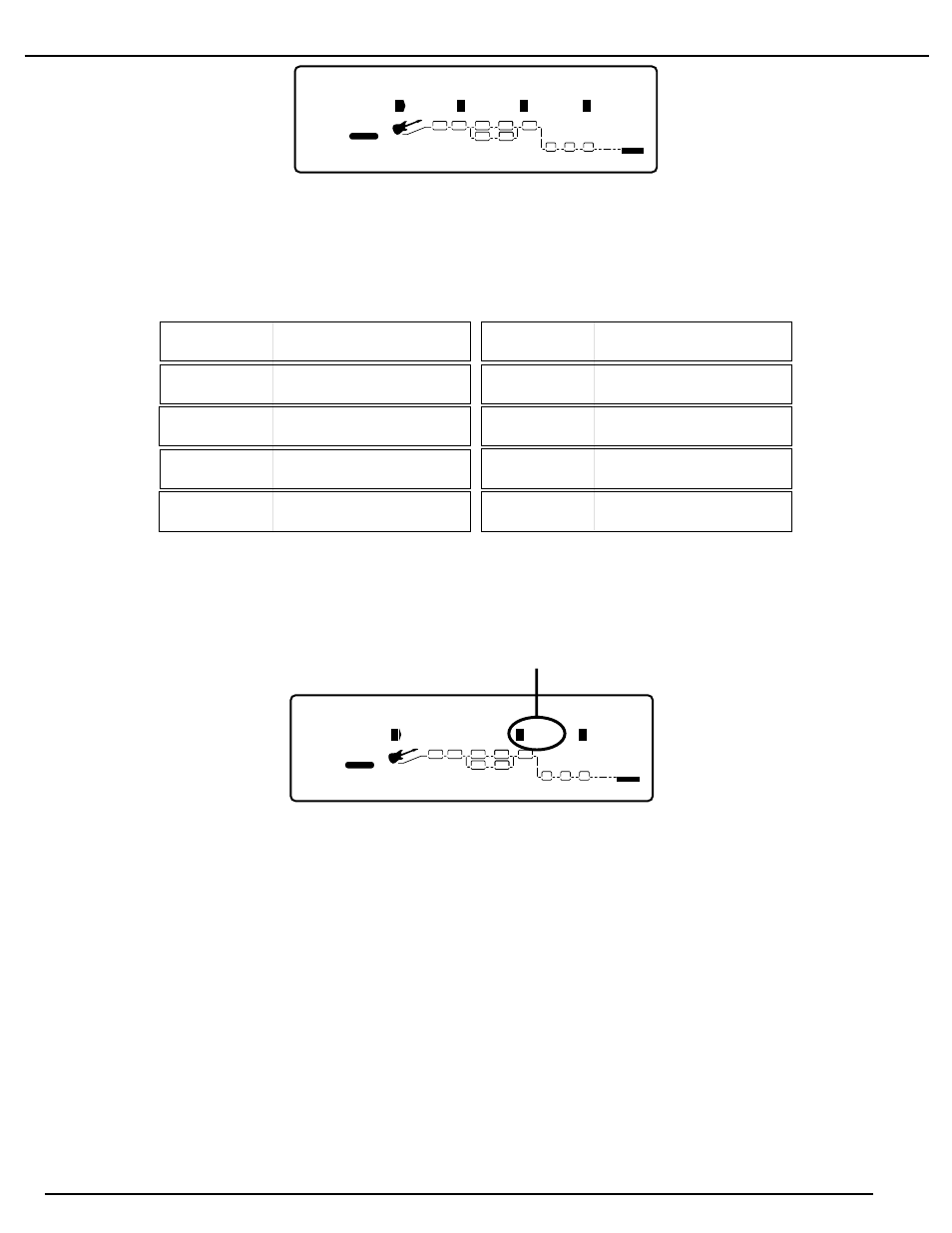
As in all other editing functions, the display is telling you that each parameter shown is accessable by using the 1-4 buttons which will select
the frequency corresponding to the 1-4 icons in the display. Once the frequency has been selected, rotating the Data Wheel will boost or cut
the gain applied to that frequency. The 10 Band Graphic EQ on the RP21D can be compared to having 10 tone knobs on an amplifer. Each
one adjusts a specific segment of the spectrum of frequencies that a guitar generates. The following list outlines the tonal range that each
frequency represents.
If you made any changes to the Graphic EQ parameters, you can save your changes to a user default for the Graphic EQ. This will allow you
to quickly recall all of these Equalizer settings when creating another Program just by choosing the user default. To save your Graphic EQ
settings to a user default, you will have to return to page 1 of 5, and the display will look something like this:
The number 3 icon is telling you that in order to store your EQ settings to a default, you must press the number 3 button. Once you press the
number 3 button, the RP21D will take you into a naming menu to give your EQ default setting a custom name. See page 21 for more
information on naming functions.
NOTE: The Store option for saving an EQ default will not appear if you did not make any changes to the EQ parameters.
Noise Gate
A noise gate is an effect which prevents background noise from being heard while you are not playing. A noise gate has a threshold setting
which determines the strength or volume of the incoming signal required to open or close the gate. When your signal exceeds the
threshold, the gate will open allowing sound to be heard. When your signal falls below the threshold, the gate closes allowing nothing to
come through. The ideal setting for the threshold is to have it open as soon as you strike a string, and close when you stop playing. To
access the Noise Gate parameters, press the Preamp button until the Gate box is flashing. The display will look something like this:
Tube GEQ 10 Custom
4
FACTORY
USER
%kHz
msdB
On
1
CHANGED
LINK
%kHz
msdB
2
CHANGED
LINK
%kHz
msdB
Sto
3
LINK
%kHz
sdB
---
4
LINK
PAGE
1
OF
5
COMP
WAH
TUBE
EQ
L/R OUTS
DIGITAL
CLIP
#
b
GATE
SEAMLESS
BANK
EQ
DIST
1
80 Hz
140 Hz
250 Hz
450 Hz
800 Hz
1.5 kHz
2.5 kHz
4.5 kHz
8 kHz
15 kHz
Low Bass Frequency
Mid Bass Frequency
High Bass Frequency
Low Mid Range Frequency
Mid Range Frequency
High Mid Range Frequency
Low Treble Frequency
Mid Treble Frequency
High Treble Frequency
Highest Treble Frequency
80Hz
4
FACTORY
USER
%kHz
ms
dB
0
1
CHANGED
LINK
%kHz
ms
dB
2
CHANGED
LINK
%kHz
msdB
2
3
LINK
%kHz
msdB
1
4
LINK
PAGE
OF
5
COMP
WAH
TUBE
EQ
L/R OUTS
DIGITAL
CLIP
#
b
GATE
SEAMLESS
BANK
EQ
DIST
250Hz
140Hz
450Hz
3
%kHz
ms
dB
%kHz
ms
dB
3
17
RP21D User’s Guide Section Two - Editing Functions
