Front panel operation, Usb configuration – Wyred 4 Sound DAC-1 LE User Manual
Page 6
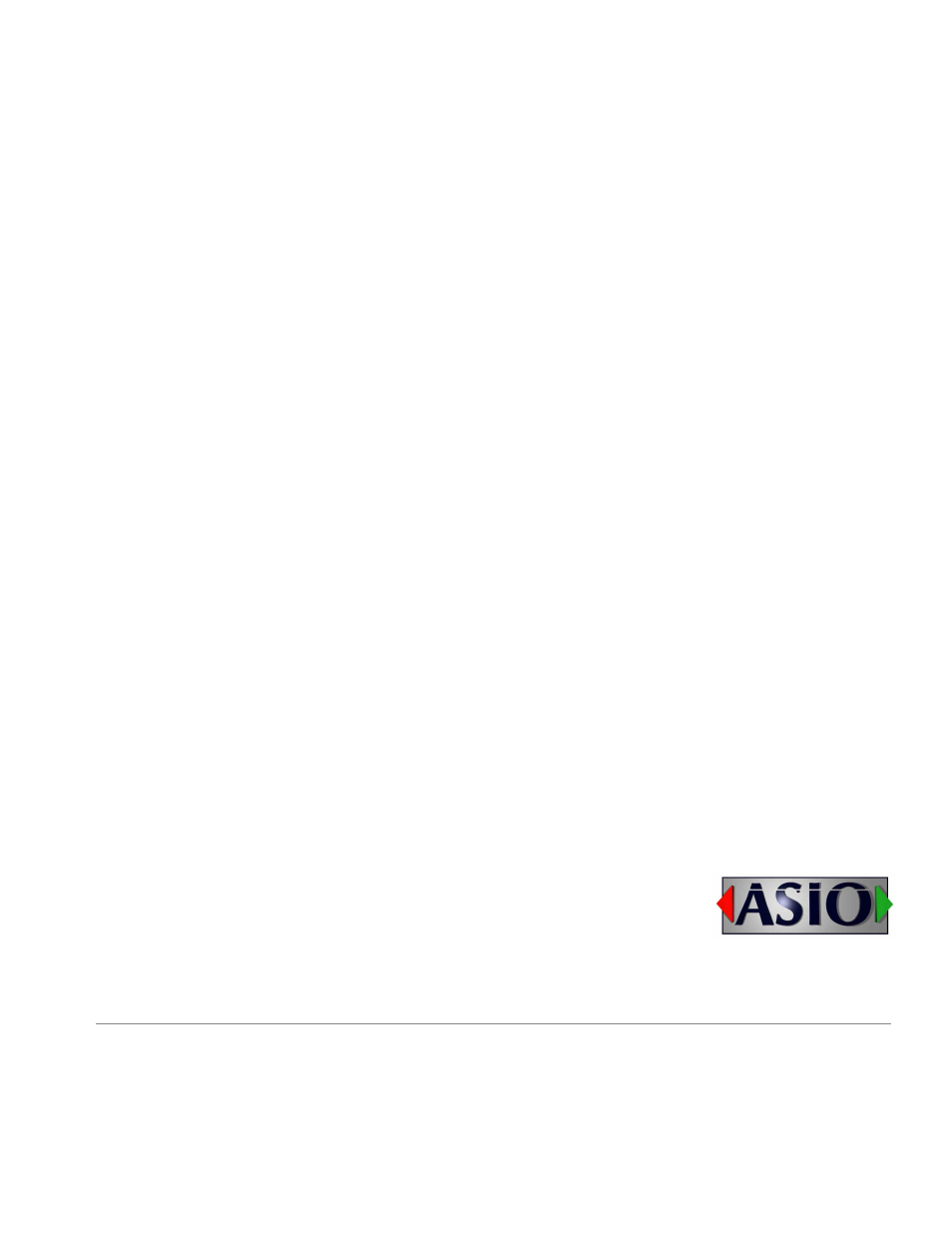
The Setup Menu Map is as follows: (default =
bold blue
)
● IIR Bandwidth
(
<50k
/ 50k / 60k / 70k)
● Roll-off slope
(
Fast
/ Slow)
● Display Dim level
(Off / Low / Medium /
High
)
● Coax 1 Max level
(
-0
-70 db)
● Coax 2 Max level
(
-0
-70 db)
● Toslink 1 Max level
(
-0
-70 db)
● Toslink 2 Max level
(
-0
-70 db)
● USB Max level
(
-0
-70 db)
● Automatic input scrolling
(Off /
Up
/ Down)
● Default Reset
(On /
Off
)
Front Panel Operation
The front of the DAC-1 LE offers several features. You will notice a power button to turn the DAC
on and off, as well as 2 others that are used for input scrolling. Across the DAC-1 LE display, you will
see the selected input on the left and corresponding sample rate of the signal to the right. When the
sample-rate number disappears, the signal lock has been lost. When a number is displayed, then the
DAC is locked on to the rate which is displayed.
USB Configuration
The USB interface of the DAC-1 LE is driverless for Mac systems 10.6-10.9 as well as Linux. The
included driver disk has standard drivers as well as ASIO drivers for Windows XP, Vista, 7, and 8.
When using the DAC with a Windows machine via USB you MUST install
the drivers before connecting the USB device. Do not connect the DAC with a
USB cable until the drivers are completely installed. You will notice that there
are two variations of the standard Windows drivers which include an XP version and a version for
WYRED 4 SOUND
DAC-1 LE v1
4235 Traffic Way
Atascadero, CA 93422
PH: 8054669973
FAX: 8054628962
©2014 WYRED 4 SOUND
All rights reserved.
Page 6 of 16
