Wisdom Audio DCAB-1 User Manual
Page 22
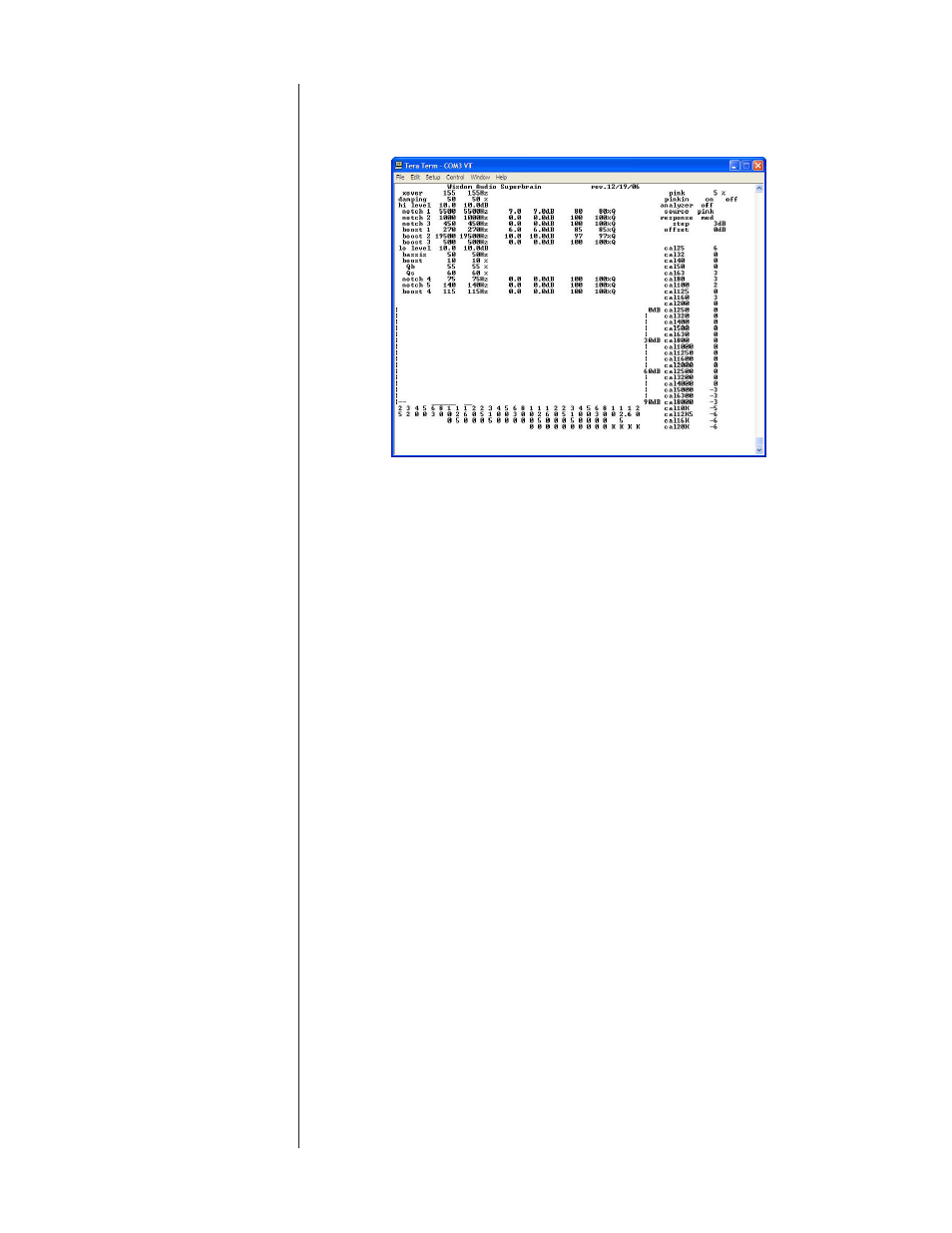
22
If the DCAB-1 is not powered up, do so now. If it is already powered up, press
Shift-? to force a download of information from DCAB-1 to the screen, which
should look something like what you see below.
Congratulations! You now have access to an incredibly powerful tool for opti-
mizing your system.
Moving Around in the Window
When in this terminal window, pressing the Left and Right arrows on your key-
board will move the cursor from one parameter to the next; the Up and Down
arrows will change the value of whatever parameter you are on at the moment.
You can get a little practice doing this by entering the calibration data for your
particular microphone, below.
Entering Microphone
Calibration Data
The microphone included with your DCAB-1 has been carefully calibrated
against a known reference microphone to ensure the accuracy of the results you
will achieve. These offsets are entered in the column on the right side of the ter-
minal window, where “cal25” refers to the “calibration at 25 Hz.” This is done
for you at the factory; you should not have to change these values unless you
need a replacement microphone for some reason.
Were you to need to enter new calibration data, you would press the right arrow
until the cursor moves over to the “cal25” position; use the up or down arrows
to enter the cal25 value; move on to “cal32” and do likewise; and so on through
the frequencies. You would not have to save anything; every change is made in
real time as you change the value, and saved automatically in the DCAB-1.
