Setting up the management station – WatchGuard Firebox X Core User Manual
Page 5
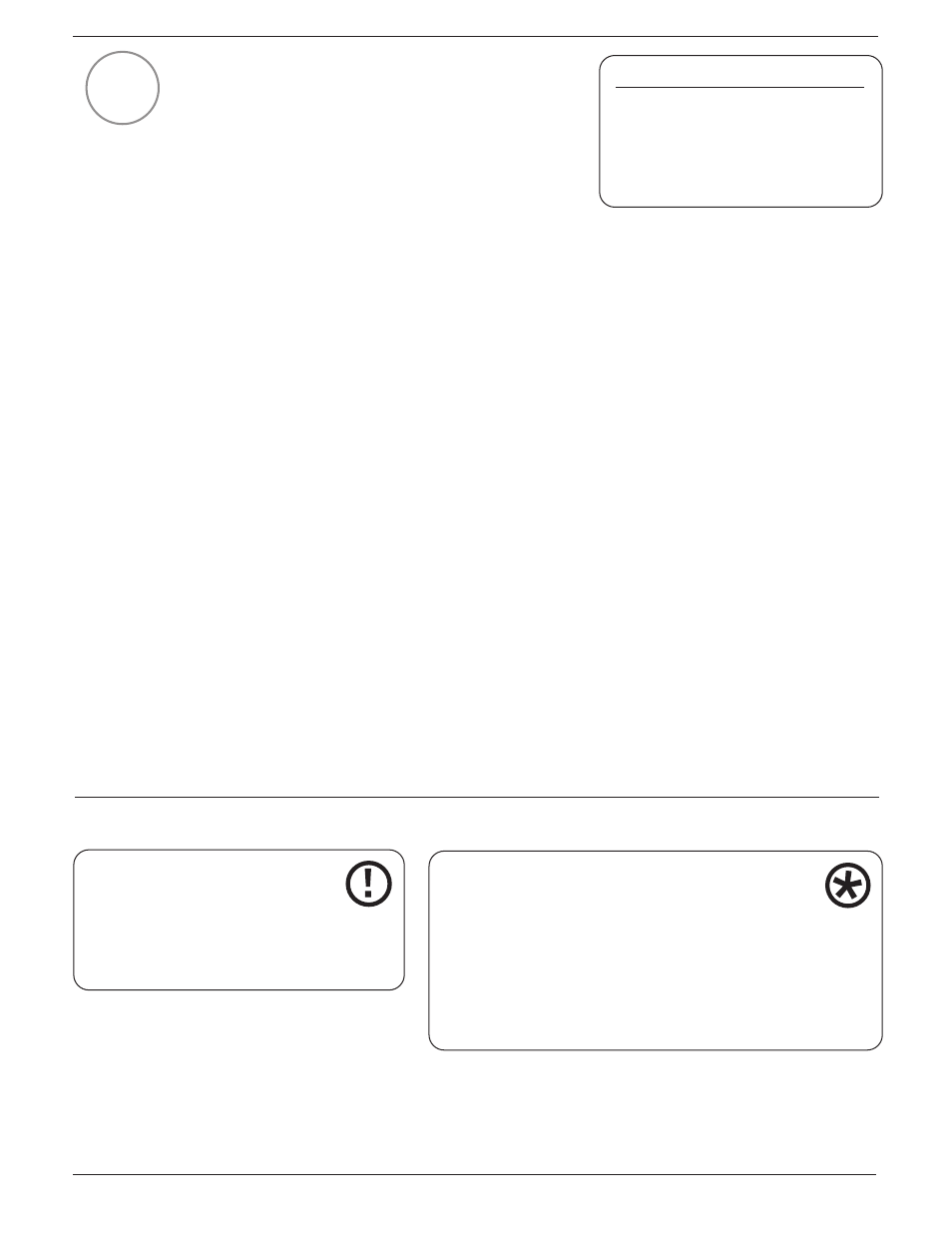
5
Setting Up the Management Station
You can administer the WatchGuard Firebox X from any
computer that you designate as the management sta-
tion. By default, your Firebox logs will be saved to this
computer as well. Microsoft® Windows® NT/2000/XP
with Intel® Pentium® II 500 Mhz or higher is required.
25 MB hard disk space is required to install all
WatchGuard modules, plus 15 MB minimum for
log files.
To designate the management station, install the management software as follows:
1. Insert the WatchGuard System Manager CD-ROM. If the installation wizard does not appear
automatically, double-click install.exe in the root directory of the CD.
2. Click Download the Latest Software on the Firebox X Installation screen. This launches your Web browser
and connects you to the WatchGuard Website. (If you do not have an Internet connection, you can install
directly from the CD-ROM. However, you will not be eligible for support and VPN functionality until you
activate LiveSecurity Service.)
3. Follow the instructions on the screen to activate your LiveSecurity Service subscription.
4. Download the WatchGuard System Manager software. Download time will vary depending on your
connection speed.
NOTE: Make sure you write down the name and path of the file as you save it to your hard drive!
5. Execute self-extracting file, follow the screens until the “WatchGuard Firebox X Set-up:
Set-up Complete” screen.
6. By default, the QuickSetup Wizard will launch at the end of the software installation. You must first
cable the Firebox before continuing with the QuickSetup Wizard.
3
DOWNLOAD THE LATEST SOFTWARE!
ACTIVATE your LiveSecurity® Service
to get the latest version of the manage-
ment station software!
www.watchguard.com/support
IMPORTANT
If you want to use virtual private net-
working (VPN) with IPSec, you must
download medium or strong encryption soft-
ware. See the Getting Started section of the
User Guide for more information.
USING SLASH NOTATION
In slash notation, a single number indicates how many
bits of the IP address identify the network where the host
resides. A network mask of 255.255.255.0 has a slash equivalent of
8+8+8=24. For example, writing 192.168.42.23/24 is the same as
specifying the IP address 192.168.42.23 with a corresponding net-
work mask of 255.255.255.0. Click the Help button in the
QuickSetup Wizard for more information.
