Watchguard, Firebox, X quickstart guide – WatchGuard Firebox X Core User Manual
Page 2: Getting started, Selecting a firewall configuration mode, Routed configuration (figure 1)
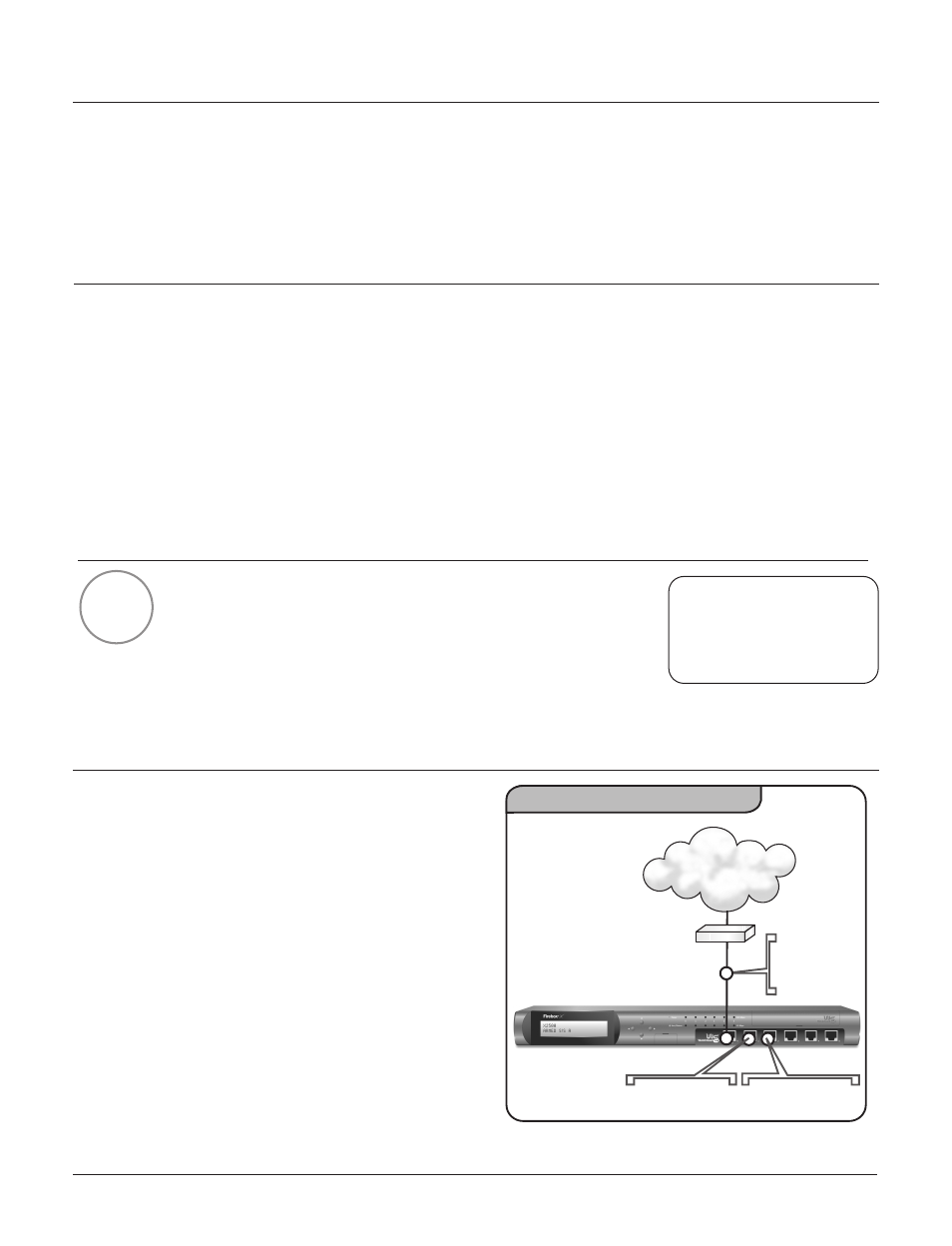
2
WatchGuard
®
Firebox
®
X QuickStart Guide
Getting Started
WatchGuard® Firebox® X has the security you really need. A fully integrated appliance, it contains powerful
layered network security, intuitive management and premium support through LiveSecurity Service. This
QuickStart Guide covers the initial installation of WatchGuard Firebox X. Please refer to your Hardware Guide
and User Guide for hardware specifications and comprehensive setup instructions.
Check Package Contents
✔
WatchGuard Firebox X appliance
✔
QuickStart Guide
✔
User Documentation
✔
One serial cable (blue)
✔
Ethernet crossover cable (red)
✔
Three Ethernet cables (green)
✔
Power cable
✔
WatchGuard System Manager CD
✔
License Key Certificate
Selecting a Firewall Configuration Mode
Important! Before installing the WatchGuard Firebox X, you need
to decide how to incorporate the Firebox X into your network. To
begin, select the configuration mode that most closely reflects
your existing network. There are two possible options: Routed and
Drop-in Configuration. The choices you make here will be used in step 5.
Routed Configuration (Figure 1)
This configuration is necessary when the number of
public IP addresses is limited or when you have
dynamic IP addressing on the external interface. The
Firebox is put into place with separate logical net-
works and separate network addresses on each of its
interfaces. Most networks are best served by a
Routed configuration. Public servers behind the
Firebox use private addresses, and traffic is routed
using network address translation.
NOTE: Please read the
entire QuickStart Guide
before beginning the install
process.
Review Steps for Installation
✔
Selecting a firewall configuration mode
✔
Gathering network information
✔
Setting up a management station
✔
Cabling the Firebox X
✔
Running the QuickSetup Wizard
✔
Deploying the Firebox X into your network
✔
Registering your LiveSecurity® Service
Option 1: Routed Configuration
Figure 1
Router
24.4.5.1/24
External
Interface
24.4.5.7/24
Optional Interface
192.168.10.254
Trusted Interface
10.10.10.254
Internet
1
